Simple copying, Copying a letter-size document – Epson Stylus CX4600 User Manual
Page 8
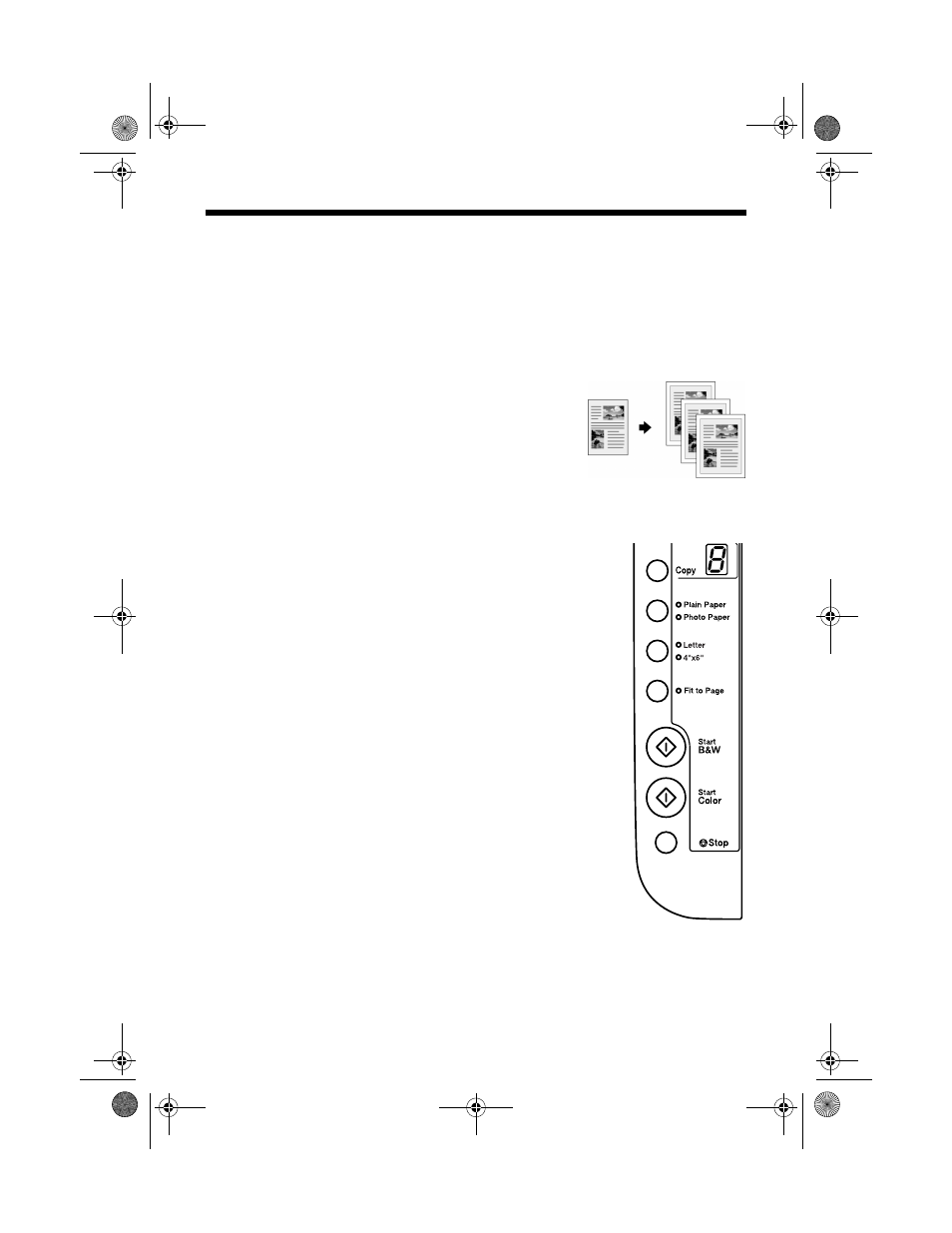
8
Copying a Photo or Document
Simple Copying
You can make simple copies using either letter-size (8.5
× 11-inch) or 4 × 6-inch
paper as described below. If you want to copy to a different size, you need to do
it from your computer. See “Printing From Your Computer” on page 19 or your
on-screen Reference Guide for instructions.
Copying a Letter-size Document
1. Make sure the CX4600 is turned on.
2. Place the document on the glass as described on
page 6. Be sure to close the document cover.
3. Load letter-size paper. (See page 4 if you need
instructions.)
4. Press the
Copy
button until you see the desired
number of copies in the
Copy
window. You can
select up to 9 copies at a time this way.
To make more than 9 copies, see page 10.
5. Press the paper type button to select
Plain Paper
.
The light indicates which type is selected.
6. Press the paper size button to select
Letter
.
7. If you want your copies automatically reduced or
enlarged to fit the loaded paper size, press the
Fit to Page
button.
8. To make a color copy, press the x
Start Color
button.
To make a black and white copy, press the
x
Start B&W
button.
The
On
light flashes and after a moment the CX4600
starts printing.
If you need to stop copying at any time, just press the y
Stop
button. Do not pull
out paper that is being printed; it will be ejected automatically to the output tray.
Note:
The copies may not be exactly the same size as the original.
CX4600.book Page 8 Friday, May 28, 2004 1:48 PM
