Epson Stylus CX4600 User Manual
Page 17
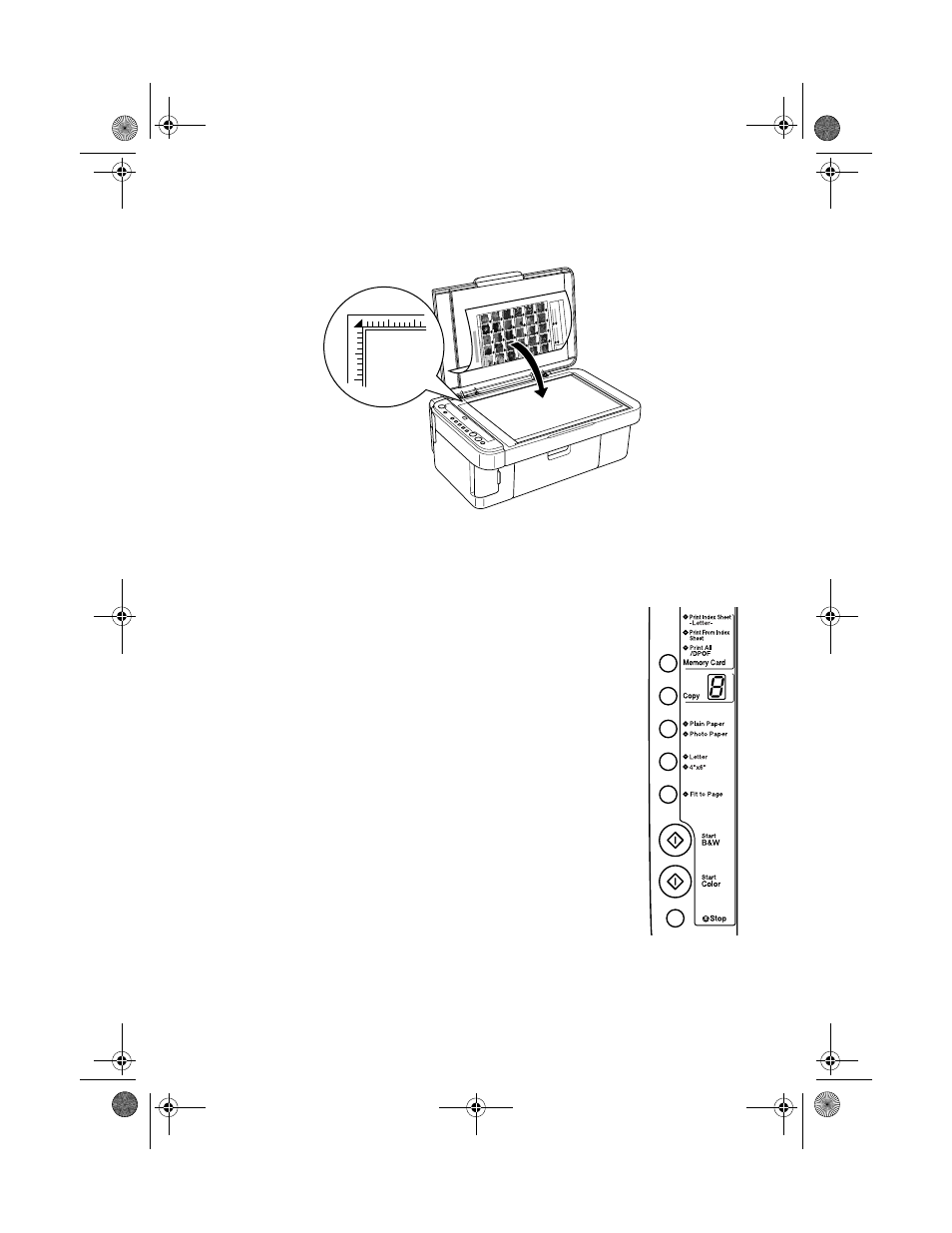
Printing an Index Sheet to Select Photos
17
2. Place the index sheet face-down on the glass, in the upper left corner, so that
the top of the sheet is aligned against the left edge of the glass.
3. Close the document cover.
4. Load the type of paper you want to use (see page 4). Load enough sheets for
the number of photos you’ll be printing.
5. Make sure the
Print From Index Sheet
light is on.
6. Select
Plain Paper
or
Photo Paper
(whichever you
loaded).
If you select
Plain Paper
, the photo(s) print with a
white border. If you select
Photo Paper
, the photos
print borderless, to the edge of the paper.
7. Select
Letter
or
4”x 6”
for the paper size.
8. Press the x
Start Color
button to start printing.
Note:
If you need to stop printing, press the y Stop button.
9. When you are done printing, remove the memory card
by pulling it straight out of its slot.
CX4600.book Page 17 Friday, May 28, 2004 1:48 PM
- Stylus Pro 7800 (11 pages)
- Stylus Pro 4000 (49 pages)
- Stylus Photo R300 (2 pages)
- Stylus Pro 7000 (147 pages)
- AcuLaser C3000 (316 pages)
- Stylus Pro 7900 (24 pages)
- Stylus Pro 4450 (21 pages)
- 1000 (272 pages)
- T034120 (4 pages)
- T580300 (4 pages)
- 300 (91 pages)
- B 510DN (190 pages)
- B 510DN (218 pages)
- Stylus NX510 (8 pages)
- Stylus Photo RX580 (95 pages)
- T549300 (4 pages)
- B 500DN (168 pages)
- AculaserCX11NF (5 pages)
- 480SXU (24 pages)
- 4500 (317 pages)
- STYLUS RX500 (99 pages)
- 2100 (13 pages)
- Stylus NX215 (2 pages)
- T098320 (4 pages)
- T041020 (4 pages)
- R210 (8 pages)
- All-In-One Stylus Photo RX600 (164 pages)
- 777I (53 pages)
- T033120 (4 pages)
- Stylus CX7000F (8 pages)
- 60 (113 pages)
- T034220 (4 pages)
- WorkForce 40 Series (36 pages)
- T054220 (4 pages)
- Stylus CX3200 (11 pages)
- Stylus CX7800 (18 pages)
- T060220 (4 pages)
- 2500 (180 pages)
- AcuLaser CX11N (4 pages)
- AcuLaser CX11N (32 pages)
- 2000P (16 pages)
- T606600 (4 pages)
- Stylus CX6000 (18 pages)
- FS-4000DN (2 pages)
- MSDS T544700 (4 pages)
