Replacing ink cartridges – Epson Stylus CX4600 User Manual
Page 31
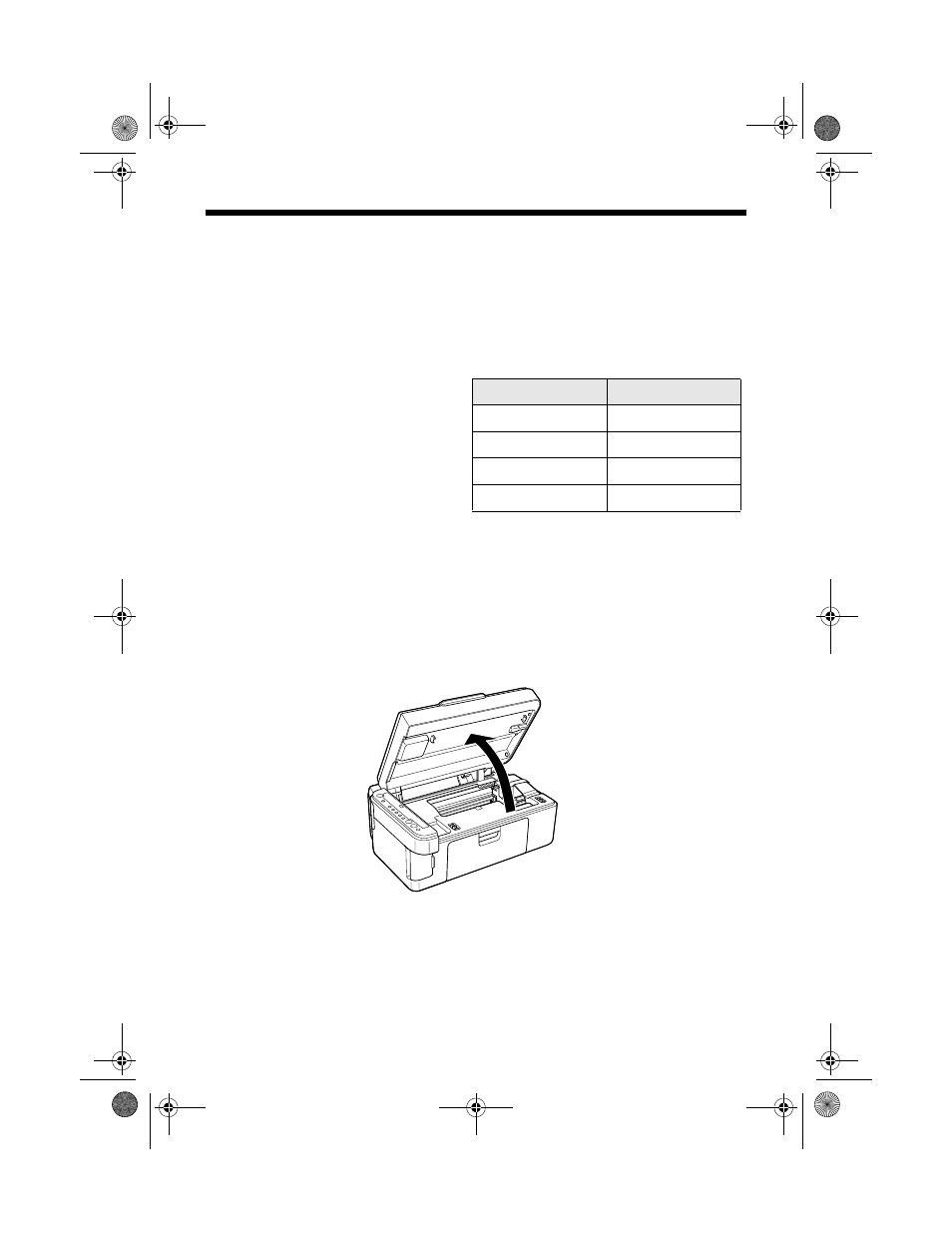
Replacing Ink Cartridges
31
Replacing Ink Cartridges
When the red
B
ink light starts flashing, one or more cartridges are low on ink.
When the red
B
ink light stays on, you need to replace the cartridge(s).
You’ll also see a message on your screen when you print, telling you which
cartridge is low or empty.
You can purchase ink cartridges from
the Epson Store at (800) 873-7766 or
visit www.epsonstore.com (U.S. sales
only). In Canada, please call (800)
463-7766 for dealer referral. Use
these part numbers when you order or
purchase new ones.
Caution:
Leave the empty cartridge installed until you have obtained a replacement, or the ink
remaining in the print head nozzles may dry out. To ensure good results, use genuine
Epson ink cartridges and do not refill them. Other products may cause damage to your
CX4600 not covered by Epson’s warranty.
1. Make sure the CX4600 is on.
2. Make sure that the document cover is closed, then open the scanner.
Caution:
Do not open the scanner when the document cover is open.
Color
Part number
Black T044120
Cyan
T044220
Magenta
T044320
Yellow
T044420
CX4600.book Page 31 Friday, May 28, 2004 1:48 PM
