Epson Stylus CX4600 User Manual
Page 27
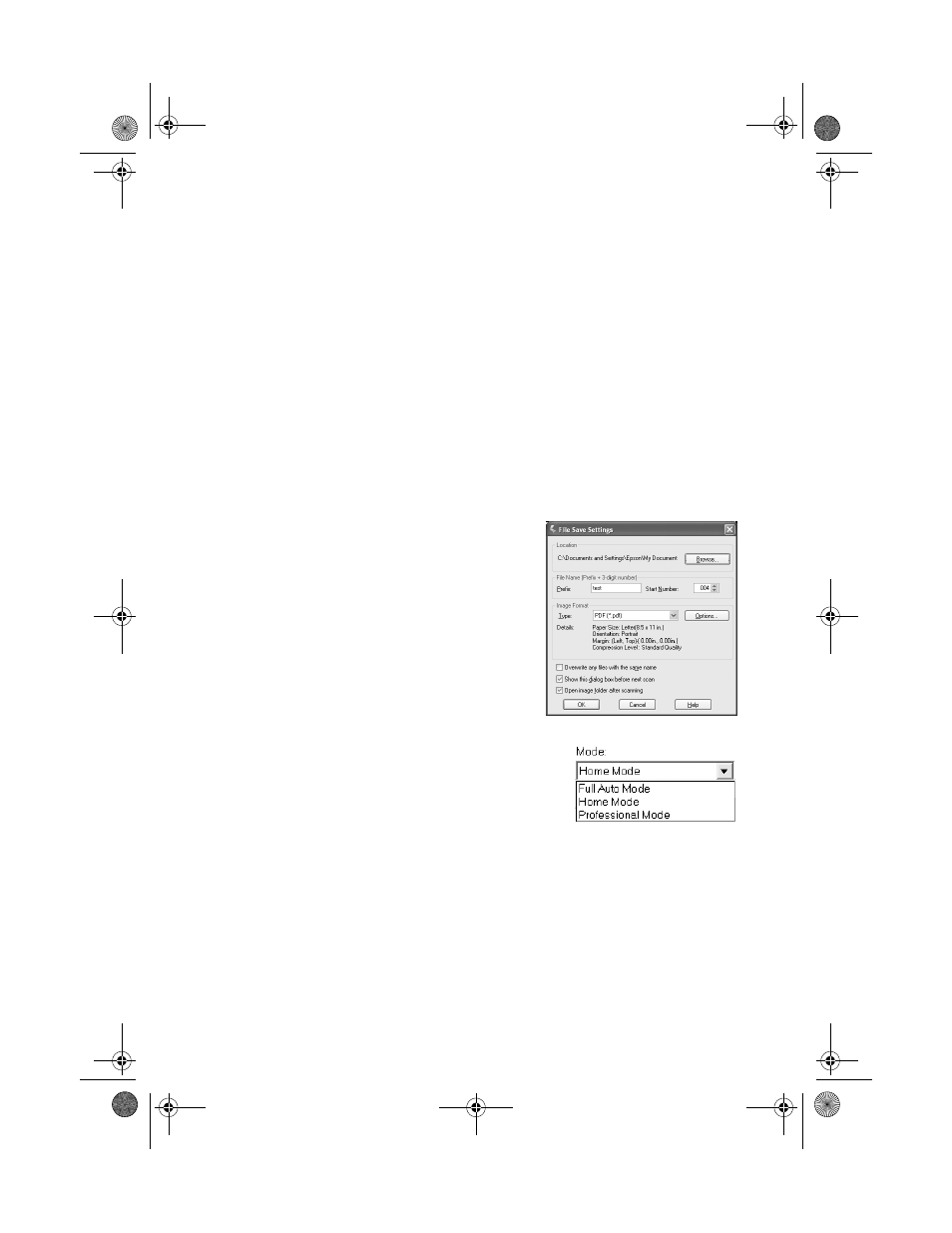
Scanning a Photo or Document
27
Note:
If you need to scan a thick document, you can remove the document cover. See
page 7.
2. Close the cover gently so you don’t move the original.
3. If you are scanning from an application, start your application. Then open the
File menu and choose
Import
or
Acquire
and select
EPSON Stylus
CX4600
. If EPSON Scan is set to the default Full Auto Mode, it starts
previewing your image. To switch modes, click the
Pause
button at the
bottom of the screen. Then go to step 4.
If you are scanning directly from your desktop, do one of the following:
■
In Windows, select
Start > All Programs or Programs >
EPSON Scan > EPSON Scan
.
■
On a Macintosh, double-click
EPSON Scan
in the Applications folder.
If you see the File Save Settings
window, choose the location where
you want to save your scanned file and
type a name for it in the Prefix box.
Select a file format in the Image
Format box. Then click
OK
. The
image is scanned and you see its icon
in the open folder.
4. To change modes, select
Home Mode
or
Professional Mode
from the Mode pull-
down menu at the top of the screen.
Note:
EPSON Scan starts in the mode you used last,
but you can change the mode at any time.
CX4600.book Page 27 Friday, May 28, 2004 1:48 PM
