Eagle Electronics FishElite User Manual
Page 138
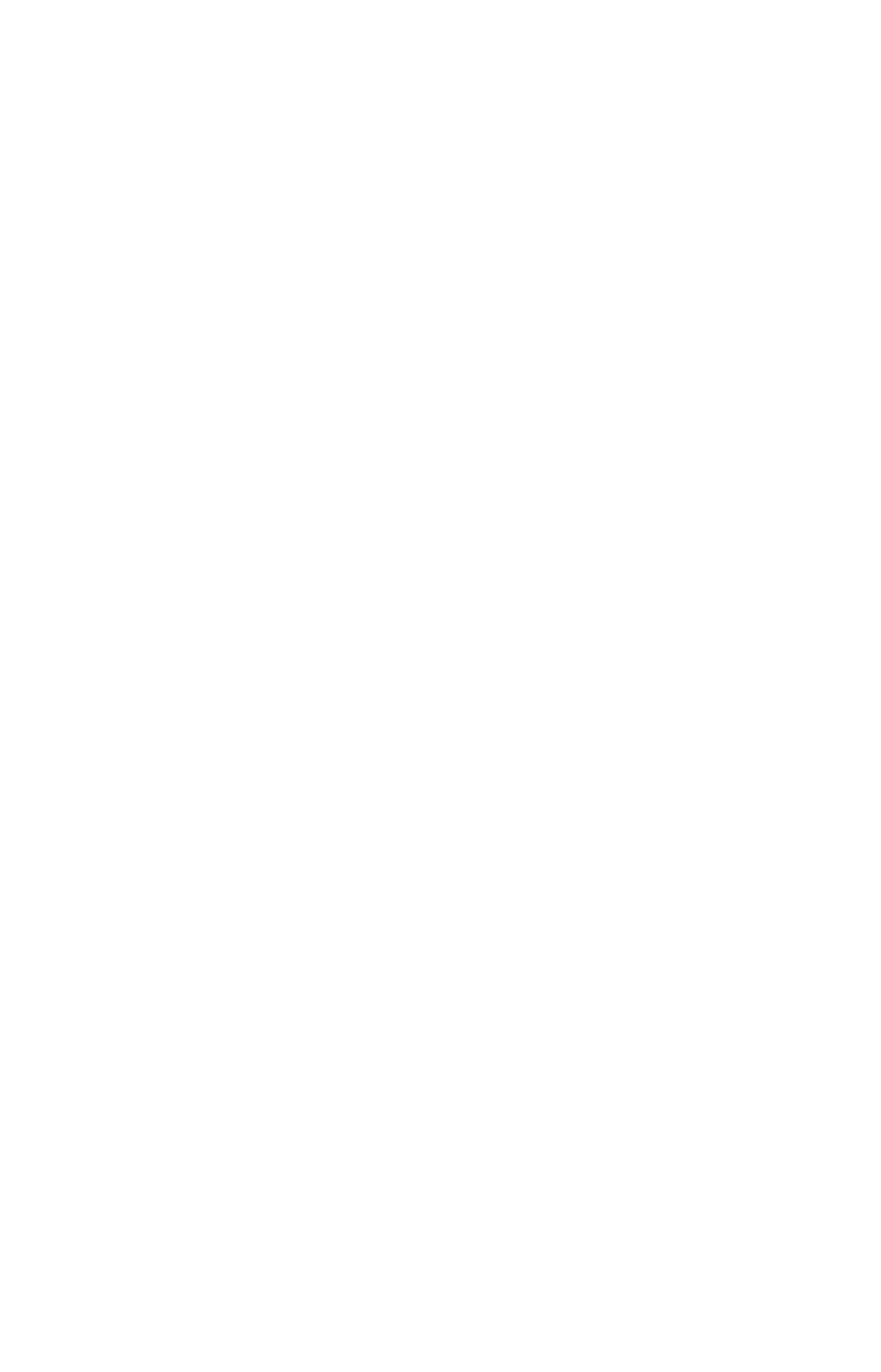
130
Selecting a Waypoint
To select a waypoint on the map center the cursor crosshairs on the
waypoint. A red border will appear around the waypoint.
Set a Waypoint by Average Position
A waypoint set by average position is created after several position
readings have been averaged. This boosts position accuracy, helping to
eliminate errors caused by atmospheric conditions and other factors.
1. Press
WPT
|
↑ to
M
Y
W
AYPOINTS
|
→ to
N
EW
|
ENT
.
2. Press
↓ ↑ to
A
VERAGE
P
OSITION
|
ENT
|press
→
to
C
REATE
|
ENT
.
3. Wait while the unit takes points to get an average for the position. The
greater the number of points, the greater the accuracy. When the desired
number of points accumulates, press
ENT
to create the waypoint.
4. The Edit Waypoint menu appears. Press
EXIT
repeatedly to get back
to the main page display.
Set a Waypoint by Projecting a Position
This feature creates a waypoint at a location a specific distance and
bearing from a reference position. The reference position can be a way-
point, map feature or Point of Interest.
1. Press
WPT
|
↑ to
M
Y
W
AYPOINTS
|
→ to
N
EW
|
ENT
.
2. Press
↓ to
P
ROJECTED
P
OSITION
|
ENT
|
→
to
C
REATE
|
ENT
.
3. Select
C
HOOSE
R
EFERENCE
|
ENT
. Use
↑ ↓ to select a waypoint, map fea-
ture or Point of Interest. When a selection has been made press
ENT.
Press
→, ↑ ↓ to choose a subcategory, then press
ENT
. Highlight
N
AME
|
ENT
. Spell out the name of the desired reference point in the Find
By Name box or press
ENT
to the find the point in the list below. After
you have selected a point, press
ENT
.
That will launch the waypoint
information window. Highlight
S
ET
R
EFERENCE
and press
ENT.
4. Press
←
↓
to
D
ISTANCE
|
ENT
. Press
↑ ↓ to change the first character,
then press
→ to the next character and repeat until the distance is cor-
rect. Press
ENT
.
5. Press
↓ to
B
EARING
|
ENT
. Press
↑ ↓ to change the first character, then
press
→ to the next character and repeat until the bearing is correct.
Press
ENT
.
6. Press
↑ to
P
ROJECT
|
ENT
. The Edit Waypoint menu appears. Press
EXIT
|
EXIT
to get back to the main page display or press
EXIT
|
ENT
to
navigate to the new waypoint.
