Navigating trails – Eagle Electronics FishElite User Manual
Page 120
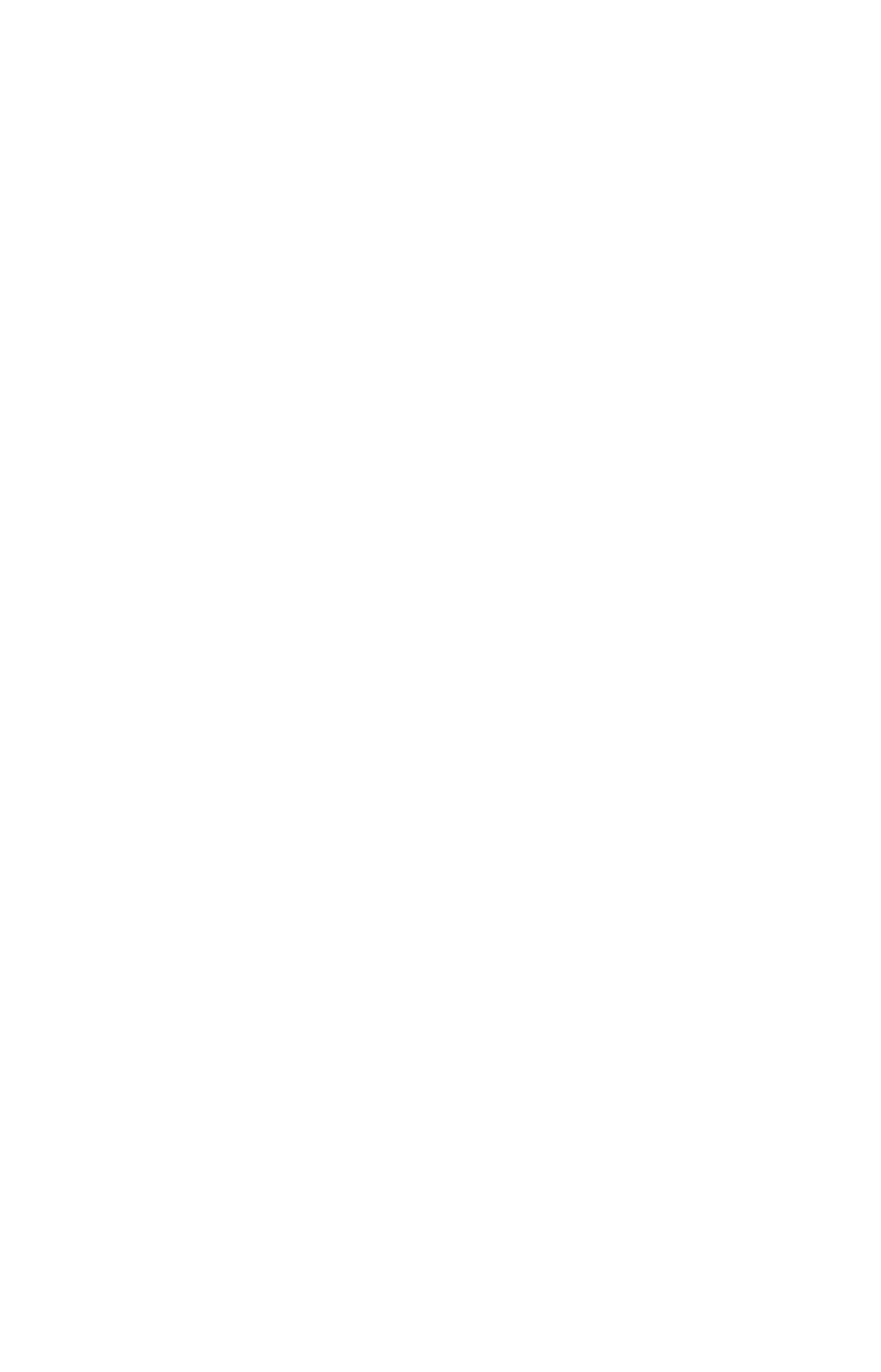
112
To turn off trail display:
1. Press
MENU
|
MENU
|
↓ to
M
Y
T
RAILS
|
ENT
.
2. Press
↓ to enter the Saved Trail list, then use ↑ ↓ to select the de-
sired Trail Name|
ENT
.
3. Press
↓ → to
V
ISIBLE
|
ENT
. To return to the previous page, press
EXIT
repeatedly. Repeat the steps above to the turn on the trail display.
Navigating Trails
There are three methods for following a trail: visual trailing, navigating
a trail and backtracking a trail. Try each method to see which you pre-
fer.
Visual trailing is the simplest method. It uses only the Map Page and
requires no menu commands at all. The technique works the same if
you are running a trail forward (from start to end) or backward (from
end to start.) Visual trailing, however, provides no navigation informa-
tion during the trip, like time to your destination.
The other two methods provide a full range of navigation data and work
with both the Map Page and Navigation Page. The only difference be-
tween them is navigating a trail follows a trail forward while back-
tracking follows a trail in reverse.
When hiking at walking speed with a hand-held GPS, we often just use
visual back trailing because it is a bit better at following each turn on a
foot path. At faster speeds, like on the highway or on the water, the
Navigate Trail and Backtrack Trail commands are handy.
Visual Trailing
1. On the Map Page, zoom (
ZIN
or
ZOUT
) so your trail is visible.
2. Begin moving and watch the Map Page. Walk or steer so your cur-
rent position arrow traces along the trail you have just made.
Tip:
Generally, when using this method, the smaller the zoom range, the
more accurately you will be able to steer along the trail.
Navigate a Trail
The following figures illustrate the menu sequence for navigating a trail.
1. Press
MENU
|
MENU
|
↓ to
M
Y
T
RAILS
|
ENT
.
2. Press
↓ to enter the Saved Trail list, then use ↑ ↓ to select the de-
sired Trail Name|
ENT
.
3. Press
↓ → to
N
AVIGATE
|
ENT
. Press
↓|
N
AVIGATE
|
ENT
.
The unit begins showing navigation information along the trail.
