Basic operations – Panasonic AV-UHS500 12G-SDI/HDMI UHD 4K Compact Live Switcher User Manual
Page 76
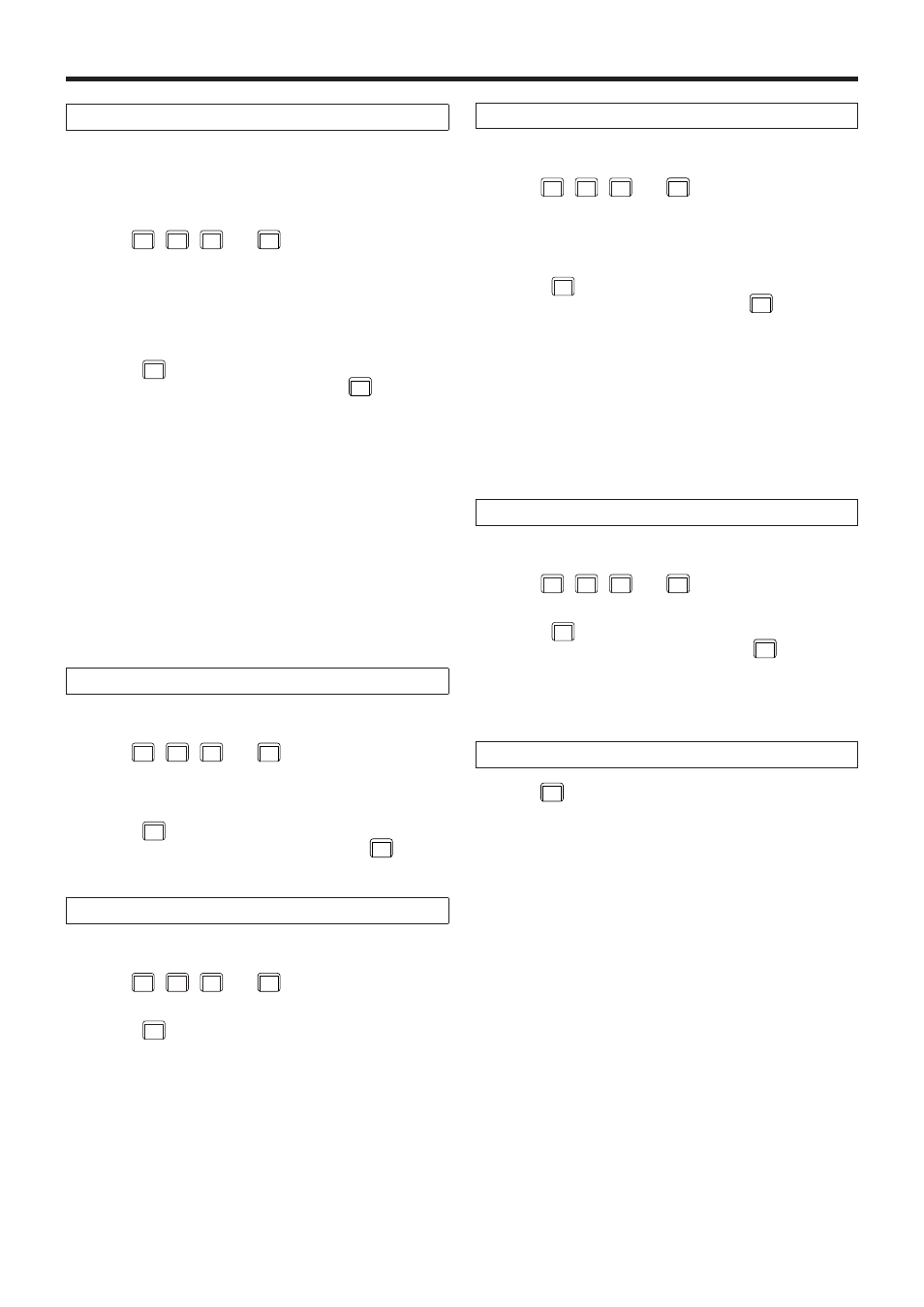
76
Basic operations
Inserting events (Insert)
The current setting status can be inserted as an event after
the current event memory.
When an event is inserted, the numbers of the events after
the current event memory are each moved up by one.
1
Use
0/10
<<
,
1
<
,
2
>
and
.
>>
to select the event point
(current event memory) which is to be inserted.
To insert the event at a midway point of an event, play
back the event to the place where the event is to be
inserted, and stop the edit point.
2
Operate the panel, and create the event.
3
Press
4
INS
to insert the created event.
To cancel the event insertion, press the
C
UNDO
button.
p
When the number of events on the timeline has
reached 64, no further events can be inserted.
p
When the edit point is over the event point, the newly
created event is inserted with the same duration as
the current event memory.
p
If the edit point is between one event point and
another, the current event memory is split at the edit
point position, and the newly created event is inserted.
p
When registering “CLIP” (Clip1, Clip2) to event
memory, place Current time for Clip1 (or Clip2) at the
beginning (from the Video Memory2 sub menu, press
[F2] (LEAD)).
Some clips might not play back.
Modifying events (Modify)
Already registered events can be modified.
1
Use
0/10
<<
,
1
<
,
2
>
and
.
>>
to select the event point of
the event to be modified.
2
Operate the panel, and modify the event.
3
Press
6
MOD
to set the modified details.
To cancel the event modification, press the
C
UNDO
button.
Copying events (Copy)
Already registered events can be copied.
1
Use
0/10
<<
,
1
<
,
2
>
and
.
>>
to select the event point of
the event to be copied.
2
Press
8
COPY
to copy the event.
Pasting events (Paste)
Copied events can be pasted.
1
Use
0/10
<<
,
1
<
,
2
>
and
.
>>
to select the event point
where the copied event is to be inserted.
To insert the copied event between one event point and
another, play back the event to the place where the
copied event is to be inserted, and stop the playback.
2
Press
9
PASTE
to paste the copied event.
To cancel the event pasting, press the
C
UNDO
button.
p
When the number of events on the timeline has
reached 64, no further events can be inserted.
p
When the edit point is over an event point, the copied
event is inserted with the same duration as the
current event memory.
p
If the edit point is between one event point and
another, the current event memory is split at the edit
point position, and the copied event is inserted.
Deleting events (Delete)
Already registered events can be deleted.
1
Use
0/10
<<
,
1
<
,
2
>
and
.
>>
to select the event point of
the event to be deleted.
2
Press
5
DEL
to delete the event.
To cancel the event deletion, press the
C
UNDO
button.
p
Even if the edit point is midway through an event, the
current event memory will be deleted.
Undoing what has been edited (Undo)
When the
C
UNDO
button is pressed, the operation performed last
is canceled.
