Selecting the wipe direction, Wipe decorations (border, soft effect), Basic operations – Panasonic AV-UHS500 12G-SDI/HDMI UHD 4K Compact Live Switcher User Manual
Page 36
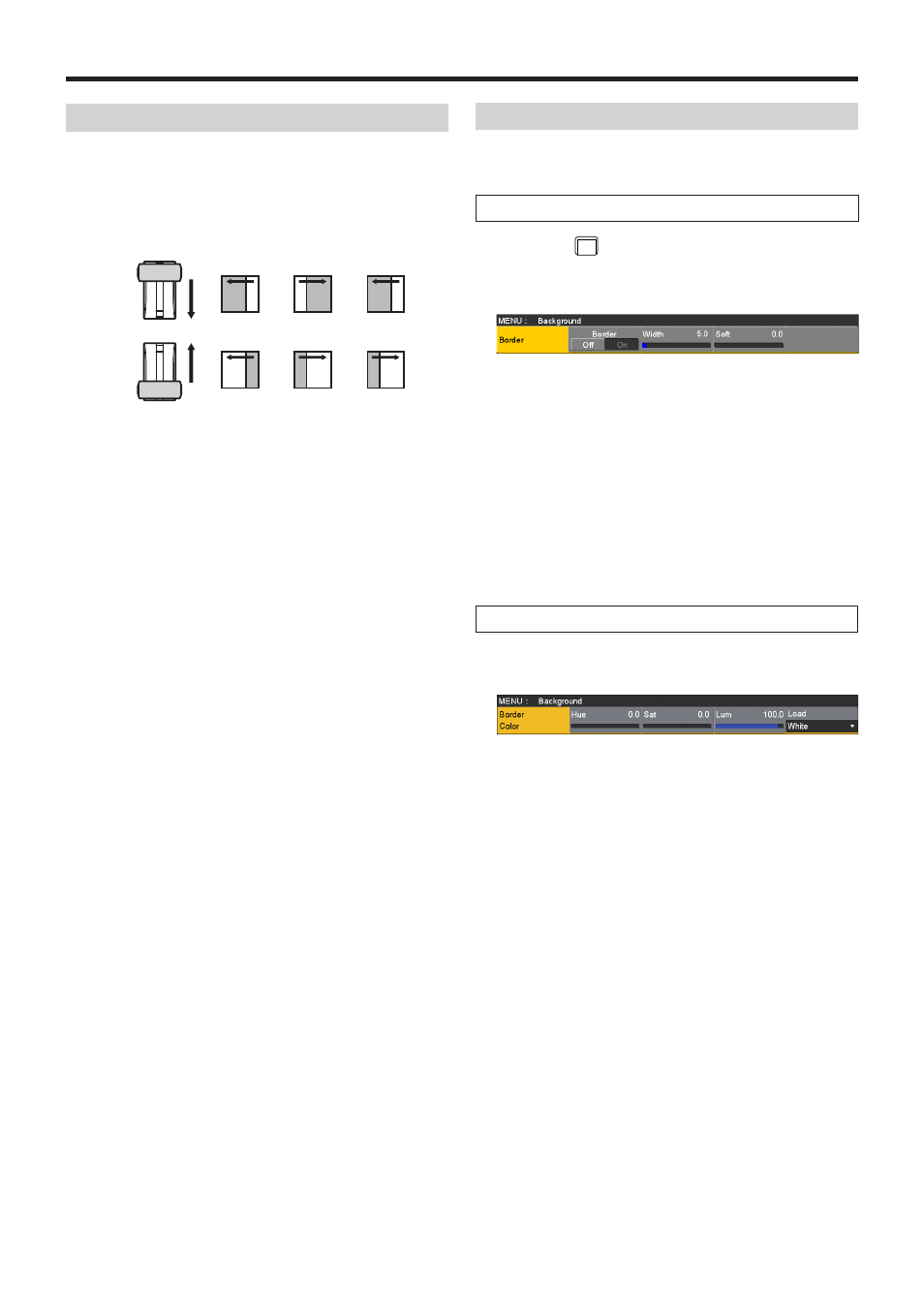
36
Basic operations
Selecting the wipe direction
Operate the wipe direction selector buttons to select the wipe
direction for the background transition.
(The key transitions are set by the menu. The direction which
is set here will not be reflected.)
See “Key transitions”.
A
N
B
B
A
B
A
B
A
B
R
A
A B
A
N/R
B
A B
When the [R] indicator is off:
Wiping proceeds in the normal direction.
When the [R] indicator is lit:
Wiping proceeds in the reverse direction.
When the [N/R] indicator is lit:
The normal direction is replaced with the reverse
direction (or vice versa) when the transition is
completed.
(The lit and extinguished statuses of the [R] button are
also switched in line with the direction of the wiping.)
Wipe decorations (border, soft effect)
A border effect or soft effect can be added to the wiping of
background transitions.
Setting the border and soft effect
1
Press the
BKGD
CBGD
button to light its indicator, and display
the Background menu.
2
Use [F1] to display the Border sub menu.
3
Use [F2] to set On (or Off) for the border using the
Border item.
4
Use [F3] to set the width of the border using the Width
item.
5
Use [F4] to set the amount of soft effect using the Soft
item.
When “On” has been selected as the Border item
setting, the ratio of the soft effect to the border width is
indicated as the amount of soft effect.
When only the soft effect is to be added to wipe, select
“Off” as the Border item setting.
Setting the border color
1
On the Background menu, use [F1] to display the
Border Color sub menu.
2
Use [F2], [F3] and [F4] to adjust the Hue, Sat and Lum
of the border color.
w
To call the preset color
Use [F5] to select the preset color using the Load item,
and press the [F5].
p
When [F5] is pressed, what has been set so far is
canceled and replaced with the preset color values.
p
To save the values that were set before calling the preset
color, refer to “Memory”.
