Philips D-Line 55BDL4550D 55" 4K UHD Digital Signage Display User Manual
Page 21
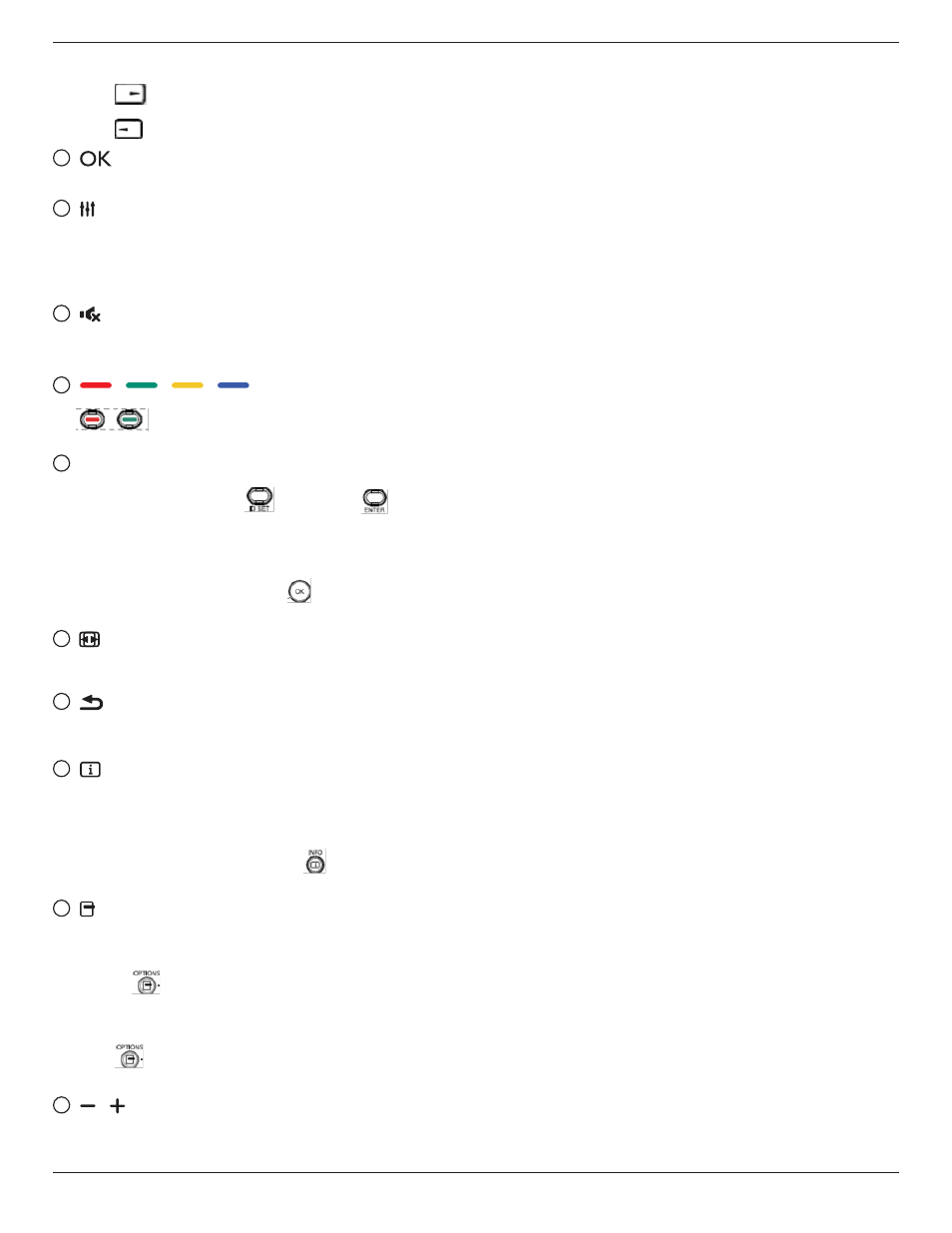
43BDL4550D_50BDL4550D_55BDL4550D
9
3. For PDF files,
Press
to go to the next page.
Press
to go to the previous page.
7
[
] button
Confirm an entry or selection.
8
[ ] ADJUST button
1. In the content of the web page, move the focus down
to the next clickable items.
2. Move the focus down to the next control or widget
such as buttons.
9
[
] MUTE button
Press to turn the mute function on/off.
The button is only controlled by Scalar.
10
[
] [
] [
] [
] COLOR buttons
: No function on Android source. These two
buttons are only controlled by Scalar.
11
[Number/ ID SET/ ENTER] button
1. No functions for ID SET
and ENTER
on
Android source. These buttons are only controlled by
Scalar.
2. For PDF file, enter the page number by pressing
number buttons and then press
button to jump to
the specific page.
12
[
] FORMAT button
Change picture format. The button is only controlled by
Scalar.
13
[
] BACK button
Return to the previous page or exit from the previous
function.
14
[
] INFO button
1. Display information about current input signal. It is
shown by Scalar.
2. Media Player -> Compose -> edit or add a new playlist
-> choose any media files -> press
to show the
information of the chosen media file.
15
[ ] OPTIONS button
Open toolbox in Media Player or PDF Player.
1. Media Player ->Compose -> Edit or add a new playlist
-> press
to open toolbox. Toolbox will slide from
the left side of the screen.
2. PDF Player ->Compose -> Edit or add a new playlist ->
press
to open toolbox. Toolbox will slide from the
left side of the screen.
16
[ ] [ ] VOLUME button
Adjust volume. The buttons are only controlled by
Scalar.
