Philips D-Line 55BDL4550D 55" 4K UHD Digital Signage Display User Manual
Page 20
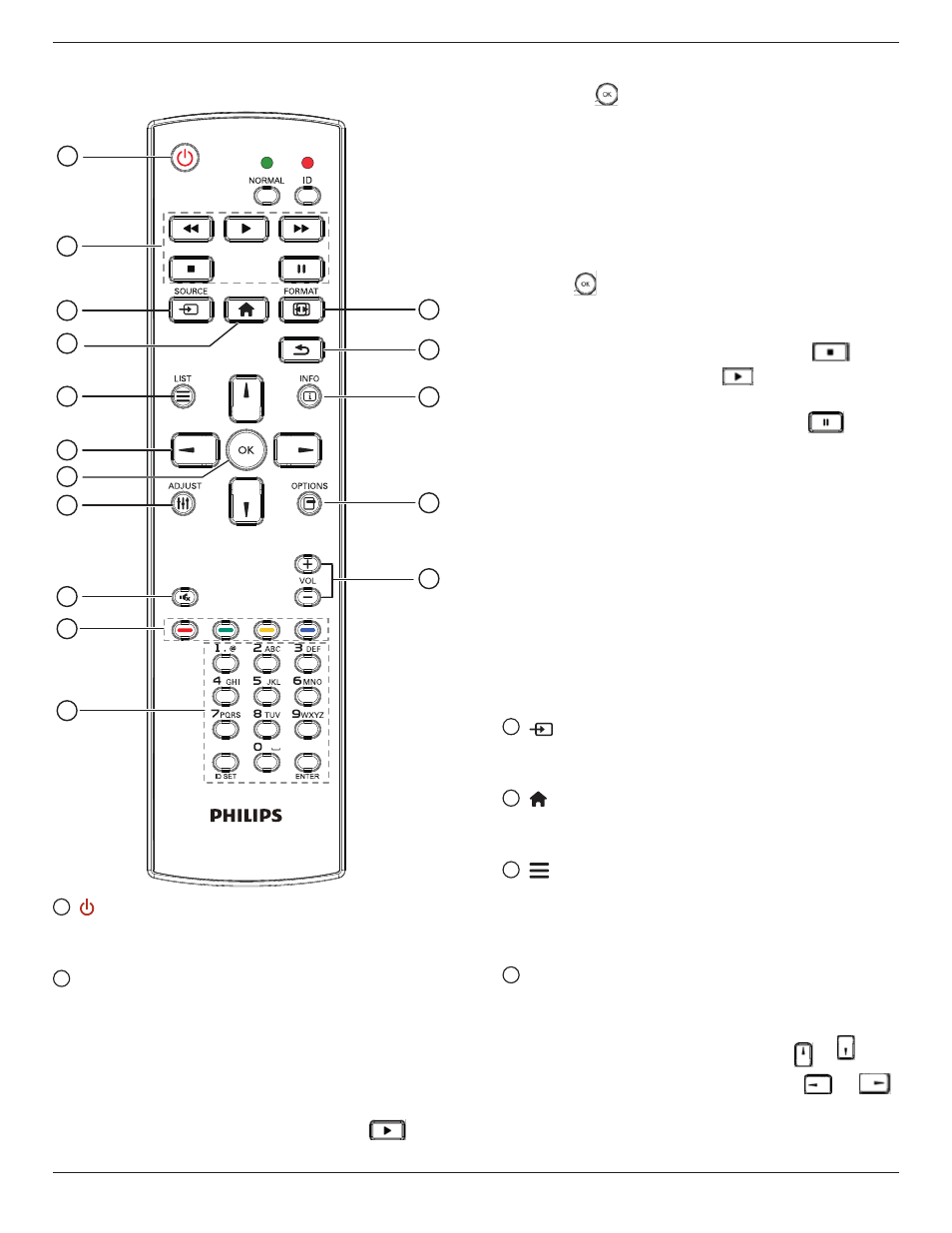
43BDL4550D_50BDL4550D_55BDL4550D
8
2.3.3. Remote Control buttons on Android
source
1
2
3
4
5
6
7
8
10
9
12
14
15
11
13
16
1
[ ] POWER button
Turn the display on or put the display to standby mode.
The button is only controlled by Scalar.
2
[PLAY] buttons
1. Control playback of media(video/audio/picture) files.
There are 4 ways to play media files.
1) File Manager
Find the media file from the File Manager and select it
to play.
2) Media Player -> Compose -> edit or add a new
playlist -> choose any media files -> press
to
play the media file directly.
3)Media Player -> Play -> choose non-empty play list
-> press
to play all the media files in the play list.
4) Set media playlist in Boot on Source or Schedule by
OSD menu.
2. Play PDF file
There are 3 ways to play PDF files.
1) File Manager
Find the pdf file from the File Manager and select it to
play.
2) PDF Player -> Play -> choose non-empty play list ->
press
to play all the PDF files in the play list.
3) Set pdf playlist in Boot on Source or Schedule by
OSD menu.
3. When playing PDF, video or music, press
to
stop playing. Then if pressing
again, playing will be
started from the beginning of the file.
4. When playing PDF, video or music, press
button
to pause playing.
5. All media or pdf files should be put at the folder,
which is named “philips” with sub-folder, under the
root directory of the specified storage (internal/USB/
SD Card). All sub-folders (video/photo/music/pdf) are
named by media types and shouldn’t be changed.
videos: {root dir of storage}/philips/video/
photos: {root dir of storage}/philips/photo/
music : {root dir of storage}/philips/music/
pdfs : {root dir of storage}/philips/pdf/
Note that the root directories of three storages are
Internal storage: /sdcard
USB storage: /mnt/usb_storage
SD card : /mnt/external_sd
3
[
] SOURCE button
Choose input source.
The button is only controlled by Scalar.
4
[ ] HOME button
Access OSD menu.
The button is only controlled by Scalar.
5
[
] LIST button
1. In the content of the web page, move the focus up to
the next clickable items.
2. Move the focus up to the next control or widget such
as buttons.
6
NAVIGATION buttons
1. Navigate through menus and choose items.
2. In the content of the web page, these buttons are to
control the scroll bar of the screen. Press
or
to
move vertical scroll bar up or down. Press
or
to move horizontal scroll bar left or right.
