Z CAM E2 4K Cinema Camera User Manual
Page 37
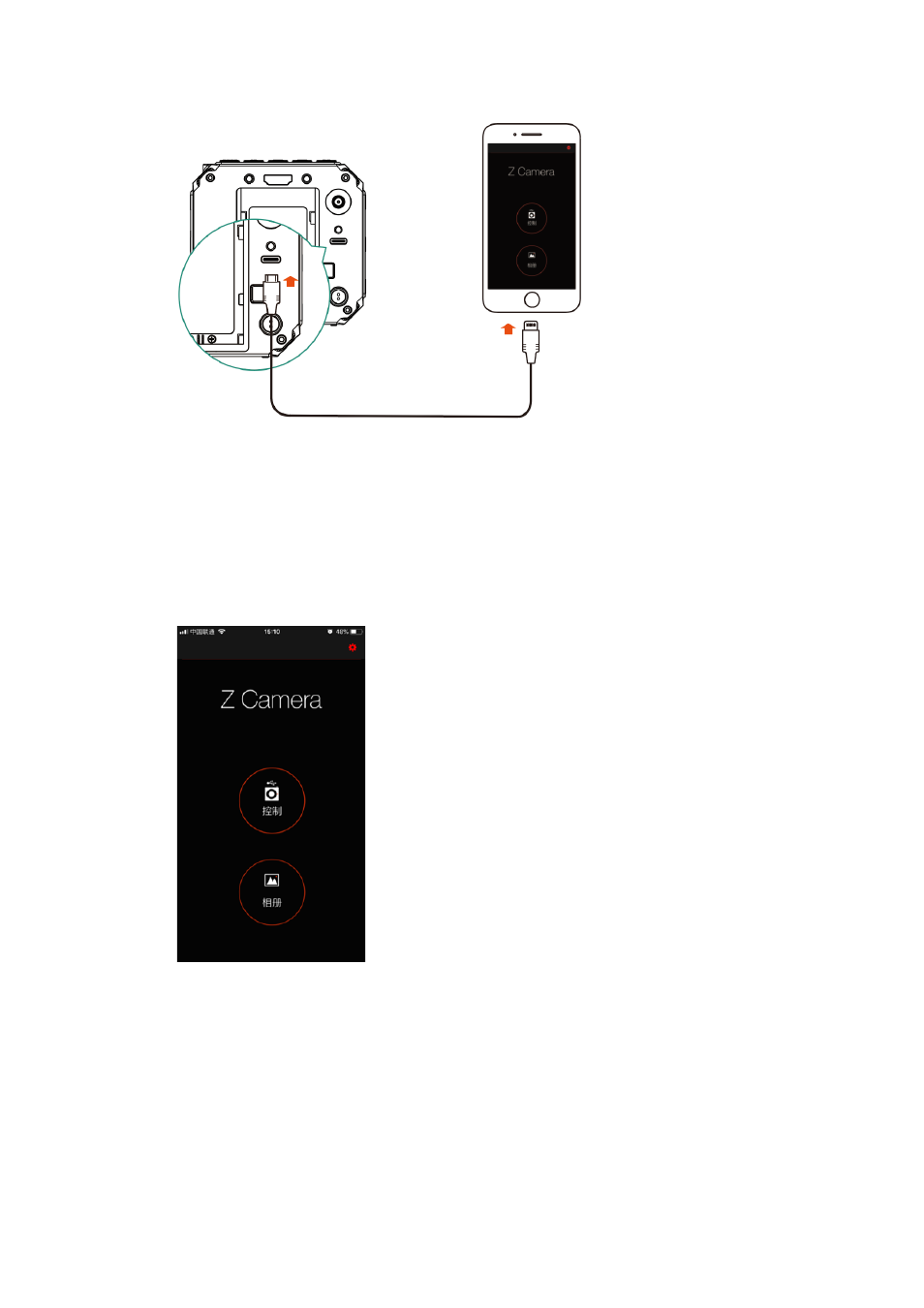
2.
If it’s the 1
st
time to connect the device to the camera, there will be a pop
-
up message
on your iOS device “Trust this device?”, click “Yes” and it will ask you to input
password, which is the password to unlock your iOS device.
3.
Open
Z Camera
App, if the camera is conne
cted successfully, the “Control” icon will
be activated (it’s gray color if there is no connection) and there will be a small USB or
Wi
-
Fi icon on (depends the connection method you use). Click the “Control” icon and
you will come into the live
-
view and co
ntrol panel.
4.
D
etails about the Z Camera app will be added in the future update of the document.
In the App, you can monitor and play back the
video
of the camera in real time, and
set camera parameters through the menu.
N
ote:
D
etailed description of A
pp functions will be added in later versions.
