Z CAM E2 4K Cinema Camera User Manual
Page 24
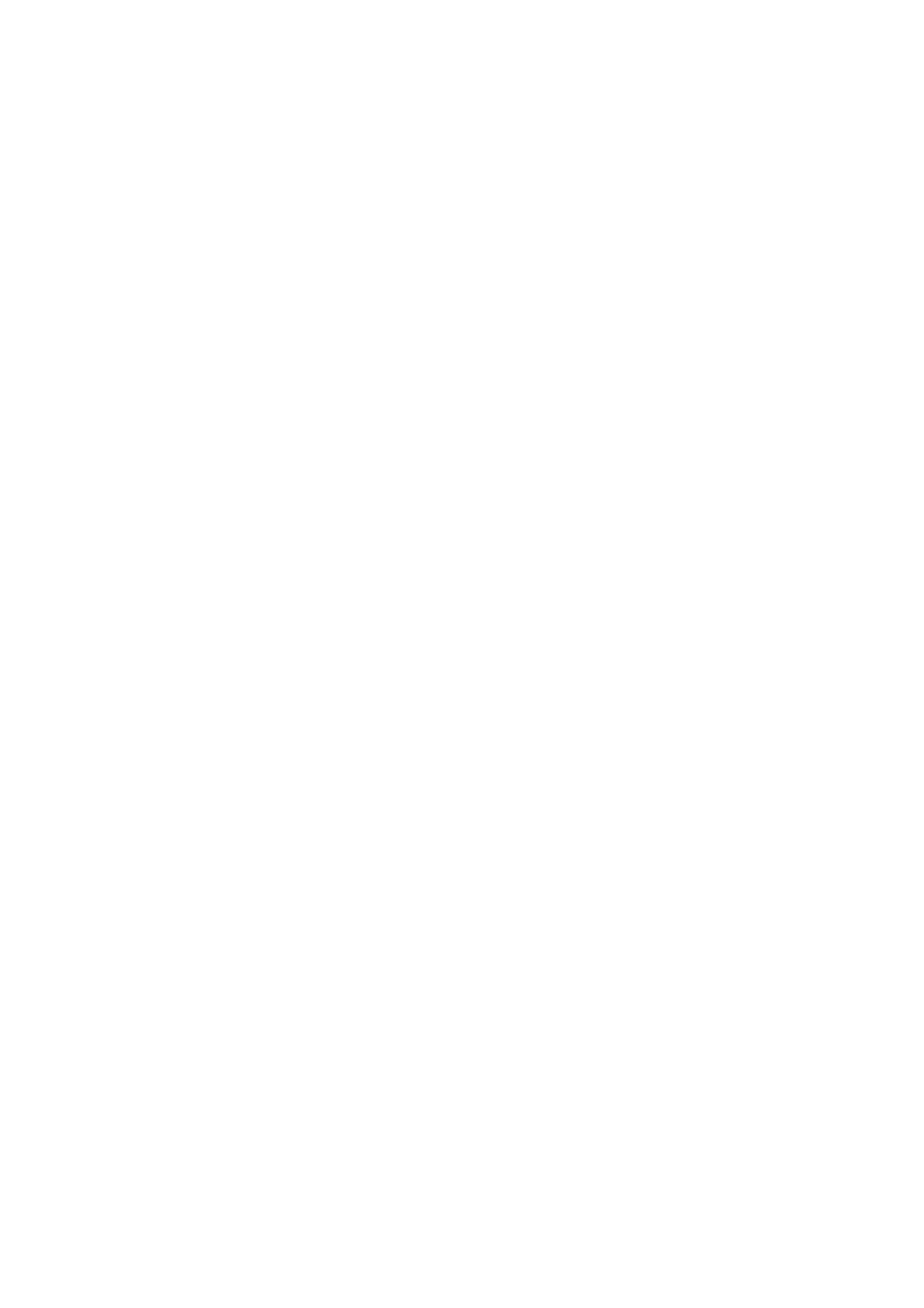
Attention
: When using a
SD
or SSD on Z CAM E2
C
for the first time, please format
it on
the
computer in exFAT
format
, and then format
it
in the camera.
•
Ass
ist Tools
: There is three sub
-
items in this setting: Display /
Scope /
Peak /
Exposure
/ Frame Line / Center Mark
/ Grid Line / Safe Area
n
Display
: O
n / Off. To enable or disable the assist tool on the display. Please
note that when the assist tool is enabled, the effect will be output through HDMI
together with the video stream. So you would need to turn it off if you are using
external recorder thoug
h HDMI connection.
n
Scope:
Tool / Opacity
/ Measure
-
Tool:
Disable /
Waveform / Parade / Vectorscope / Histogram, for
HDMI
output only
-
Opacity:
10~100, adjust the tool’s brightness on the
monitor
when it’s
enabled.
-
Measure: Without LUT / With LUT
, if it's set to
” With LUT”,
then the scope
tool
will measure on the video with LUT, otherwise it will measure the video
without LUT.
n
Peak
: Enable
/ Color
-
Enable:
On / Off,
t
o enable / disable the Peak tool and set the color of
peaking focus.
-
Color: Red,
Green, Blue, Orange
and
White
, c
hoose the color of peak
ing
focus display
.
n
Exposure
: Tool / Zebra1 Setting / Zebra2 Setting
-
Tool: Disable / False Color / Waveform / Zebra / Vectorscope
Select the appropriate exposure assist tool or turn it off. The false
color/
waveform
/
vectorscope are only displayed on the HDMI output screen.
-
Z
ebra1 setting: 55~100, it can only be set when the tool is selected as
"zebra".
-
Z
ebra
2
setting: 0~50,
it
can only be set when the tool is selected as
"zebra".
n
Frame line
: Ratio /
Color
-
Ratio: None /
2.4:1 / 2.35:1 / 1.9:1 / 1.85:1 / 4:3 Frame line can be
displayed on the HDMI output screen according to the selected ratio.
-
Color: Red, Green, Blue, Orange
and
White
,
can
c
hoose the color of frame
