Installation and operation, cont’d, Front panel features, Rear panel features – Extron electronic PA 300 User Manual
Page 9: Cabling
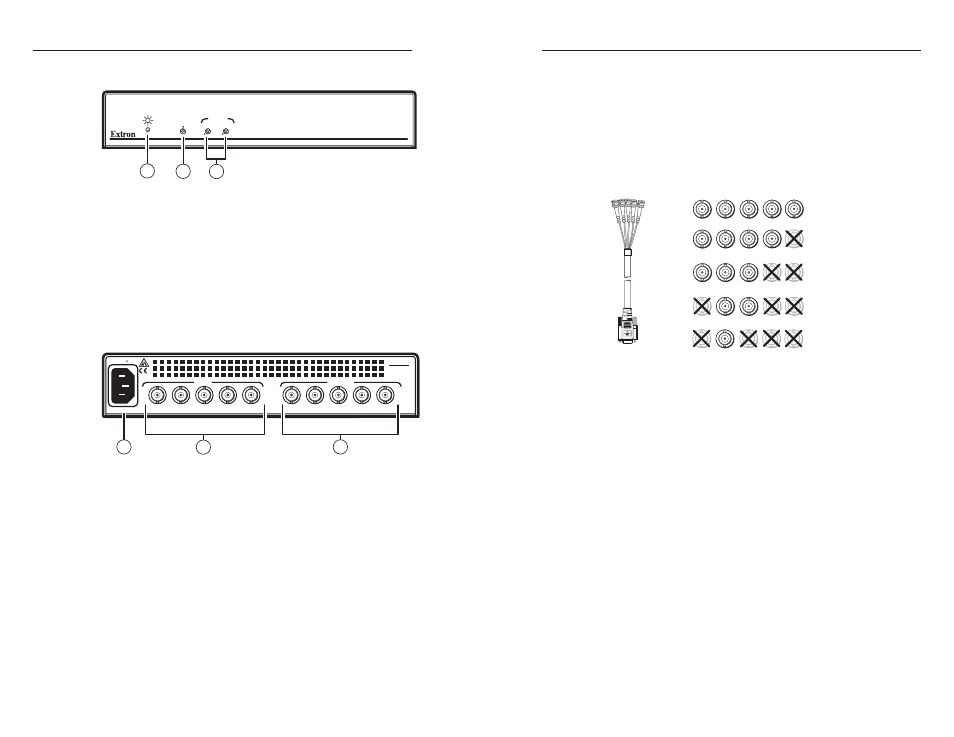
PA 300 Peaking Amplifi er • Installation and Operation
Installation and Operation, cont’d
2-6
PA 300 Peaking Amplifi er • Installation and Operation
2-7
Front Panel Features
GAIN
PEAKING
PA 300
PEAKING AMPLIFIER
LF
HF
1
2
3
a
Power LED — Lights when the PA 300 is receiving power.
b
Gain control — Adjusts the amount of compensation for
amplitude losses caused by cable resistance.
c
Peaking control — Provides optimum compensation via
separate high and low frequency controls.
LF
— Provides adjustment to minimize image streaking.
HF
— Provides adjustment for achieving the best image detail.
Rear Panel Features
R
G
B
H/HV
V
PA 300
INPUT
OUTPUT
50/60 Hz
100-240V .3A
R
G
B
H/HV
V
1
3
2
a
AC power input connector — Attach a standard IEC power
cord (100 VAC to 240 VAC, 50 or 60 Hz).
b
Input BNC connectors — Attach to the input device.
c
Output BNC connectors — Attach to the output device.
Cabling
The PA 300 is specifi cally designed for long cable run
applications. For best results, install the amplifi er close to the
signal source and drive a long cable to the display.
The input of the PA 300 is on BNC connectors. If the source
output uses a 15-pin HD connector, use an Extron SYM BNCM
cable (Extron part #26-533-xx) to make the connection. See the
illustration below.
RGBHV
RGBS
RGsB,
RsGsBs,
Component
S-Video
Composite
G
B
H
V
R
G
B
V
R
G
B
H
V
G
B
R
H
V
G
B
R
H
V
R
H
RGBHV
VGA
To make input and output connections to other devices, do the
following:
1.
Turn off the PC and the local monitor.
2.
Connect the source RGB output to the PA 300 input.
3.
Connect the RGB display device to the PA 300 output.
4.
Turn on the source display devices and then the PA 300.
5.
Adjust the front panel potentiometers to achieve the
optimal image quality for your display. See chapter 3,
Adjusting the Display, for detailed instructions.
