Support and troubleshooting, Solving common problems, Button lockouts – HP Z38c 37.5" 21:9 Curved IPS Monitor (Smart Buy) User Manual
Page 24: 3 support and troubleshooting, Solving common problems button lockouts, 3support and troubleshooting
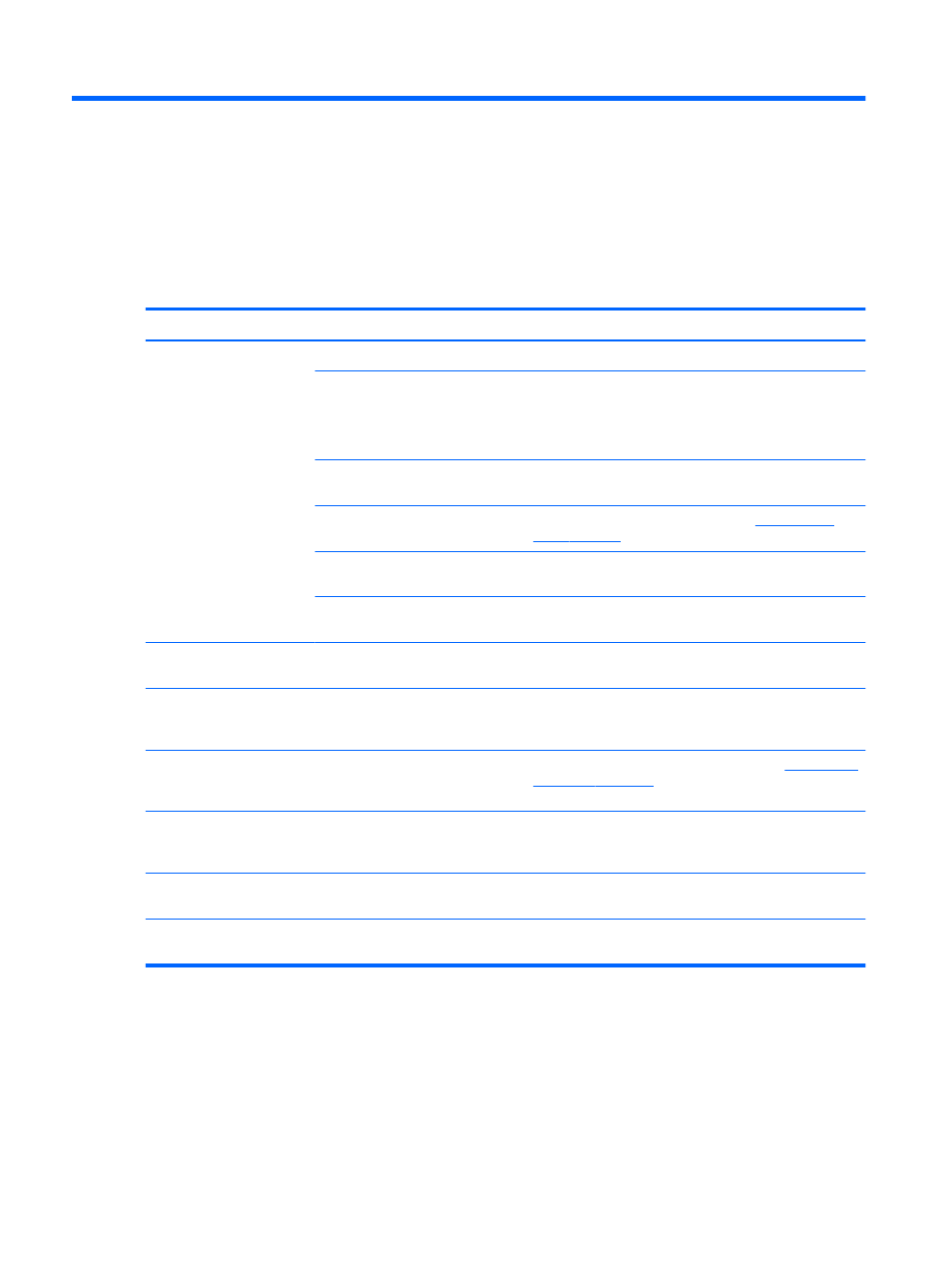
3
Support and troubleshooting
Solving common problems
The following table lists possible problems, the possible cause of each problem, and the recommended
solutions.
Problem
Possible Cause
Solution
Screen is blank or video is
flashing.
Power cord is disconnected.
Connect the power cord.
Power is off.
Press the front panel power button.
NOTE:
If pressing the power button has no effect, press and
hold the power button for 10 seconds to disable the power
button lockout feature.
Master power switch is turned off.
Set the master power switch on the rear of the monitor to the
On position.
Video cable is improperly connected.
Connect the video cable properly. Refer to
for more information.
System is in sleep mode.
Press any key on the keyboard or move the mouse to
inactivate the screen blanking utility.
Video card is incompatible.
Open the OSD menu and select the Input Control menu. Set
Auto-Switch Input to Off and manually select the input.
Image appears blurred,
indistinct, or too dark.
Brightness setting is too low.
Open the OSD menu and select Brightness to adjust the
brightness scale as needed.
Check Video Cable is
displayed on the screen.
Monitor video cable is disconnected.
Connect the appropriate video signal cable between the
computer and monitor. Be sure that the computer power is off
while connecting the video cable.
Input Signal Out of Range is
displayed on the screen.
Video resolution and/or refresh rate
are set higher than what the monitor
supports.
Change the settings to a supported setting (see
The monitor is off but it did
not seem to enter a low-
power sleep mode.
The monitor's power saving control is
disabled.
Open the OSD menu and select Power Control, select Auto-
Sleep Mode, and then set auto-sleep to On.
OSD Lockout is displayed.
The monitor's OSD lockout function is
enabled.
Press and hold the menu button on the front panel for 10
seconds to disable the OSD lockout function.
Power Button Lockout is
displayed.
The monitor's power button lockout
feature is enabled.
Press and hold the power button for 10 seconds to unlock the
power button function.
Button lockouts
Holding down the power button or menu button for ten seconds will lock out the functionality of the buttons.
You can restore the functionality by holding the buttons down again for ten seconds. This functionality is only
available when the monitor is powered on, displaying an active signal, and the OSD is not open.
18
Chapter 3 Support and troubleshooting
