Working with the hot keys, Customizing the hot keys, Screen, right next to each key. see – BenQ DesignVue PD2705UA 27" 4K HDR Monitor with Ergo Stand User Manual
Page 45: Working with the hot, Accessing the hot key functions
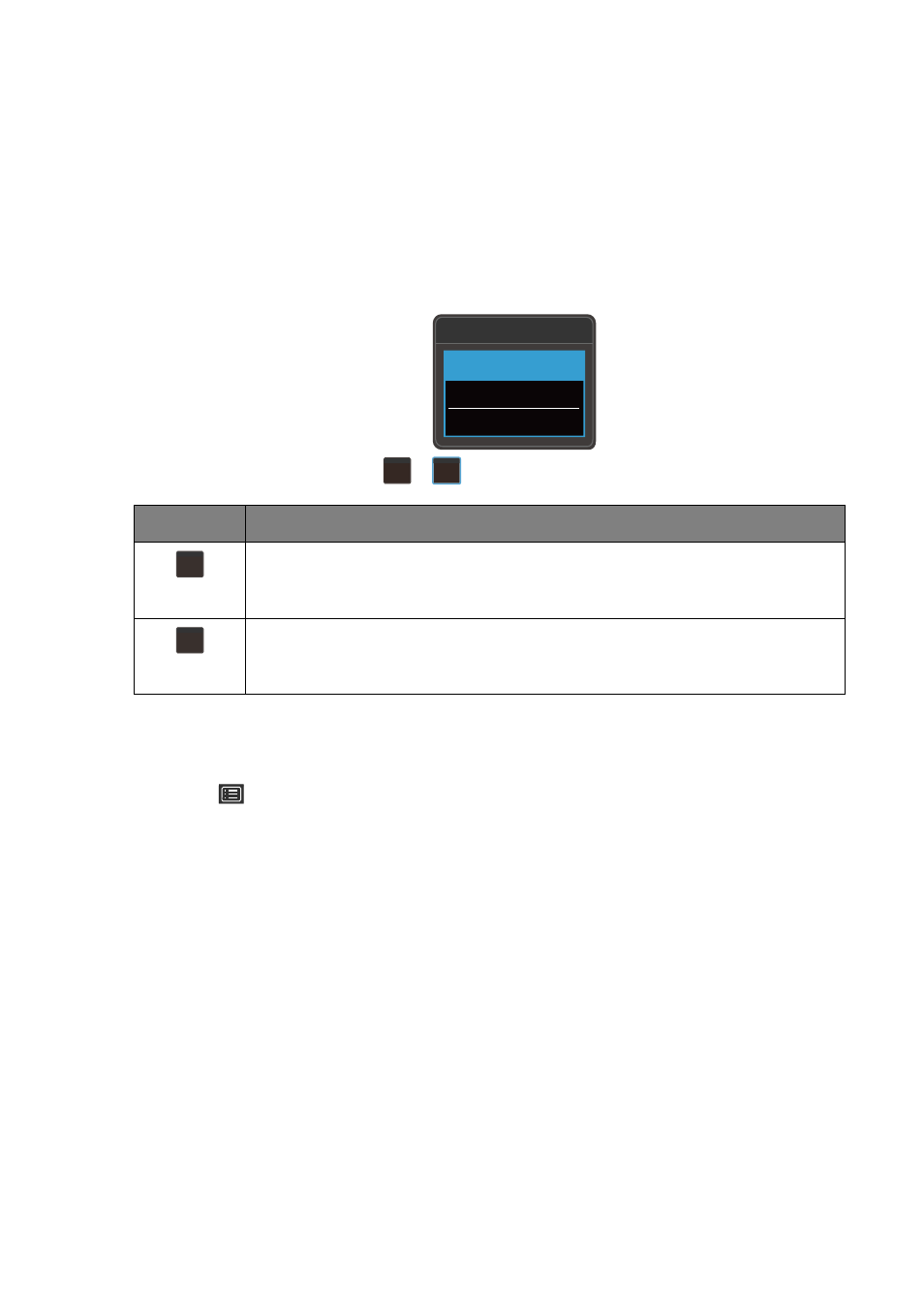
45
Working with the hot keys
The custom keys (located next to the 5-way controller) perform as hot keys to provide
direct access to pre-defined functions. You can change the default setting and
designate different functions for these keys.
Accessing the hot key functions
1. Press any of the custom keys on the rear of the monitor.
2. Press the key with the desired function repeatedly to cycle through available
options on the list.
Customizing the hot keys
1. Press the 5-way controller to bring up the hotkey menu.
2. Select
(
Menu
) to access the main menu.
3. Go to
Custom Key
.
4. Select the custom key you want to change. It is either
Custom Key 1
or
Custom Key
2
.
5. On the sub menu, select a category.
OSD icon
Function
Switches to a list of
Color Mode
options by default.
To change the default settings, see
Customizing the hot keys on page
Switches to a list of
Input
(
Signal Input
) options by default.
To change the default settings, see
Customizing the hot keys on page
Input
USB-C
DisplayPort
HDMI
1
2
1
2
