Using the projector on a network, Wired network projection, Connecting to a wired network – Epson PowerLite 1288 4000-Lumen Full HD 3LCD Projector with Wi-Fi User Manual
Page 51
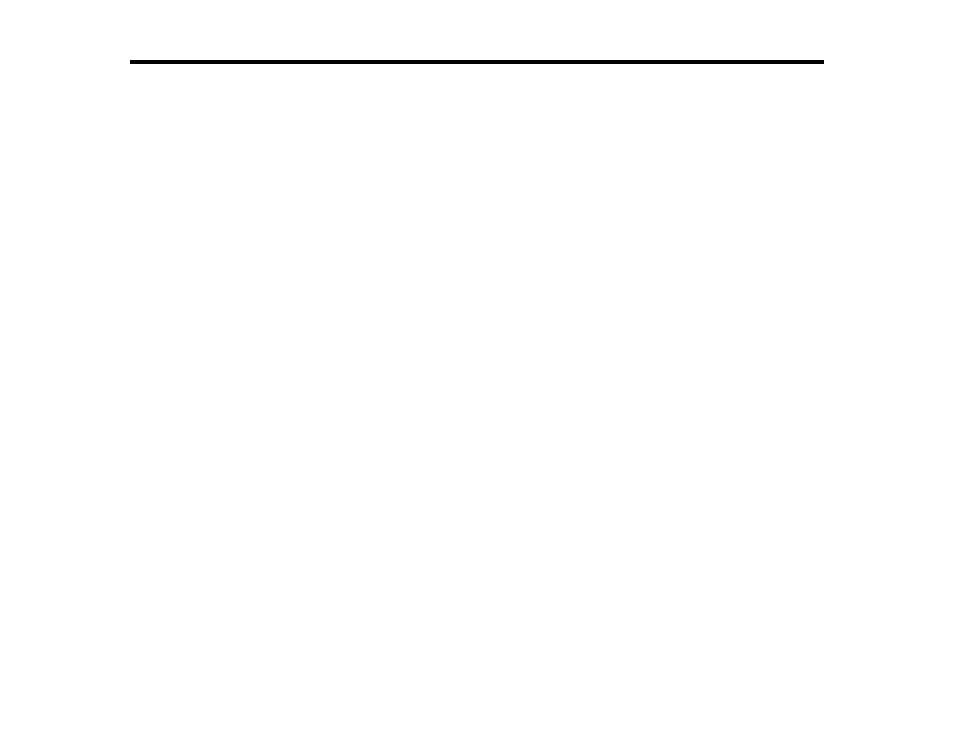
51
Using the Projector on a Network
Follow the instructions in these sections to set up your projector for use on a network.
Wired Network Projection
Wireless Network Projection
Setting Up Projector Network E-Mail Alerts
Setting Up Monitoring Using SNMP
Wireless Network Projection from a Mobile Device or Windows Computer (Screen Mirroring)
Controlling a Networked Projector Using a Web Browser
Using Crestron Connected
Registering a Digital Certificate on the Projector
Wired Network Projection
You can project through a wired network (not supported on PowerLite E20/1288). To do this, you
connect the projector to your network with an Ethernet cable, and then set up your projector and
computer for network projection.
After connecting and setting up the projector, install the projector software. You may need to install it
from a software CD, if included, or download the software and manuals as necessary.
Note:
If your projector is connected via a LAN (Ethernet) cable to a network that includes a wireless
access point, you can connect to the projector wirelessly through the access point using the Epson
network software.
Connecting to a Wired Network
Selecting Wired Network Settings
Parent topic:
Using the Projector on a Network
Related references
Additional Projector Software and Manuals
Connecting to a Wired Network
To connect the projector to a wired local area network (LAN), use a 100Base-TX or 10Base-T network
cable. To ensure proper data transmission, use a Category 5 shielded cable or better.
1.
Connect one end of the network cable to your network hub, switch, or router.
