Solutions when the image is not rectangular, Solutions when the image contains noise or static – Epson Home Cinema LS11000 2500-Lumen Pixel-Shift 4K UHD Laser 3LCD Projector User Manual
Page 134
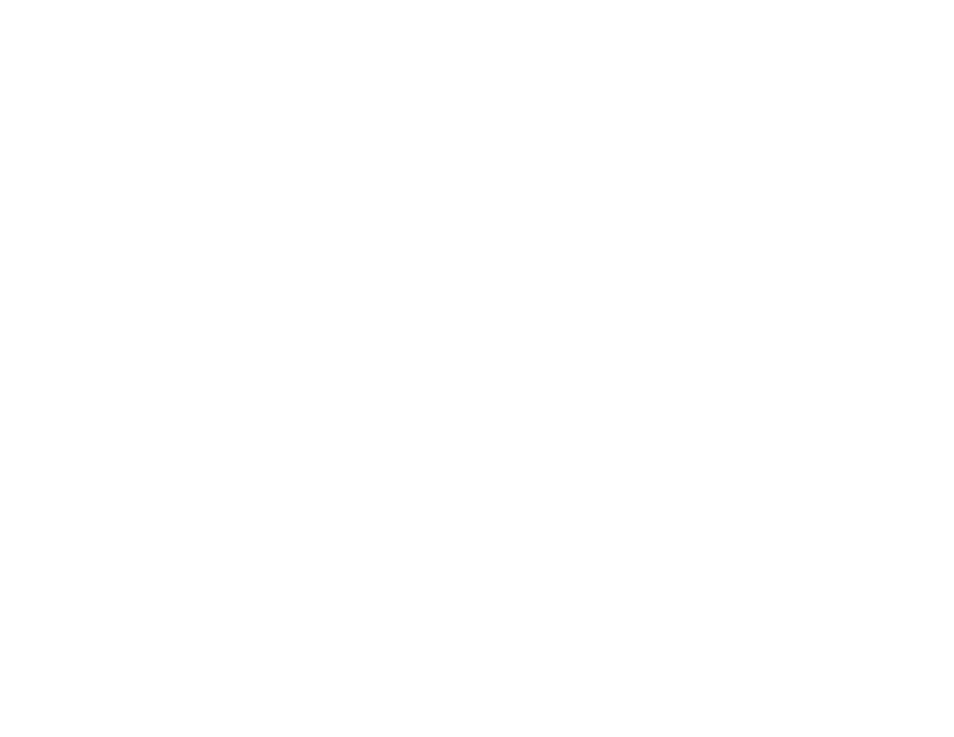
134
Solutions When the Image is Not Rectangular
If the projected image is not evenly rectangular, try the following solutions:
• Place the projector directly in front of the center of the screen, facing it squarely, if possible.
• If you are mounting the projector from the ceiling, use the adjustment controls on the mount at the time
of installation.
• Try to fix the image using lens shift before adjusting the
H/V-Keystone
setting.
• Adjust the image shape using the
H/V-Keystone
menu setting.
Parent topic:
Solving Image or Sound Problems
Related concepts
Related tasks
Correcting Image Shape with H/V-Keystone
Solutions When the Image Contains Noise or Static
If the projected image seems to contain electronic interference (noise) or static, try the following
solutions:
• Check the cables connecting your computer or video source to the projector. They should be:
• Separated from the power cord to prevent interference
• Securely connected at both ends
• Not connected to an extension cable
• Make sure you selected the correct
Signal Format
or
EDID
settings in the projector's Signal I/O
menu, if available for your image source.
• Adjust the
Noise Reduction
,
MPEG Noise Reduction
, and
Deinterlacing
settings in the projector's
Image menu.
• Adjust the
Blanking
setting in the Installation menu to hide noise or static on the edges of the
projected image.
• Adjust the
HDMI IN EQ Level
setting in the projector's Signal I/O menu. Change the setting to
Low
if
you are using a short HDMI cable, or change the setting to
High
if you are using a longer HDMI cable.
• Select a computer video resolution and refresh rate that are compatible with the projector.
• If you adjusted the image shape using the projector controls, try decreasing the
Sharpness
setting to
improve image quality.
