Print quality options - windows – Epson SureColor P900 17" Photo Printer User Manual
Page 63
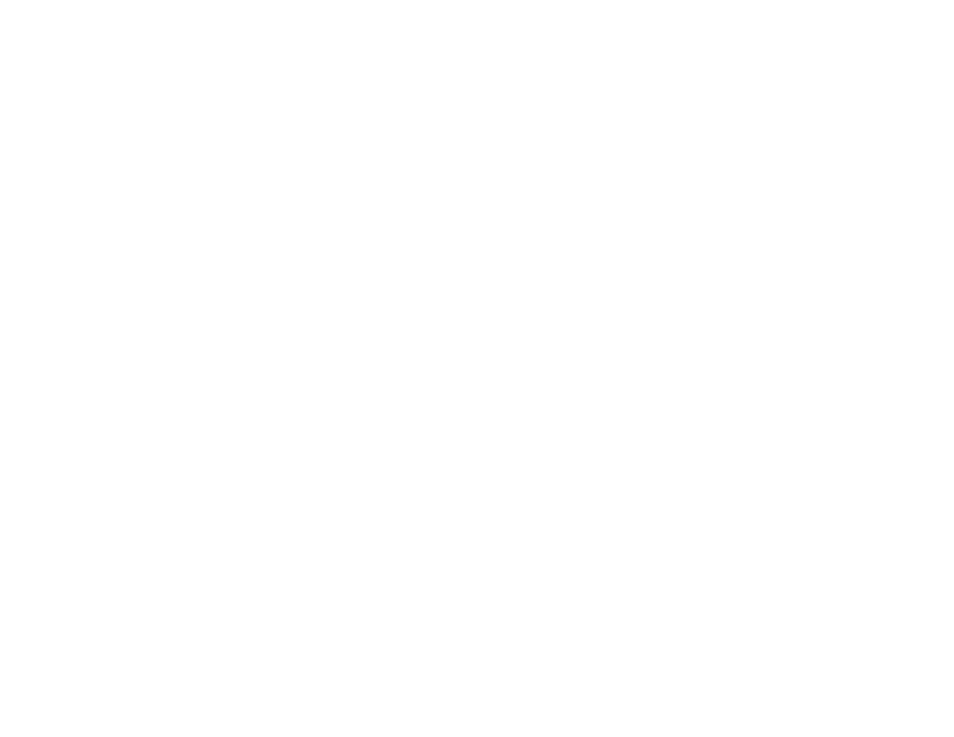
63
Tone
Changes the entire tonal scale of your black-and-white output. While
Darker
is the default setting, you
may see better results if you choose
Dark
. The tone color circle adjusts the hue of your black-and-
white print. Click on any portion of the color wheel or enter corresponding values to customize the
tone (hue) to add to your print. The closer you select to the edge of the wheel, the more color you add.
Brightness
Adjusts the overall lightness and darkness of your image.
Contrast
Adjusts the difference between the light and dark areas of your image.
Shadow Tonality
Controls tonality only in the shadow areas of your image.
Highlight Tonality
Controls tonality only in the highlight areas of your image.
Max Optical Density
Adjusts the overall density or focus of the print. Create a soft focus print by lowering the density
setting.
Highlight Point Shift
Helps reduce gloss differential on glossy media by adding density to the highlights of your image.
Parent topic:
Selecting Basic Print Settings - Windows
Print Quality Options - Windows
You can use the Speed/Quality slider to set the desired quality level and select any of the available Print
Quality options to fine-tune the quality of your print. Some settings may be unavailable, depending on the
paper type and border setting you have chosen.
High Speed
Speeds up printing but may reduce print quality.
Edge Smoothing
Smooths jagged edges in low-resolution images such as screen captures or images from the Web.
Finest Detail
Sharpens edges on vector-based data including text, graphics, and line art. (This setting does not
affect photographs.)
Note:
Enabling
Finest Detail
may decrease the print speed.
Black Enhance Overcoat
Prints darker tones of black by overcoating the black ink with gray.
