Changing a usb connection to a wi-fi connection, Connecting to a new wi-fi router – Epson SureColor P900 17" Photo Printer User Manual
Page 35
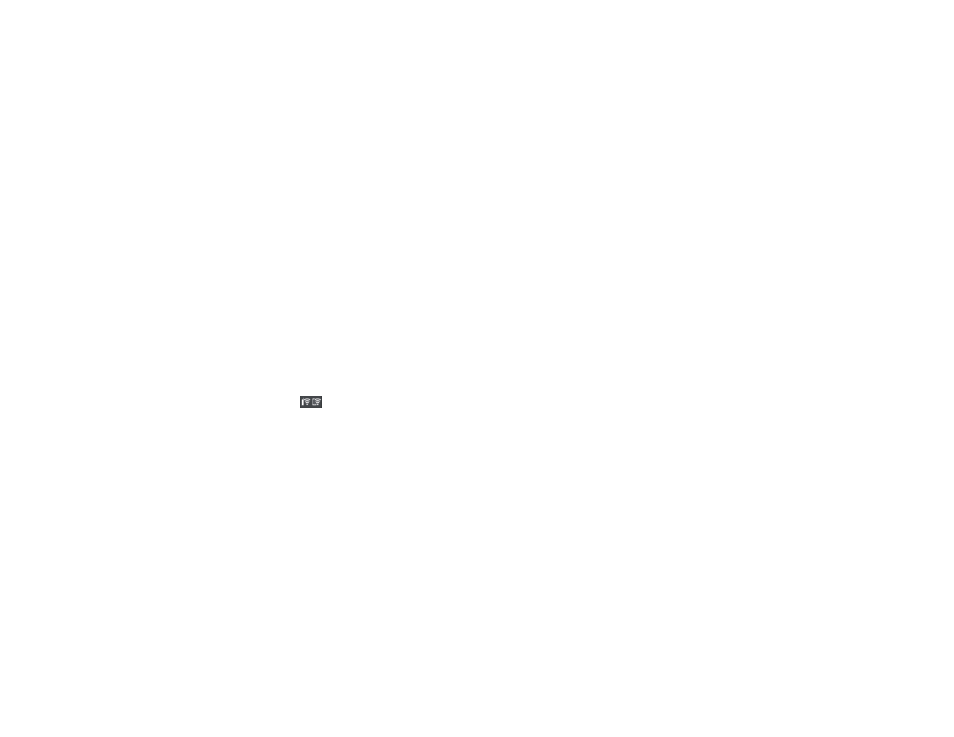
35
3.
On a computer or other device connected to the same network as your product, open a web
browser.
4.
Enter your product's IP address into the address bar.
You see the available Web Config utility options.
Parent topic:
Changing or Updating Network Connections
Changing a USB Connection to a Wi-Fi Connection
If you have already connected your product to your computer using a USB connection, you can change
to a Wi-Fi connection.
1.
Disconnect the USB cable from your product.
2.
Uninstall your product software.
3.
Download and install your product software from the Epson website using the instructions on the
Start Here
sheet.
Parent topic:
Changing or Updating Network Connections
Changing a Wi-Fi Connection to a Wired Network Connection
If you have already connected your product to your computer wirelessly, you can change to a wired
network connection if necessary.
1.
Select the
icon.
2.
Select
Description
>
Wired LAN Connection Method
>
Start Setup
.
The Wi-Fi connection is disabled.
3.
Connect one end of an Ethernet network cable to the product's
LAN
port.
4.
Connect the other end to any available LAN port on your router or access point.
Parent topic:
Changing or Updating Network Connections
Connecting to a New Wi-Fi Router
If you change the wireless router you have been using on your network, you need to update your
product's Wi-Fi connection to the new router.
Note for Latin America:
If you are using a 5 GHz wireless router, set the router to operate in dual band
(2.4 GHz and 5 GHz) mode. If your router uses a single network name (SSID) for both the 2.4 GHz and
5 GHz band, give each band its own network name (SSID) instead, such as Home Network 2.4 GHz and
