Cutting and removing roll paper, Loading a cd/dvd – Epson SureColor P900 17" Photo Printer User Manual
Page 42
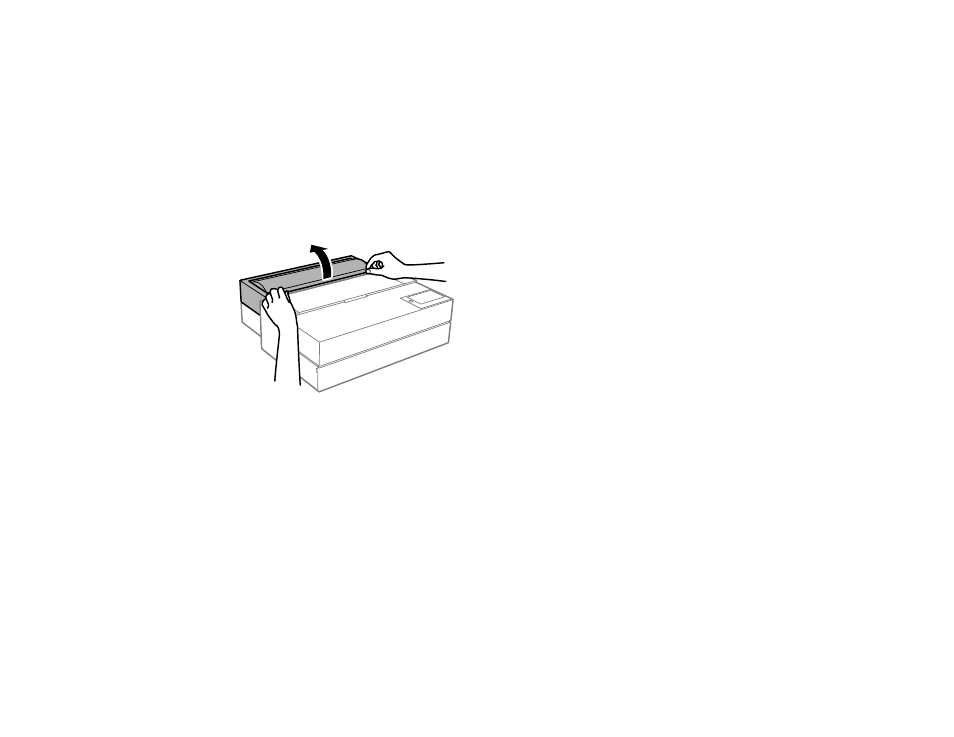
42
Cutting and Removing Roll Paper
After printing on roll paper, use scissors as described here to cut your printout from the roll paper.
1.
When printing is finished, select
Cut/Eject
on the LCD screen.
2.
Select
Cut and Eject
to print a cut line and feed the paper.
3.
Use scissors to cut the paper along the cut line.
4.
Select
Done
.
The paper feeds back through the printer.
5.
For SureColor P900 only, open the roll paper unit.
6.
Remove the roll paper.
Store unused roll paper in its original packaging away from high temperatures, humidity, and direct
sunlight.
Parent topic:
Loading a CD/DVD
You can print on any compatible, ink jet-printable CDs or DVDs, including Blu-ray Discs.
Caution:
Do not insert the disc tray while the product is printing, copying, or performing other operations.
Otherwise, your product may be damaged or the surface of the CD/DVD may become dirty or scratched.
Note:
If you are using discs where the printable area extends to within 0.16 inch (4 mm) of the center
hole, you may need to adjust the inner diameter setting using the control panel.
