Resetting control panel defaults, Solving setup problems, Noise after ink installation – Epson SureColor P900 17" Photo Printer User Manual
Page 119
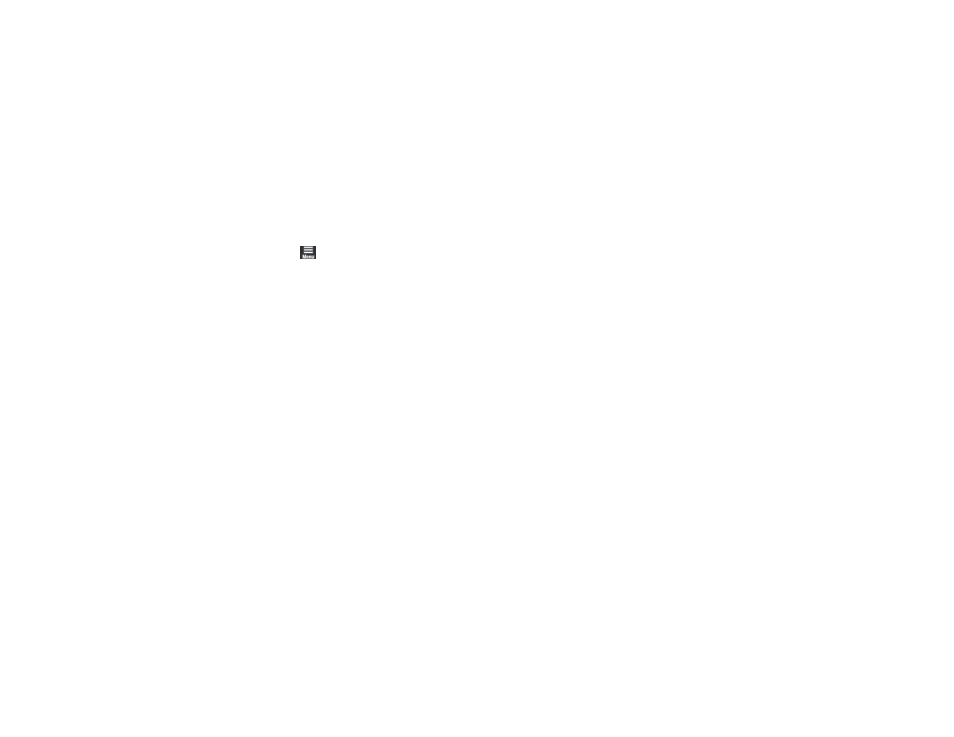
119
settings. Check the other solutions in this manual or try uninstalling and reinstalling your printer
software.
• If the page prints but the nozzle check pattern has gaps, clean or align the print head.
• If the page does not print, the product may have a problem. Check the other solutions available. If
they do not work, contact Epson.
Parent topic:
Resetting Control Panel Defaults
If you have a problem with settings on the product control panel, you can reset them to their factory
defaults. You can choose which settings to reset or reset them all.
1.
Select the
icon on the LCD screen
2.
Select
General Settings
>
Restore Default Settings
.
3.
Select one of these options:
•
Network Settings
: Resets all network settings.
•
All except Network Settings
: Resets all except network settings.
•
Clear All Data and Settings
: Resets all control panel settings.
Parent topic:
Solving Setup Problems
Check these sections if you have problems while setting up your product.
Noise After Ink Installation
Software Installation Problems
Parent topic:
Noise After Ink Installation
If you hear noises from your product after installing ink, check the following:
• The first time you install the ink cartridges, the product must charge its print head. Wait until charging
finishes before you turn off the product, or it may charge improperly and use excess ink the next time
you turn it on.
• If the product's print head stops moving or making noise, and the charging process has not finished
after approximately 5 minutes, turn off your product. Turn it back on and check to see if charging is still
in progress. If it is still in progress, contact Epson for help.
