LG UQ7570PUJ 50" 4K HDR Smart LED TV User Manual
Page 90
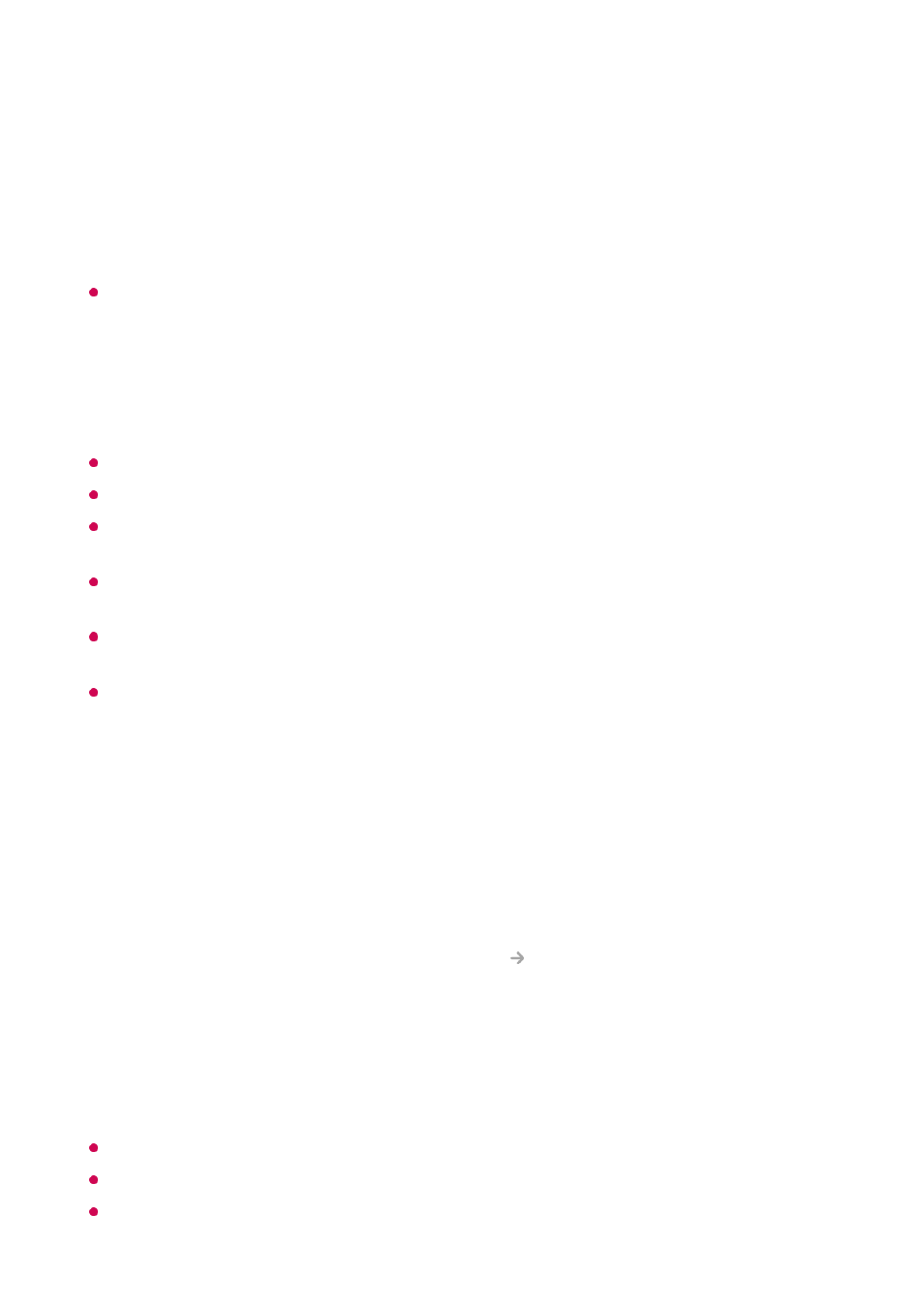
Connect Bluetooth Controller
You can connect and use devices such as a Bluetooth-enabled keyboard, mouse, or a
gamepad with your TV.
Turn on the device, set it to pairing mode, and then click
Connect
on your TV screen.
When a device you've connected before is turned on, it automatically connects to your
TV. To disconnect the existing connection, click
Disconnect
.
It is recommended that you use a product that has been tested for compatibility with LG
TVs.
Bluetooth Mouse : Logitech M535, Logitech MX Master 2S, Apple Magic Mouse2
Bluetooth Keyboard : Logitech K480, Arteck HB030B, Arteck HB192, Apple Magic
Keyboard
Bluetooth Gamepad : Sony Dualshock4, Microsoft Xbox One S Controller, Microsoft
Xbox Series X Controller, NVIDIA SHIELD Controller
This feature is available for Bluetooth-enabled models only.
Connecting multiple Bluetooth devices may result in poor connection or operation.
If the Bluetooth device is too far from the TV, or there are obstacles between them, they
may not operate normally.
Depending on the peripherals (wireless router, microwave oven, etc.), communication
failures may occur.
If the device you selected from
Registered Devices
does not reconnect,
Disconnect
and then reconnect the device.
It differs among devices. When trying to connect to a device, refer to the device's User's
Guide for more information.
Camera
You can set access permissions to the camera for each app.
Universal Control Settings
If you set up the universal remote control, you can control peripheral devices
connected to the TV with the Magic Remote instead of their own remote controls.
For more information, see
How to Operate TV
Using Universal Remote Control
in
User Guide
.
TV On With Mobile
If
Turn on via Wi-Fi
or
Turn on via Bluetooth
is set to
On
, you can turn on your TV
using an application that supports
TV On With Mobile
.
The TV should be connected to a network.
The TV and the device to be used should be connected to the same network.
The
Turn on via Wi-Fi
feature must be used in an app on a smart device that supports
90
