Watching smart device screen on tv – LG UQ7570PUJ 50" 4K HDR Smart LED TV User Manual
Page 42
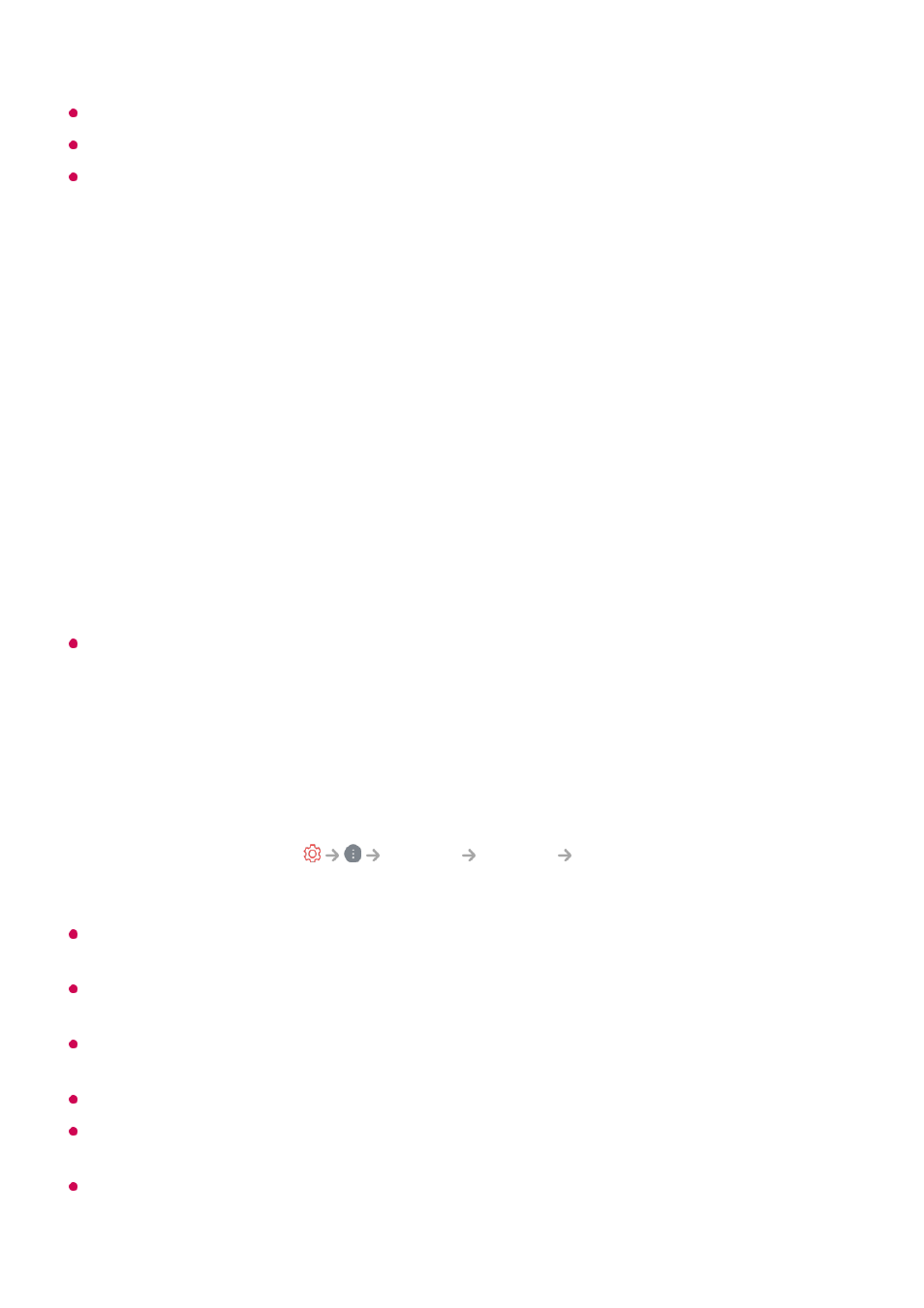
Some controls may be limited in external input mode.
The app’s screen and functionality are subject to change without prior notice.
Available features may differ depending on your country and OS.
Watching Smart Device Screen on TV
Watching Smart Device Screen on TV
When you connect
Screen Share
for the first time, a popup will appear which allows you to
select
Accept
,
Decline
or
Block
.
For a reliable connection always keep the connected device to your TV updated to the
latest OS version.
Depending on the model or manufacturer of the smart device, the Screen Share feature
may not be supported.
Connect the device to a 5 GHz router because the performance may be affected by your
wireless environment.
The response rate may vary depending upon the user’s environment.
It differs among devices. When trying to connect to a device, refer to the device's User's
Guide for more information.
If the connection fails repeatedly, turn off the TV and the device you are trying to connect.
Then turn them back on and try again.
Enable Screen Share mode on the smart device.
01
Your TV will be displayed in the list of available devices.
02
Select your TV and request connection.
03
Select
Accept
in the connection request popup window.
04
After the connection is established, the TV will display the screen of the connected
device.
05
Accept
: You can connect the device. No connection popup will appear from the second
time.
●
Decline
: Do not connect the device. If you try to connect again, the popup will appear.
●
Block
: Do not connect the device. Even if you try to connect again, the popup will not
appear and the connection will not work.
To turn off
Block
, go to
General
Devices
External Devices
and select
Delete Connection History
.
●
42
