Optical out device + tv speaker, Wired headphones + tv speaker, Balance – LG UQ7570PUJ 50" 4K HDR Smart LED TV User Manual
Page 75: Equalizer
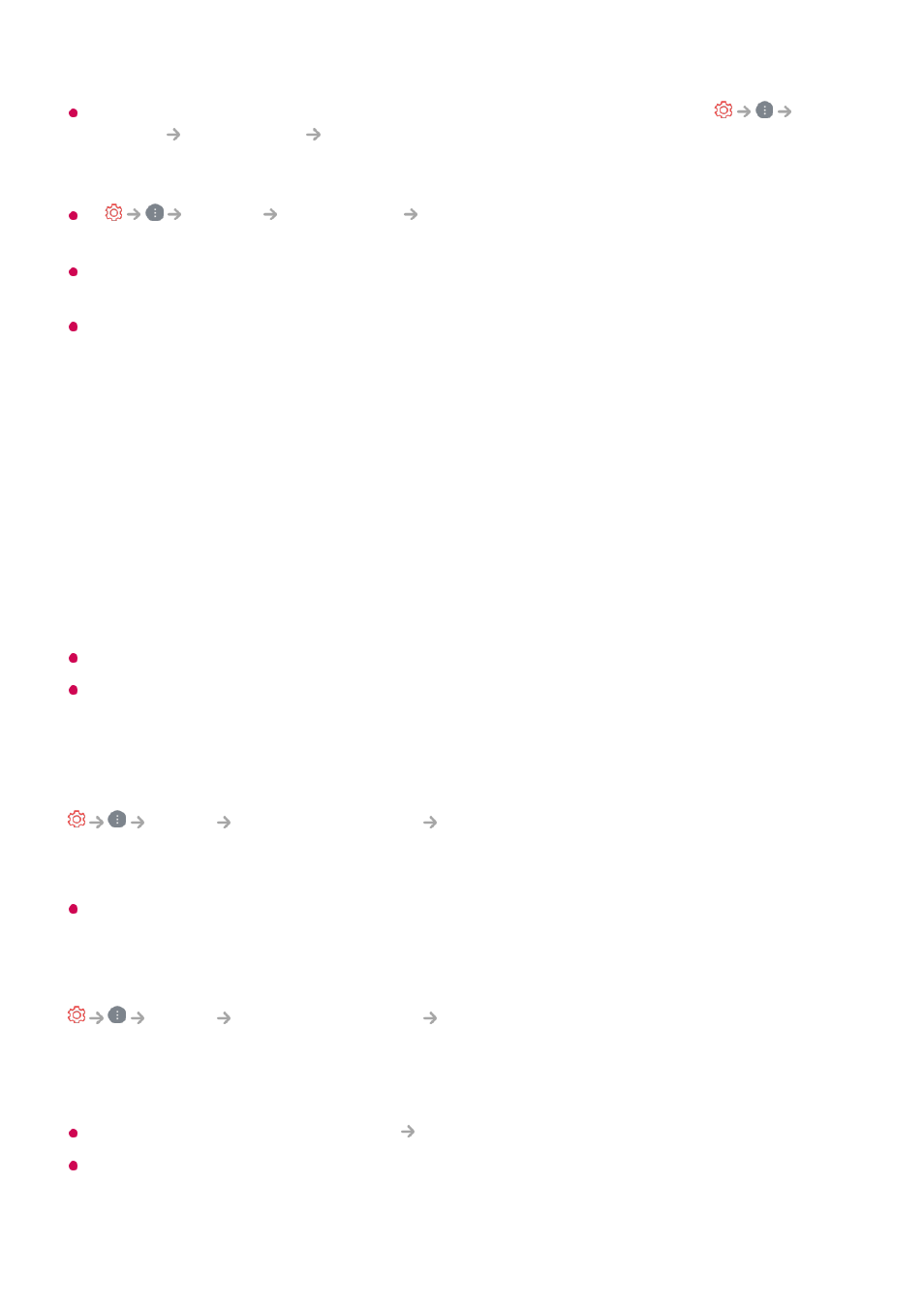
To adjust the volume with the volume button on your Bluetooth device, set
General
Accessibility
Enjoy TV Sound Together
to
On
. For Bluetooth devices that
do not have volume buttons, you can adjust the volume of the device in the detailed
settings screen of
Bluetooth Device + TV Speaker
.
If
General
Accessibility
Enjoy TV Sound Together
is set to
On
, only one
Bluetooth device can be connected.
Depending on the type of your Bluetooth device, two devices may not be connected at the
same time.
Depending on the type of the Bluetooth device, the device may not connect correctly or an
abnormal behavior may occur such as unsynchronized video and audio.
Optical Out Device + TV Speaker
Audio is played through the TV’s built-in speakers and the audio device connected to
the digital optical audio output port simultaneously.
Wired Headphones + TV Speaker
Audio is played through the TV’s internal speakers and the
Wired Headphones
simultaneously.
Some models may not be supported.
If you connect the wired headphones while the TV is powered on, it automatically detects
the wired headphones and redirects audio through them.
Balance
Sound
Advanced Settings
Balance
You can adjust the volume of the left and right speakers.
This setting is only available for Internal TV Speaker.
Equalizer
Sound
Advanced Settings
Equalizer
You can adjust the sound by increasing or decreasing the output of the specific
frequency range of the voice signal.
This option can be enabled if
Sound
Select Mode
is set to
Standard
.
This setting only applies to the internal speakers of the TV or
HDMI (eARC/ARC)
connected devices that support
Sound Mode Share
.
75
