Sony WF-1000XM5 Noise-Canceling True Wireless In-Ear Headphones (Silver) User Manual
Page 8
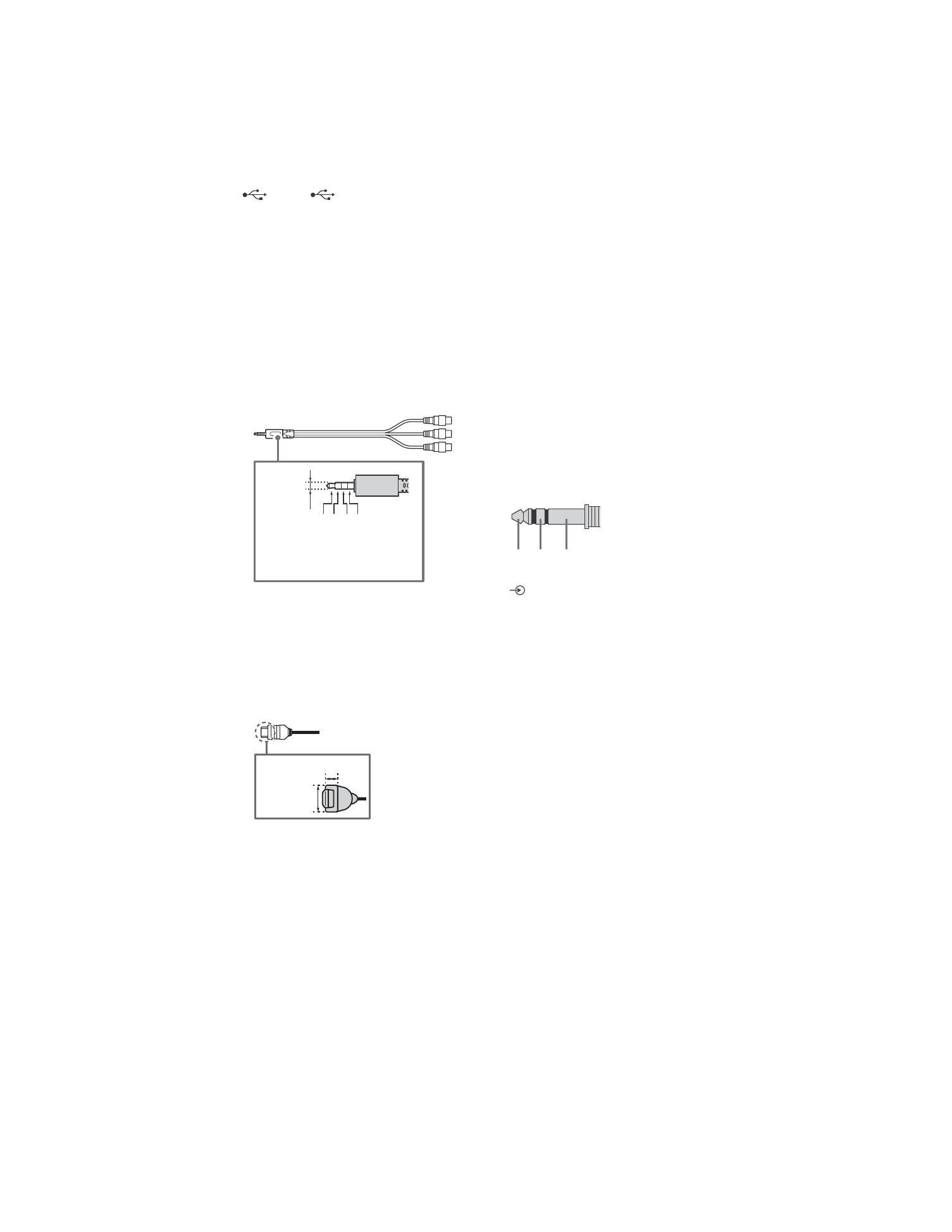
D:\LIFA\@ Jobs\B2B\SY23_B2B_UCF_RG_111\01EN\5049510111_EN.fm
master page: Left
FW-98BZ50L / 98BZ30L / 85BZ40L / 85BZ35L / 85BZ30L / 75BZ40L / 75BZ35L / 75BZ30L / 65BZ40L /
65BZ35L / 65BZ30L / 55BZ40L / 55BZ35L / 55BZ30L / 50BZ30L / 43BZ30L
5-049-510-
11
(1)
8
EN
USB 1, USB 2
• Connecting a large USB device may
interfere with other connected
devices beside it.
(Headphone)
• Supports 3-pole stereo mini jack only.
• You cannot output sound from both
the headphone and the LCD Display
speakers at the same time.
/
AV IN
• For a composite connection, use an
Analog Extension Cable (not
supplied).
•
HDMI IN 1/2/3/4
• HDMI interface can transfer the digital
video and audio on a single cable.
• If the device has a DVI jack, connect it
to HDMI IN 4 through a DVI - HDMI
adapter interface (not supplied), and
connect the device’s audio out jack to
HDMI 4 AUDIO IN.
•
•
HDMI IN 3 eARC/ARC (Enhanced
Audio Return Channel/Audio
Return Channel)
Connect your audio system to the
HDMI IN 3 to route LCD Display audio
to your audio system. An audio
system that supports HDMI eARC/
ARC can send video to the LCD
Display, and receive audio from the
LCD Display via the same HDMI cable.
If your audio system does not support
HDMI eARC/ARC, an additional
connection with DIGITAL AUDIO OUT
(OPTICAL) is necessary.
• Use the HDMI cable with Ethernet to
connect audio system with eARC.
REMOTE RS-232C
• Terminal for serial communication.
For details, see “Control functions”.
HDMI 4 AUDIO IN
• If the device has a DVI jack, connect it
to HDMI IN 4 through a DVI - HDMI
adapter interface (not supplied), and
connect the device's audio out jack to
HDMI 4 AUDIO IN.
3
2
1
4
3.5 mm
1: L
2: Video
3: Ground
4: R
<
<
12 mm
21 mm
RX TX GND
