Settings for the entire unit, Returning to the factory settings (factory reset), Saving the system settings (system) – Roland JUPITER-X Synthesizer User Manual
Page 26: Saving the system settings (system write), Returning to the factory settings, Factory reset), Saving the system settings, System), System write), P. 26)
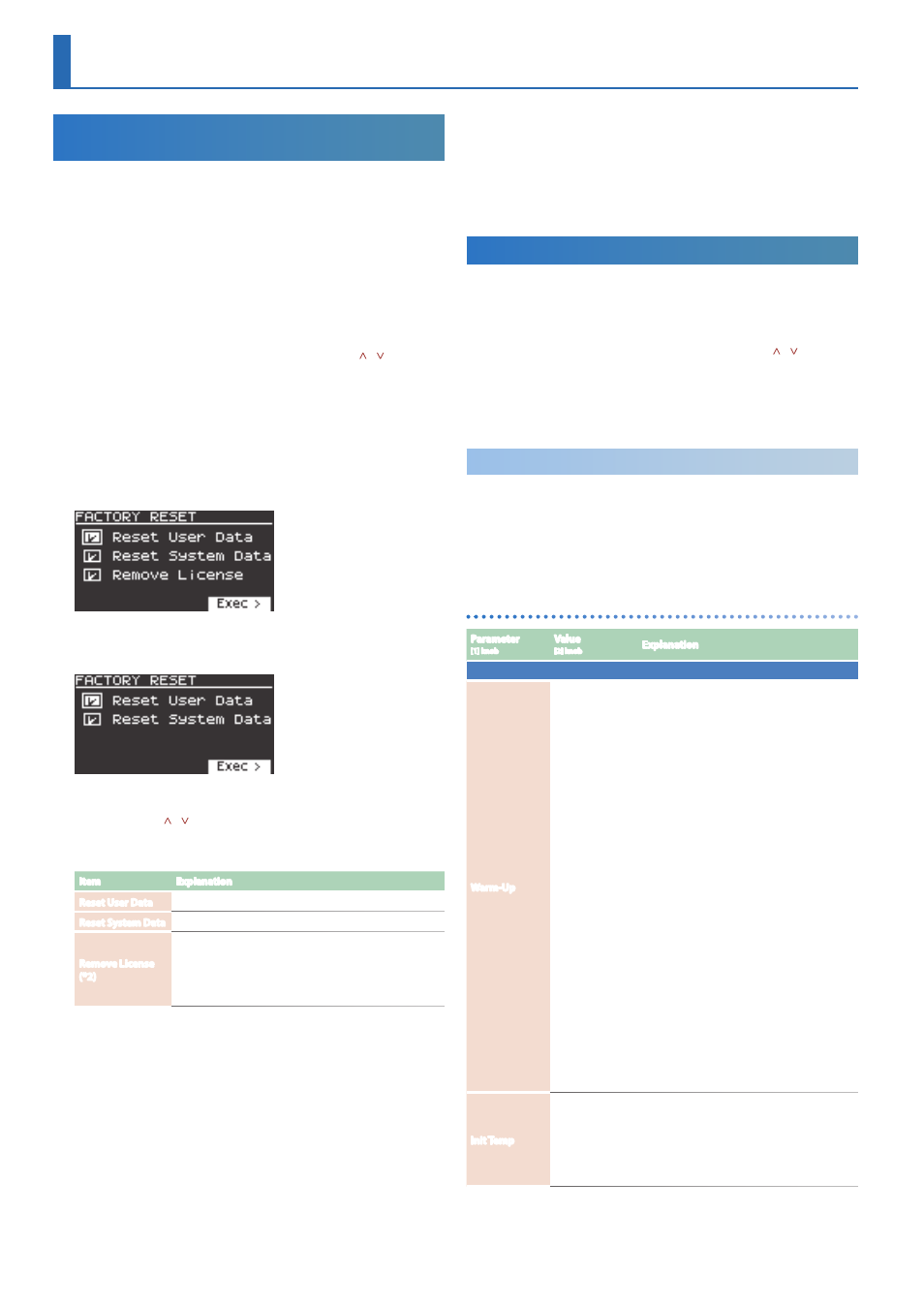
26
Returning to the Factory Settings
(Factory Reset)
Here’s how the settings that you edited and saved on the JUPITER-X
can be returned to their factory-set condition.
* When you execute this operation, all saved settings including the sound
parameters will be lost.
* If you will later need the current settings, be sure to use the backup
function (p. 23) to save the current settings before you restore the
factory settings.
1.
Press the
[MENU] button
.
2.
Use the
[1] knob
to select
“UTILITY,”
and then press the
[ENTER] button
.
You can also make this selection by using the
PAGE [ ] [ ] buttons
instead of the
[1] knob
.
3.
Use the
[1] knob
to select
“FACTORY RESET,”
and then press
the
[ENTER] button
.
The FACTORY RESET screen appears.
If a sound pack or wave expansion is installed or
imported
If a sound pack or wave expansion is not installed or
imported
4.
Use the
PAGE [
] [
] buttons
to select the item to execute,
and press the
[ENTER] button
to select its check box.
Press
[ENTER]
again to clear the check box.
Item
Explanation
Reset User Data
Initializes the scenes and user tones (* 1).
Reset System Data
Initializes the system settings (* 1).
Remove License
(*2)
Initializes the user license and wave expansion. Initializing
the user license lets you import/install a sound pack or
wave expansion that was downloaded with a different
user license.
* This deletes the currently installed wave expansion.
* 1 Performing these operations erases any of the relevant data you have
edited after purchase.
To save the current settings, be sure to use the backup function (p.
23) before you restore the unit to its factory settings.
*
* 2 This is displayed if a sound pack or wave expansion is installed.
For more details on user licenses, see the
“Sound Pack/Wave Expansion
Installation Manual”
(PDF).
5.
Press the
cursor [>] button
.
A confirmation message appears.
If you decide to cancel, press the
[EXIT] button
.
Settings for the Entire Unit
6.
To execute, use the
[2] knob
to select
“OK,”
and then press
the
[ENTER] button
.
The
display
indicates
“Completed. Turn off power.”
7.
Turn the power of the JUPITER-X off and then on again.
* Never turn off the power or disconnect the USB flash drive during a
process, such as while the
“Executing…”
display is shown.
Saving the System Settings
(System)
1.
Press the
[MENU] button
.
2.
Use the
[1] knob
to select
“SYSTEM,”
and then press the
[ENTER] button
.
You can also make this selection by using the
PAGE [ ] [ ] buttons
instead of the
[1] knob
.
3.
Use the
[1] knob
to select the parameter and use the
[2]
knob
to change the setting.
Saving the System Settings
(System Write)
1.
In the system setting screen, press the
[WRITE] button
.
A confirmation message appears.
If you decide to cancel, press the
[EXIT] button
.
2.
To execute, press the
[ENTER] button
.
System parameter list
Parameter
[1] knob
Value
[2] knob
Explanation
AGING
Warm-Up
OFF, ON, FAST,
FIXED
Specifies whether the character of the sound
(pitch variance) changes according to the
varying internal temperature of this unit.
This has an effect only on analog synthesizer
models.
The internal temperature value is shown in the
upper right of the top screen of the scene.
OFF:
The character of the sound is not affected
by the temperature. Nor is there a temperature
indication in the SCENE screen.
ON:
The internal temperature starts at the
value specified by Aging Init Temp, and
changes to the actual temperature (REAL).
Although it depends on the temperature
difference, the REAL temperature is reached
in approximately ten minutes. After reaching
the REAL temperature, the setting follows the
actual temperature change.
FAST:
The internal temperature starts at
the value specified by Aging Init Temp, and
then quickly (in approximately ten seconds)
changes to the actual temperature (REAL)
when you play the keyboard. After reaching
the REAL temperature, the setting follows the
actual temperature change.
FIXED:
The internal temperature is fixed at the
value specified by Aging Init Temp, and the
character of the sound is maintained at that
point.
Init Temp
REAL,
0–60 [°C]/
32–140 [°F]
Specifies the initial internal temperature for
Warm-Up.
REAL:
The internal temperature that is actually
measured will be the initial temperature.
0–60°C/32–140°F:
Virtually specifies the initial
internal temperature (Centigrade/Fahrenheit).
