Using i-arpeggio, Turning the arpeggio on/off, Selecting the arpeggio type – Roland JUPITER-X Synthesizer User Manual
Page 16: Selecting the type of rhythm, Setting the arpeggio tempo, Changing the groove (shuffle), Changing the note duration (duration), I-arpeggio hold), Changing the groove, Shuffle)
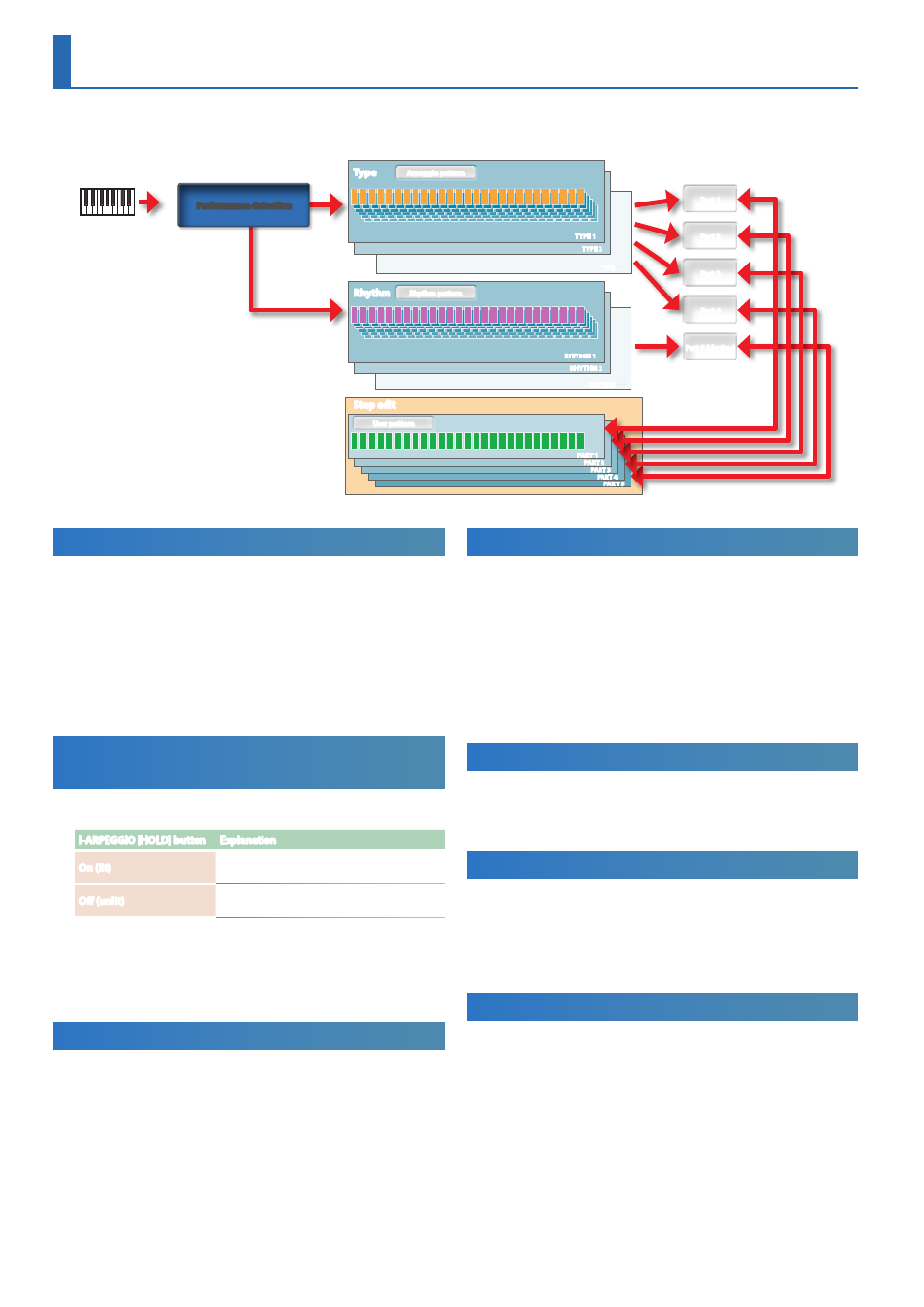
16
Using I-ARPEGGIO
I-ARPEGGIO is a completely new type of arpeggiator that uses AI to transform your keyboard playing into the ideal arpeggiated phrases.
You can use it to generate ideas for songs, or use it in your live performances.
Rhythm pattern
Rhythm pattern
User pattern
User pattern
Arpeggio pattern
Arpeggio pattern
Type
Rhythm
Step edit
TYPE 1
TYPE 2
TYPE
RHYTHM 1
PART 1
PART 2
PART 3
PART 4
PART 5
RHYTHM 2
RHYTHM
One pattern for each part
Part 1
Part 1
Part 2
Part 2
Part 5 (rhythm)
Part 5 (rhythm)
Part 4
Part 4
Part 3
Part 3
Performance detection
Turning the Arpeggio On/Off
1.
Press the
I-ARPEGGIO [ON/OFF] button
to turn it on (the
button lights up).
The instrument enters keyboard performance standby mode.
When you press a key, the arpeggio starts at the same time, and the
I-ARPEGGIO [ON/OFF] button
blinks.
To stop the arpeggio, press this once again to turn the arpeggiator
off (unlit).
* You can use PART settings to specify the parts for which the arpeggiator
will or will not turn on.
Continuing the Arpeggio Even After
Releasing Your Hand
(I-ARPEGGIO HOLD)
1.
Press the
I-ARPEGGIO [HOLD] button
to turn on (lit).
I-ARPEGGIO [HOLD] button
Explanation
On (lit)
The arpeggio continues playing even if you take
your hand off the keyboard after playing notes.
Off (unlit)
The arpeggio stops when you take your hand off
the keyboard.
* You can use PART settings to specify the parts for which HOLD will or will
not be on.
* The I-
ARPEGGIO [HOLD] button
is either lit, blinking or off, according to
the settings of the on/off state for the button.
For details, refer to
“System Parameters.”
Selecting the Arpeggio Type
Here’s how to change the arpeggio settings for parts 1–4. Some
arpeggio types are heard only for one part, and other arpeggio types
play multiple parts as an ensemble.
Select the type that’s closest to the performance that you have in
mind, and edit the tones and parameters to customize the arpeggio.
1.
Turn the
I-ARPEGGIO [TYPE] knob
to select the type.
* With the factory settings, changing the type will specify a suitable sound
(TONE) and volume (PART LEVEL). If you want to keep the current tone
settings and change only the phrase, set the system parameter Arpeggio
Set Tone to the OFF setting.
Selecting the Type of Rhythm
Here’s how to change the phrase that’s played by the rhythm part (part 5).
Select a rhythm that’s closest to what you have in mind, and then
edit the tempo, drum kit, and other parameters to customize your
performance.
1.
Turn the
[RHYTHM] knob
to select the type.
* With the factory settings, changing the rhythm will also set a suitable
tempo (TEMPO), sound (DRUM KIT), and volume (PART LEVEL). If you
want to change only the phrase while keeping the current tempo and
sound settings, change the SYSTEM parameters Arpeggio Set Tempo and
Arpeggio Set Drumkit each to the OFF setting.
Setting the Arpeggio Tempo
Here’s how to set the tempo of the arpeggio. For some sounds, the
tempo of the LFO or DELAY is also synchronized.
1.
Turn the
[TEMPO] knob
to set the tempo.
Changing the Groove
(SHUFFLE)
Modifies the timing at which notes are sounded, producing a shuffle
rhythm. With a setting to center the notes are spaced at equal
intervals. As you increase this setting, you’ll get an increasingly
“bouncy”
feel as though the notes were dotted.
1.
Turn the
[SHUFFLE] knob
to adjust the amount of shuffle.
Changing the Note Duration
(DURATION)
Specifies the duration for each arpeggio note to sound. This
determines whether the sounds are played staccato (short and
clipped), or tenuto (fully drawn out) .
1.
Turn the
[DURATION] knob
to change the duration of the notes.
