Using performance functions, Layering two sounds (dual), Transposing the keyboard in octave units (octave) – Roland JUPITER-X Synthesizer User Manual
Page 19: Playing single notes (monophonic), Smoothly changing the pitch (portamento), Splitting the keyboard to play different sounds, Split), Layering two sounds, Dual), Transposing the keyboard in octave units
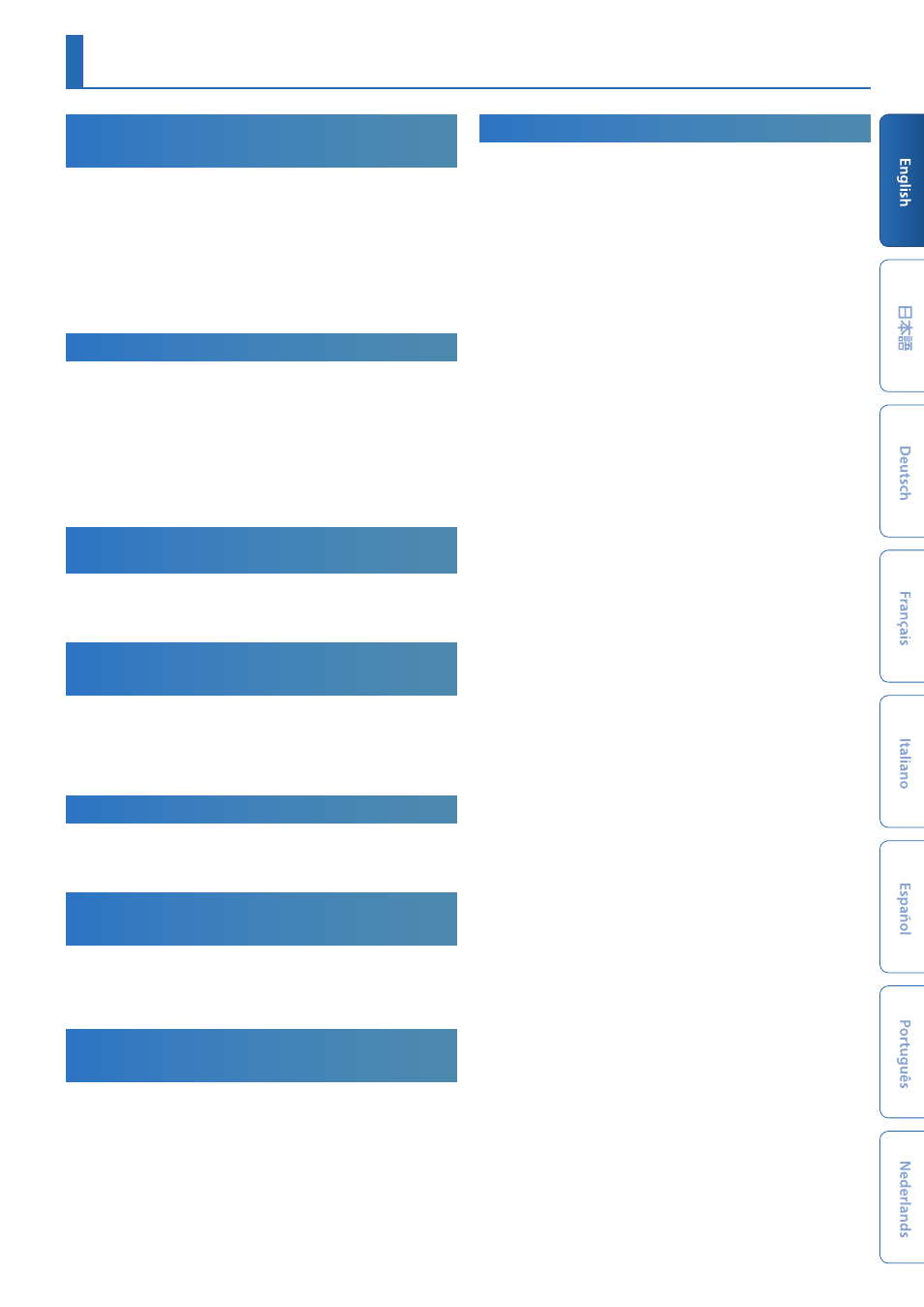
19
Splitting the keyboard to play different
sounds
(Split)
1.
Press the
[SPLIT] button
to make it light.
Split turns on.
The part 1 tone sounds in the right-hand region of the keyboard,
and the part 2 tone sounds in the left-hand region.
To return to the original state, press the
[SPLIT] button
once again.
* To change the split point, hold down the
[SPLIT] button
and press the key
that you want to specify; alternatively, use SCENE ZONE EDIT to set the
KEY RANGE. For details, refer to
“Reference Manual”
(PDF).
Layering two sounds
(Dual)
1.
Press the
[DUAL] button
to make it light.
Dual is turned on.
This layers the part 1 tone with the part 2 tone, so that they are
heard together.
To return to the original state, press the
[DUAL] button
once again.
* If you hold down the
[SHIFT] button
and press the
[DUAL] button
to turn
Dual on, settings are automatically made so that part 1 is output from L
and part 2 is output from R.
Transposing the keyboard in octave units
(Octave)
1.
Press the
OCTAVE [-] [+] button
.
To return to the original state, press the
OCTAVE [-]
and
[+] buttons
.
Transposing the keyboard in semitone
steps
(Transpose)
1.
Hold down the
[TRANSPOSE] button
and press the
OCTAVE
[-] [+] button
.
To return to the original state, hold down the
[TRANSPOSE] button
and press the
OCTAVE [-] button
and
[+] button
.
Playing single notes
(Monophonic)
1.
Press the
[MONO] button
to make it light.
To return to the original state, press the
[MONO] button
once again.
Layering the same tone to thicken the
sound
(Unison)
1.
Press the
[UNISON] button
to make it light.
To return to the original state, press the
[UNISON] button
once
again.
Preventing dynamics changes in your
performance
(Velocity Off)
1.
Press the
[VELOCITY OFF] button
to make it light.
Your keyboard dynamics will not affect the sound.
To return to the original state, press the
[VELOCITY OFF] button
once again in function mode.
Smoothly changing the pitch
(Portamento)
1.
Press the
[PORTAMENTO] button
to make it light.
To return to the original state, press the
[PORTAMENTO] button
once again.
* You can access the portamento time edit screen by holding down the
[SHIFT] button
and pressing the
[PORTAMENTO] button
.
Using Performance Functions
