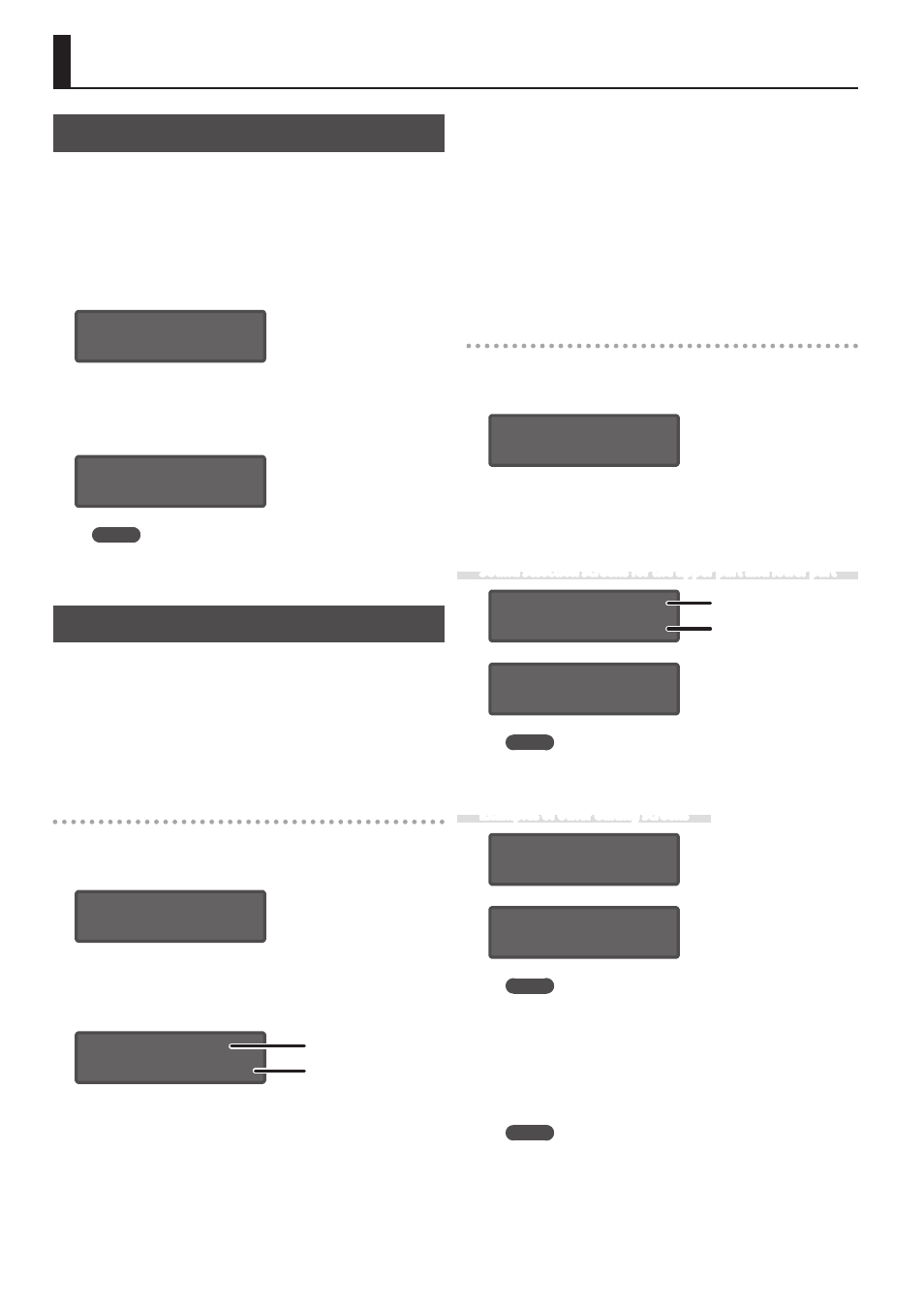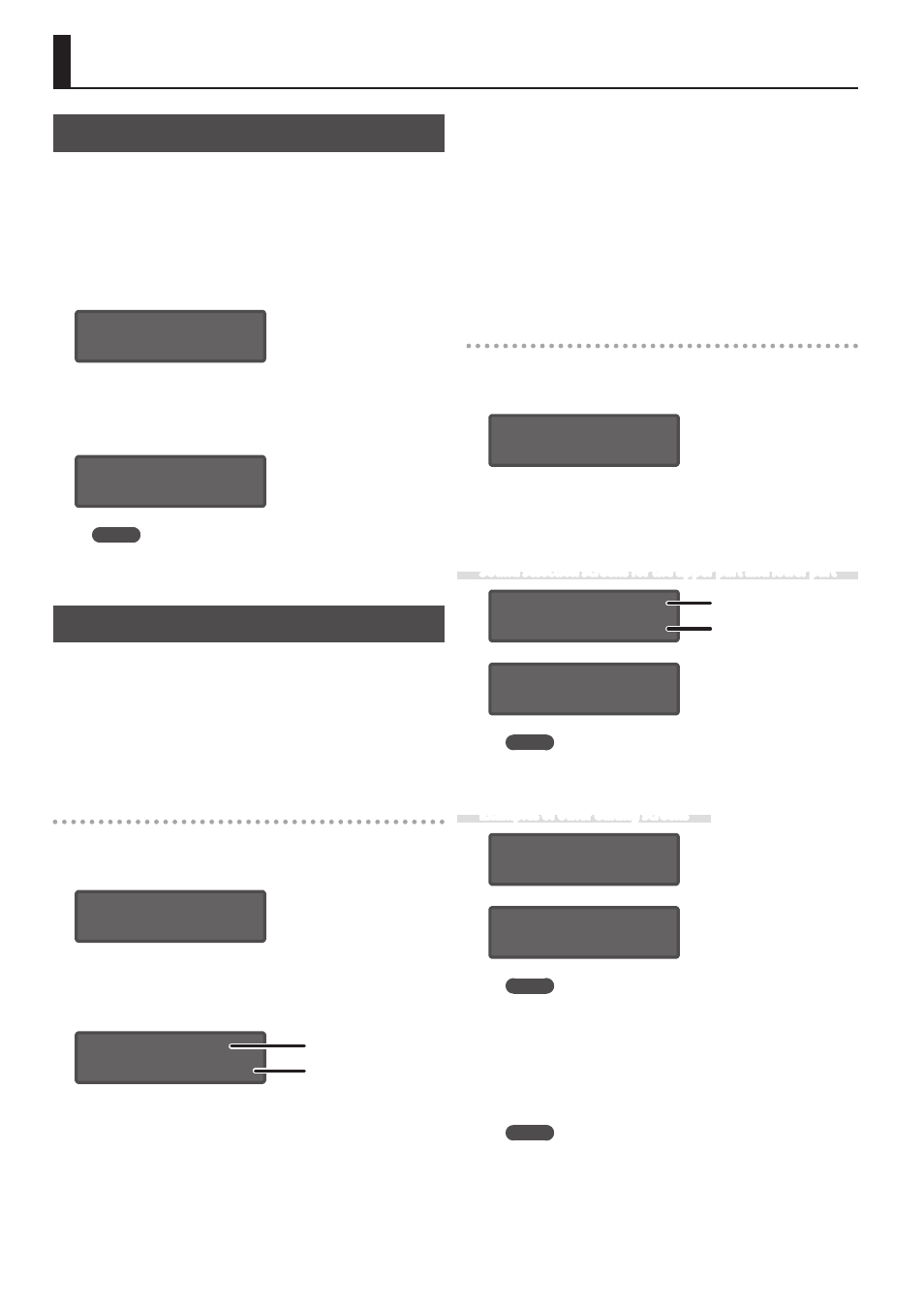
10
Editing the Sounds
Editing a Patch
1.
Press the MODE [PATCH] button.
The SYSTEM-8 is in patch mode.
2.
Select a patch as necessary (p. 9).
3.
Move the top panel knobs and sliders.
When you operate a knob or slider, the parameter name, and value
appear. After a few seconds, the top screen reappears.
OSC 1:
Waveform SAW
&
For details on the parameters, refer to “Reference Manual”
(PDF).
When you edit a patch, an “*” appears at the left of the Bank–
Number.
PATCH SYS8 *A-1
User_Patch_Name
MEMO
In addition to panel operations, MENU: PATCH EDIT also
contains editing items (bender settings, patch name, etc.).
Editing a Performance
1.
Press the MODE [PERFORMANCE] button.
The SYSTEM-8 is in performance mode.
2.
Select a performance as necessary (p. 9).
3.
Press the [MENU] button.
The MENU screen appears.
Making settings for the entire performance
4.
Use the Cursor [
K
] [
J
] buttons to select “PERFORM
EDIT,” and then press the [ENTER] button.