Applying a visual effect to the video (vfx), P. 9, Applying a visual effect to the video – Roland V-02HD MK II Multi-Format Video Mixer with Streaming User Manual
Page 9: Selecting a visual effect, Applying visual effects, Video operations, Vfx)
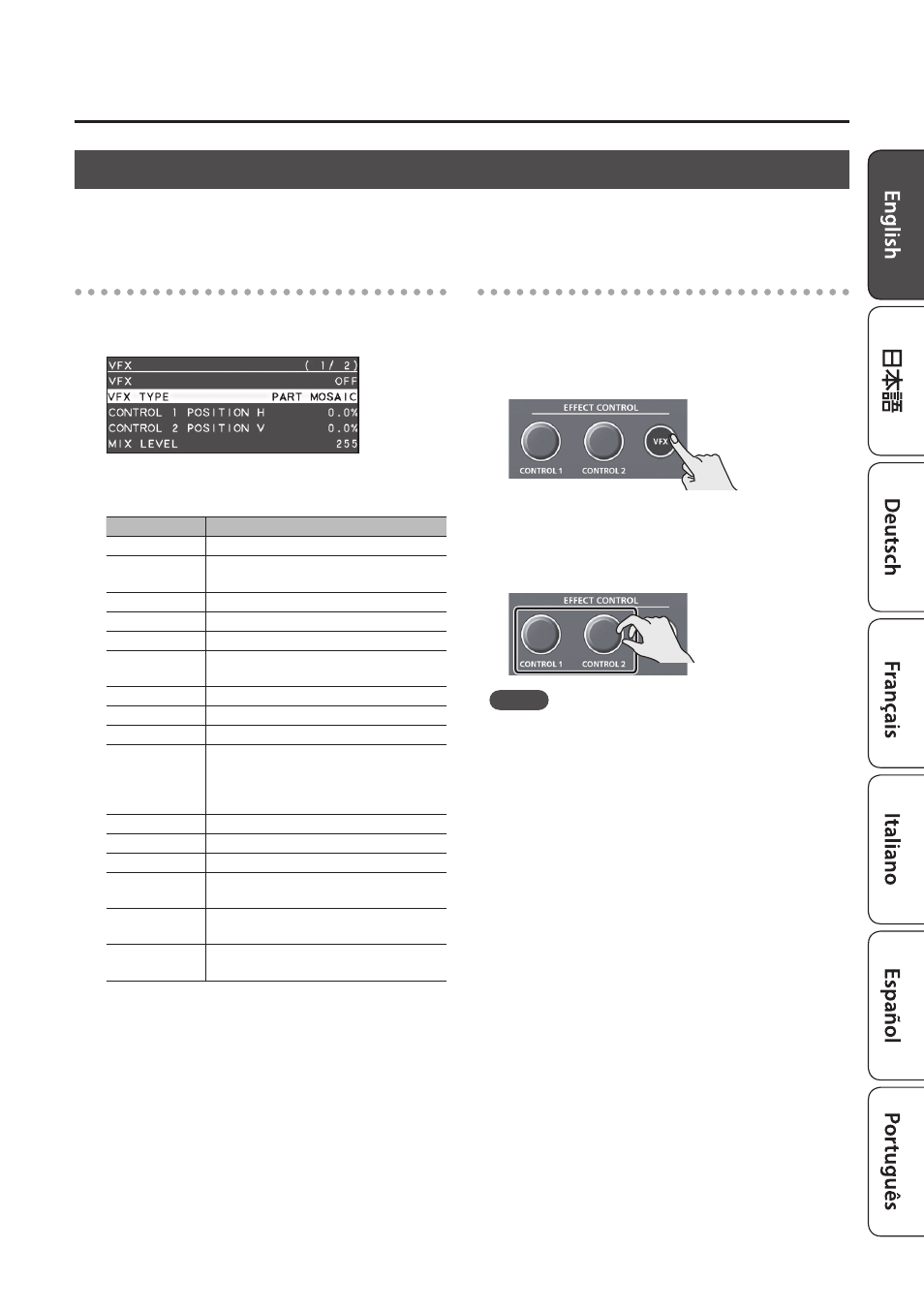
9
Video Operations
Applying a Visual Effect to the Video
(VFX)
Here’s how you can apply an effect to the entire video, such as varying the video’s color or shape. You can apply
a visual effect even while using picture-in-picture or key to composite the video.
Selecting a visual effect
1.
Press the [MENU] button
0
“VFX”
0
select
“VFX TYPE,” and press the [VALUE] knob.
2.
Turn the [VALUE] knob to select the visual
effect, then press the [VALUE] knob.
Value
Explanation
PART MOSAIC
Applies a mosaic to the selected region.
BACKGROUND
MOSAIC
Applies a mosaic to the portion outside
the selected region.
FULL MOSAIC
Applies a mosaic to the entire screen.
WAVE
Makes the video wavy.
RGB REPLACE
Exchanges the colors.
COLORPASS
Turns the video black and white while
preserving a specific color.
NEGATIVE
Inverts the brightness and colors.
COLORIZE
Adds color to the video.
POSTERIZE
Changes the gradations in brightness.
SILHOUETTE
Separates the video into light and dark
areas, and makes the dark areas black
and adds a different color to the light
areas.
EMBOSS
Adds a bas-relief effect to the video.
FIND EDGES
Extracts contours.
MONOCOLOR
Turns the video monochrome.
HUE OFFSET
Changes the visual character by
controlling the hue.
SATURATION
OFFSET
Changes the visual character by
controlling the saturation.
VALUE OFFSET
Changes the visual character by
controlling the brightness.
3.
Press the [MENU] button several times to close
the menu.
Applying visual effects
1.
Output the video to which you want to apply
an effect.
2.
Press the [VFX] button to turn on the visual
effect (making the button light up).
The visual effect is applied to the program output
video.
3.
Turn the [CONTROL 1] or [CONTROL 2] knob to
adjust the degree of effect applied.
MEMO
5
For “PART MOSAIC” and “BACKGROUND MOSAIC,”
you can adjust the following settings by turning the
[CONTROL 1] or [CONTROL 2] knobs while pressing
them.
[CONTROL 1] knob
Size of the selected region
[CONTROL 2] knob
Mosaic detail (block size)
5
Settings for the effect that is controlled by the
[CONTROL 1] [CONTROL 2] knobs can be checked in
the VFX menu.
4.
To turn off a visual effect, press the [VFX]
button once again.
