Lightening the midi load (windows), Troubleshooting – Roland UM-ONE mk2 - In-Line USB MIDI Interface User Manual
Page 24
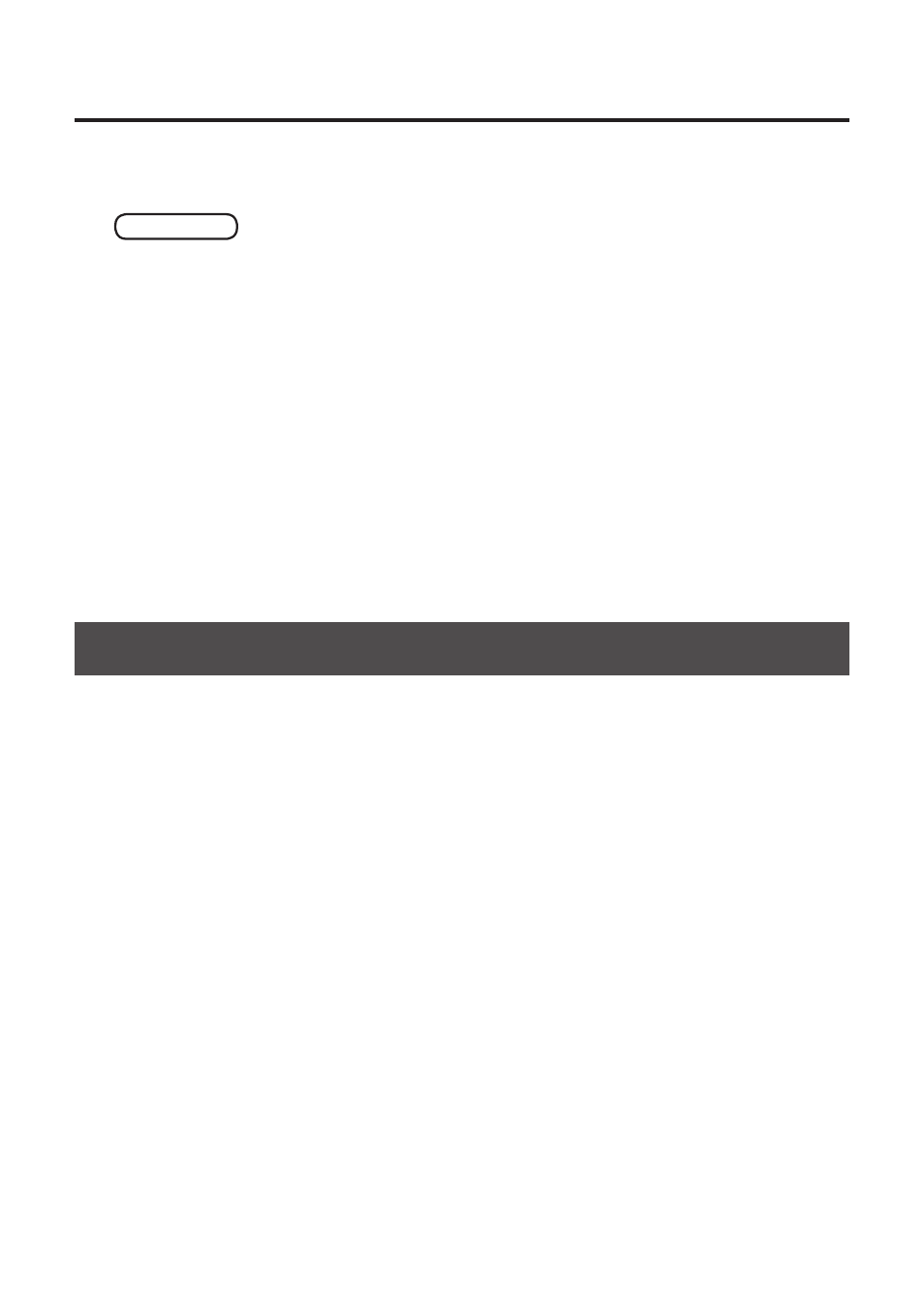
24
Troubleshooting
If other messages appear, follow the instructions on the screen.
7.
When “Uninstallation was completed.” appears, click [OK] and restart the computer.
Mac OS X
1.
Start up the computer without the UM-ONE connected.
Disconnect all USB cables other than those for a USB keyboard and/or USB mouse (if used).
2.
Insert the included CD-ROM into the computer’s CD-ROM drive.
3.
Double-click the [Uninstaller] in [Driver] folder on the included CD-ROM.
4.
When “This uninstalls UM-ONE driver from this Macintosh.” appears, click [Uninstall].
If other messages appear, follow the instructions on the screen.
5.
When “Are you sure you want to uninstall the driver?” appears, click [OK].
6.
The authentication dialog box or the message “Uninstaller requires that you type your
password” will appear.
Enter the password and click [OK].
7.
When “Uninstallation is completed.” appears, click [Restart] and restart the computer.
It may take some time for the computer to restart.
Lightening the MIDI Load (Windows)
The MIDI load can be lightened in the UM-ONE driver setting dialog box.
1.
Exit all programs that are using the UM-ONE.
2.
Open the “Control Panel” and set the display mode as follows.
•
Windows 8/Windows 7: Icon view
•
Windows Vista/Windows XP: Classic view
3.
Double-click the UM-ONE icon.
The “UM-ONE Driver Settings” dialog box will appear.
4.
Place a check in the [Lighten Load] check box.
5.
Click [OK].
