General settings, Status, Find phone or tablet – Samsung SmartTag2 Wireless Tracker (White) User Manual
Page 15: Automation, Volume, Ringtone
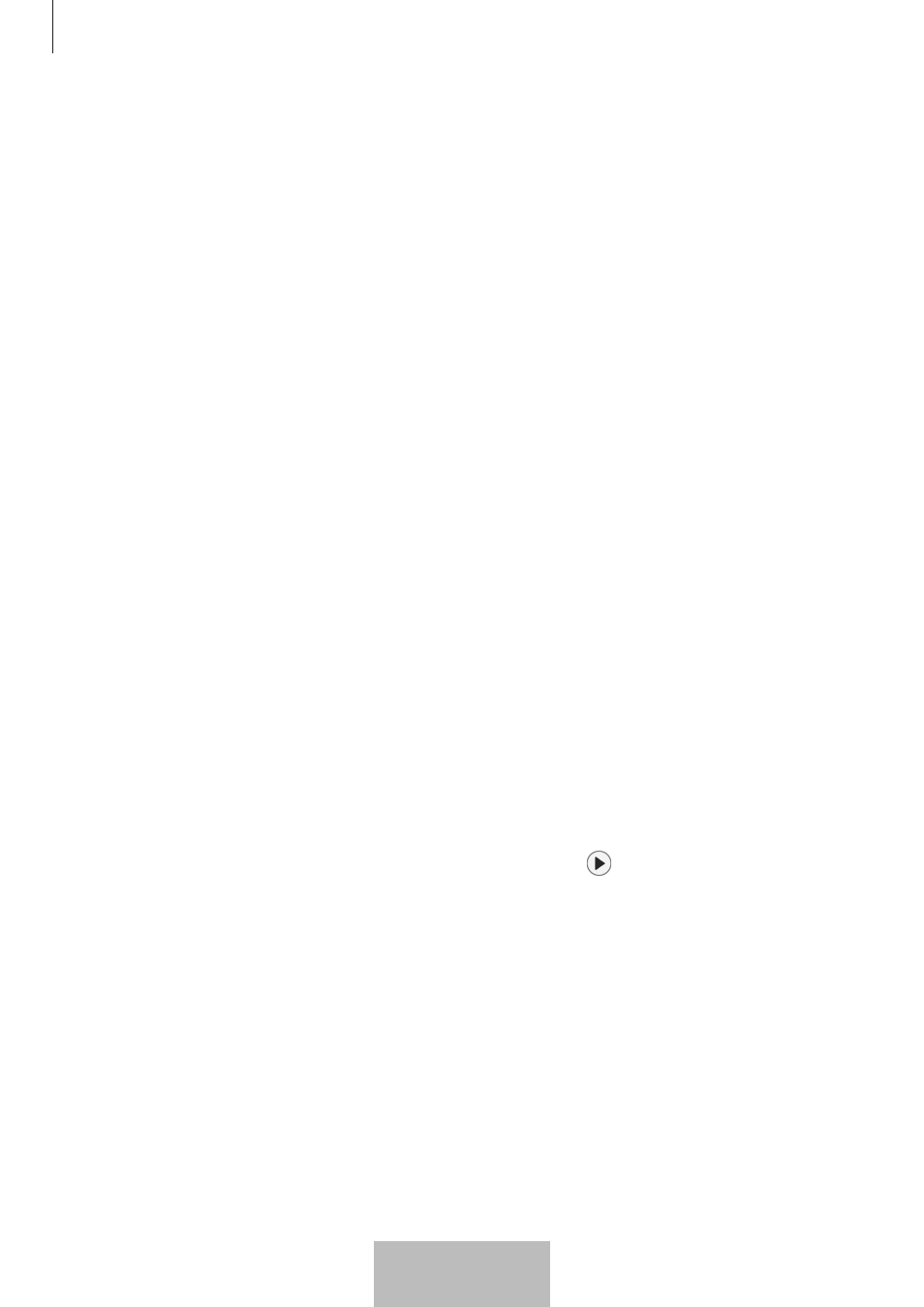
Setting up the product
15
General settings
You can check the information related to the product and change various settings.
1
Open the
SmartThings
app on your mobile device.
2
Tap
Devices
and tap your product card.
Status
You can check the connection status between the product and the mobile device and the
location status of the product.
Tap
View map
to check the detailed location information of the product.
Find phone or tablet
If you do not find your mobile device nearby, you can use the product to find it.
Tap the
Find phone or tablet
switch to turn it on. Refer to
for
more information.
Automation
When the product is connected to a mobile device, you can launch the automation
feature by pressing or pressing and holding the product button. Refer to
for more information.
Volume
Adjusts the volume of the product.
Tap
Volume
to select an option you want. You can also tap to make the product alert
a notification sound.
Ringtone
Change the notification sound that the product emits when you are trying to find the
product’s location.
Tap
Ringtone
to select the notification sound you want.
15
English
13
