Instructions for use, Virtual no-go zone and invisible wall, More app functions – Roborock S4 Max User Manual
Page 25: Charging dock
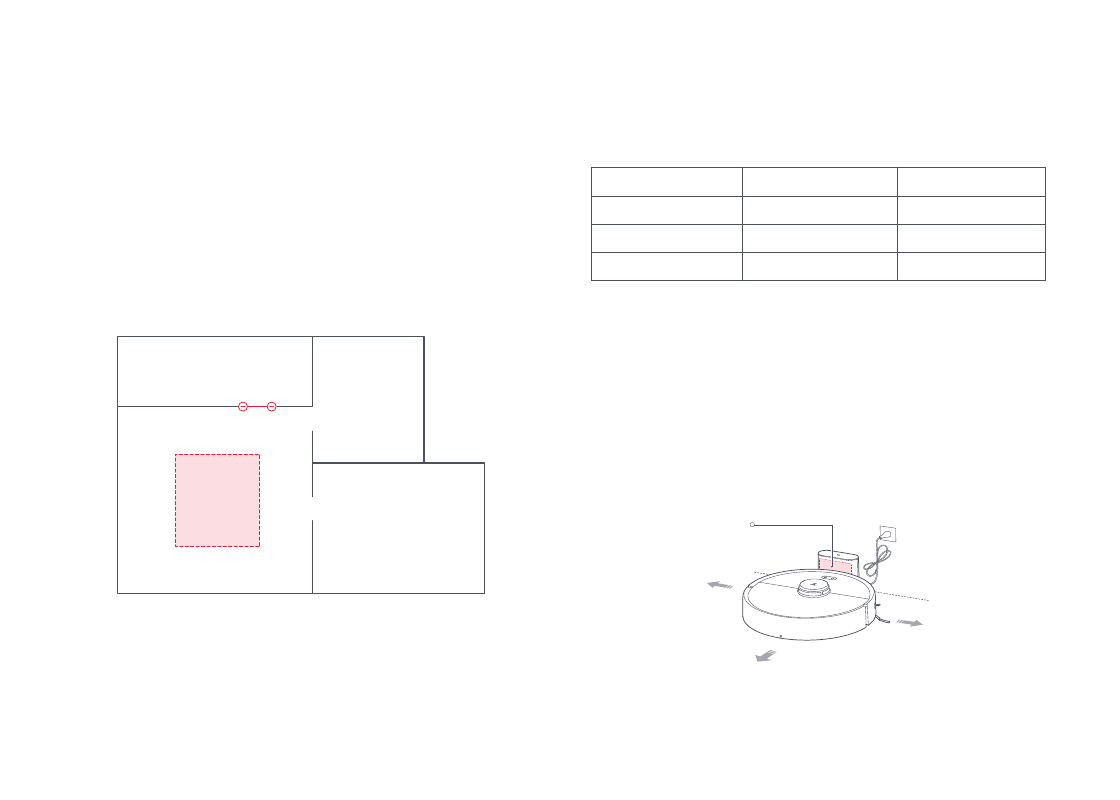
24
Instructions for use
Virtual No-go Zone and Invisible Wall
The app can be used to draw Virtual No-go Zone and Invisible Wall
to keep the robot from entering the areas you define.
More app functions
Note:
•
"Map Saving Mode" must be turned on in the app to use virtual No-go Zone.
•
Virtual No-go Zone and Invisible Wall should only be used to customize the cleaning
area. They should not be used to isolate hazards.
•
Moving the robot manually or making signifcant changes to the home environment
may cause the loss of virtual No-go Zone and Invisible Wall.
Note:
Functions and details of the app may vary slightly due to continuous app development
and upgrades.
Invisible Wall
No-go Zone
Real-time map updates
Change cleaning mode
View cleaning history
Change robot voice
Carpet Boost
Part replacement
schedule
Remote control
View robot status
Robot location
Do Not Disturb (DND)
mode
Firmware update
Charging Dock
The charging dock should be plugged in and placed against a wall
on level ground, with more than 0.5m (1.6ft) of clearance on each
side, and more than 1.5m (4.9ft) in front. For the best experience
when using the mobile app, place the charging dock in an area
with strong WiFi coverage.
Note:
Do not place the charging dock in direct sunlight or block the locator beacon;
otherwise, the robot may not be able to return to the charging dock.
Locator beacon
More than
0.5m (1.6ft)
More than
1.5m (4.9ft)
More than
0.5m (1.6ft)
