Instructions for use, Charging, Error – Roborock S4 Max User Manual
Page 23: Reset wifi, Spot cleaning
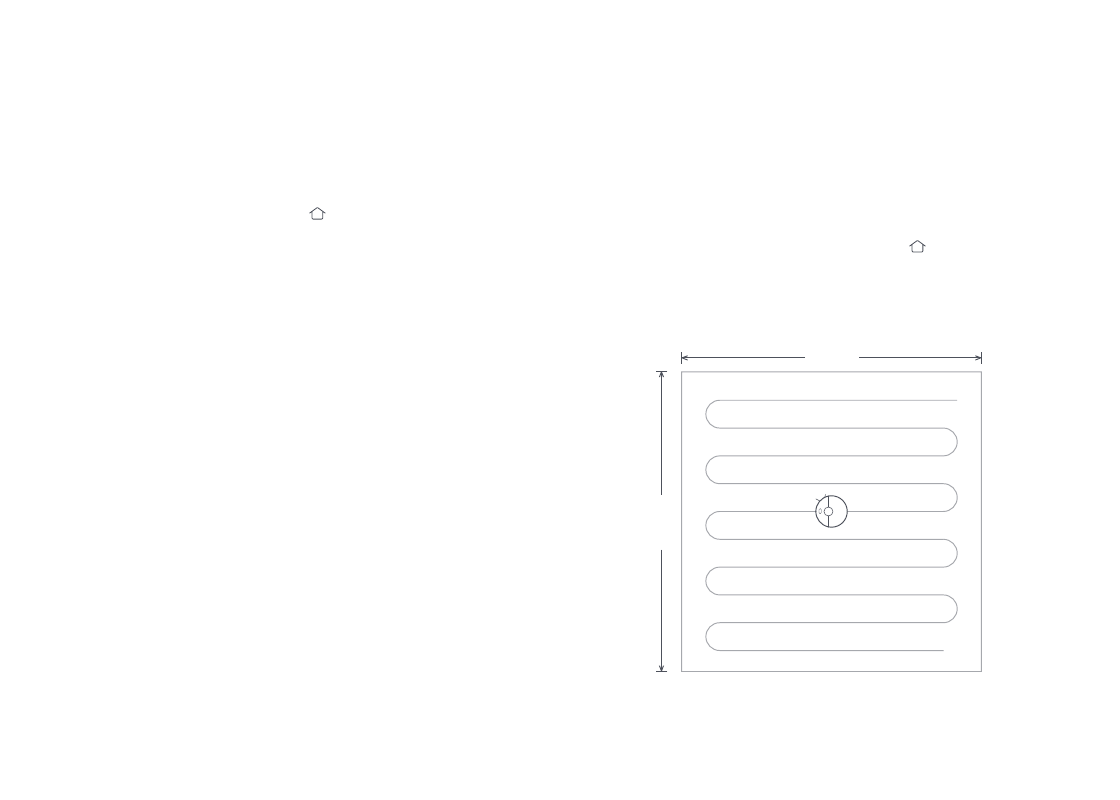
22
Instructions for use
Charging
Auto: After cleaning, the robot will automatically return to the
charging dock to recharge.
Manual: In Pause mode, press the button to send the robot
back to the charging dock.
The power indicator will flash slowly as the robot charges.
Note:
If the cleaning cycle was started away from the charging dock and the robot could not
return to the dock after cleaning, it will instead return to its starting point. Place the
robot directly on the dock to recharge it.
Error
If an error occurs while the robot is cleaning, the power indicator
will flash red quickly, and you will hear a voice alert. See
"Troubleshooting" for resolution options.
Note:
•
The robot will go to sleep automatically if left in an Error state for over 10-minutes.
•
Placing the robot on the charging dock in an error state will stop the current
cleanup.
Reset WiFi
If your phone cannot connect to the robot because you have
changed your router configuration, forgotten your password,
or any other reason, open the top cover to see the WiFi indicator
light, then press and hold the Spot Cleaning button and the
Recharge button until you hear the "Resetting WiFi" voice alert.
When the WiFi indicator light flashes slowly, the robot has entered
network configuration mode.
Spot Cleaning
In Standby or Pause mode, press and hold the button to start
spot cleaning. This mode is used to clean a 1.5m x 1.5m square
area centered on the robot. After cleanup, the robot will return to
the center of the square.
Note:
If the robot is left connecting to the network for over an hour, its WiFi will be disabled.
Reset WiFi before attempting reconnection.
Note:
Starting spot cleaning in pause mode will stop the current cleaning cycle.
1.5m
1.
5m
