Actions when a screen is displayed, Drawing on the screen with a pen (direct drawing) – Sharp PN-60TW3 User Manual
Page 24
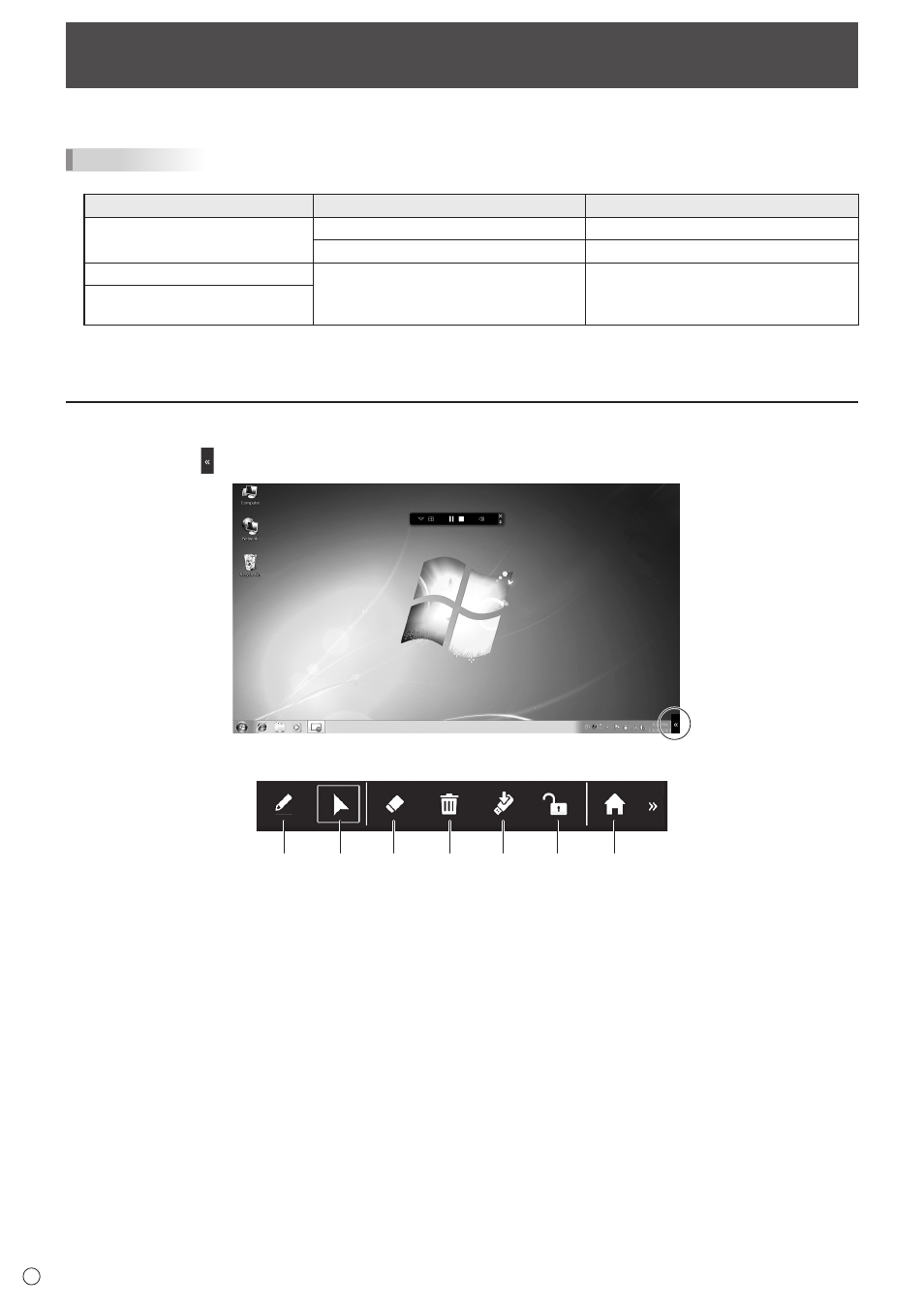
24
Actions when a screen is displayed
E
Using a touch pen, you can write in the screen.
TIPS
• The touch operation mode varies depending on the connection software starting method and OS.
Starting method
OS
Touch Operation Mode
Start after installing
Windows 8 / 8.1 / 10
Multi-Touch Mode
Windows 7 / Mac OS
Mouse Mode
Start from wireless token
Windows 7 / 8 / 8.1 / 10
Mac OS
Mouse Mode
Application downloaded from
wireless controller
• Incorrect operation may sometimes occur even when operating the computer by touching the monitor.
• The function buttons on the touch pen cannot be used. Multiple touch pens cannot be used at the same time.
Drawing on the screen with a pen (Direct Drawing)
1. Touch “Toolbar” ( ).
Display the toolbar.
1
2
3
4
5
6
7
1. Pen
Draw a line on the screen.
Touch while “Pen” is selected to change the thickness or color.
2. Mouse
Activate mouse mode. You can operate the displayed computer by touch operation.
3. Eraser
Touch on handwritten data to erase the data.
Touch while “Eraser” is selected to change the size of the eraser.
4. Erase all
Erase all handwritten data.
5. Save
Save the currently displayed screen as an image file (JPEG).
6. Lock
Touch to prevent the screen display from being changed from other computers.
Touch again to unlock.
7. Home
Return to the home screen of Wireless mode.
