Nsaving the displayed screen as an image file – Sharp PN-60TW3 User Manual
Page 20
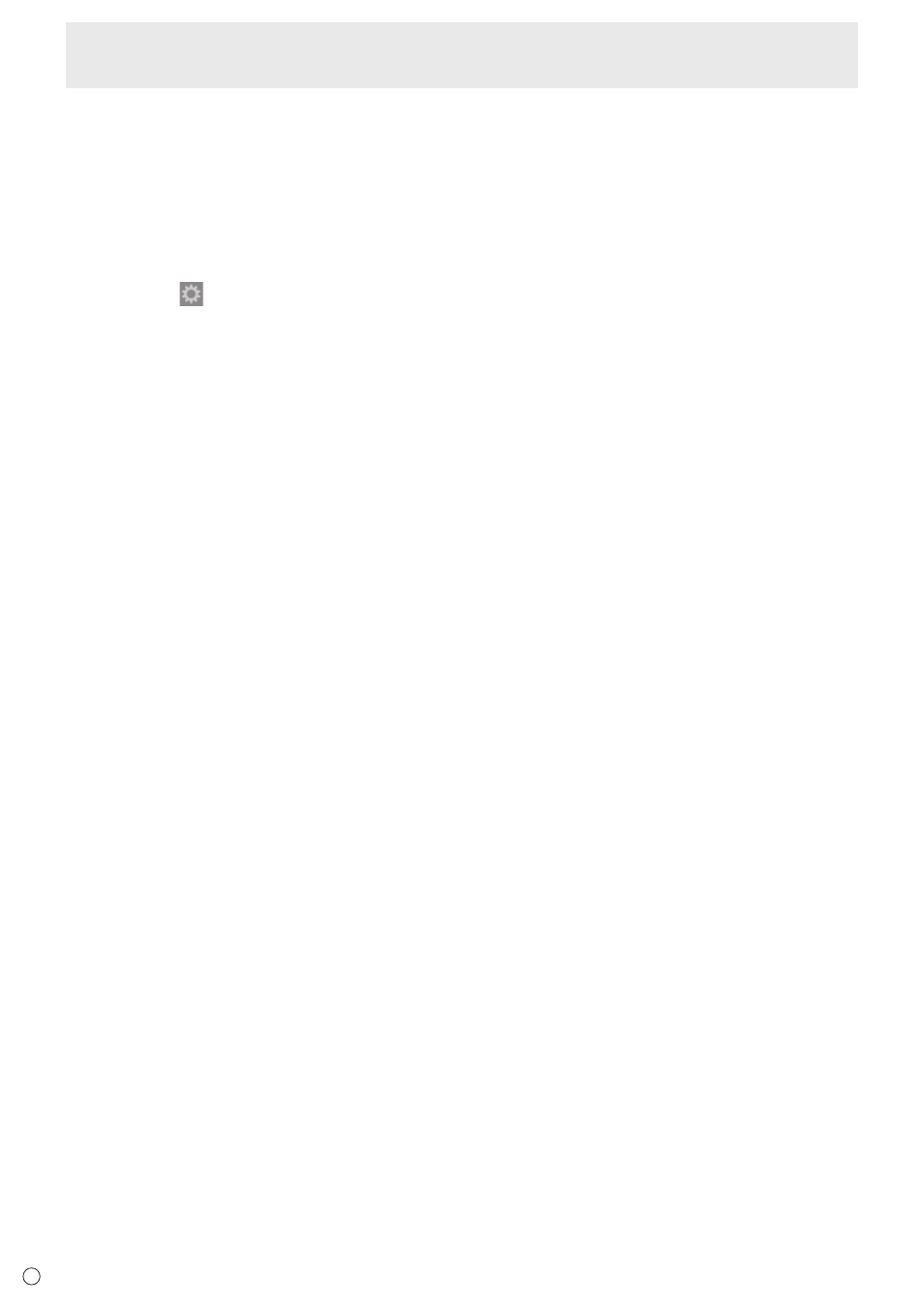
20
E
4. HotKey
You can assign connection software actions to keyboard keys.
5. About
Display the version and license information of the connection software.
n
Saving the displayed screen as an image file
Save the currently displayed screen as an image file (JPEG).
An image file can only be saved from the computer that is displayed. Perform these steps from the computer that is being
displayed.
1. Click “Menu” (
) in the connection software.
2. Click “Capture & Save screen”.
3. Specify a file name and save location, and click “Save”.
