FujiFilm X-T1 User Manual
Page 115
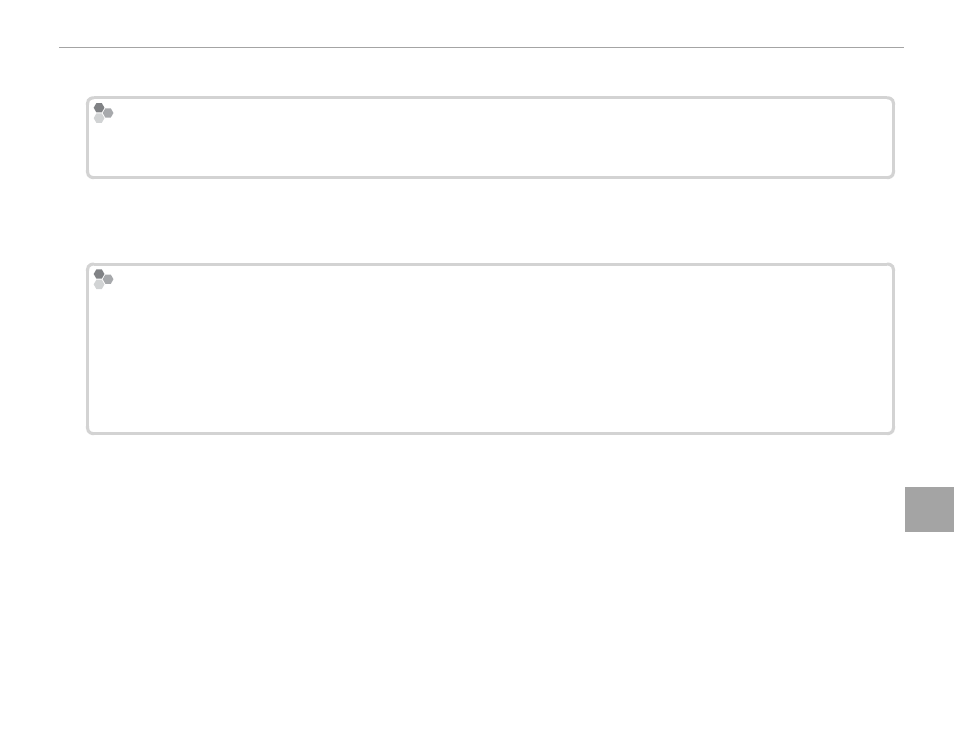
99
Co
n
n
e
ct
io
n
s
Viewing Pictures on a Computer
3
Exit any applications that may be running and insert the installer CD in a CD-ROM drive.
Windows 8/Windows 7/Windows Vista
Windows 8/Windows 7/Windows Vista
If an AutoPlay dialog is displayed, click SETUP.EXE. A “User Account Control” dialog will then be displayed;
click Yes (Windows 8/Windows 7) or Allow (Windows Vista).
The installer will start automatically; click Install MyFinePix Studio and follow the on-screen in-
structions to install MyFinePix Studio and RAW FILE CONVERTER.
If the Installer Does Not Start Automatically
If the Installer Does Not Start Automatically
If the installer does not start automatically, follow the steps below.
• Windows 8: Select Desktop from the Start screen, then select File Explorer on the desktop taskbar and
choose Computer in the navigation panel. Double-click the drive containing the installer CD and follow
the on-screen instructions.
• Other versions of Windows: Select Computer or My Computer from the Start menu, then double-click the
FINEPIX CD icon to open the FINEPIX CD window and double-click setup or SETUP.EXE.
4
If prompted to install Windows Media Player or DirectX, follow the on-screen instructions to com-
plete installation.
5
Remove the installer CD from the CD-ROM drive when installation is complete. Store the installer
CD in a dry location out of direct sunlight in case you need to re-install the software.
Installation is now complete. Proceed to “Connecting the Camera” (
P 101).
