ProSoft Technology RLXIB-IHN-W-E User Manual
Page 98
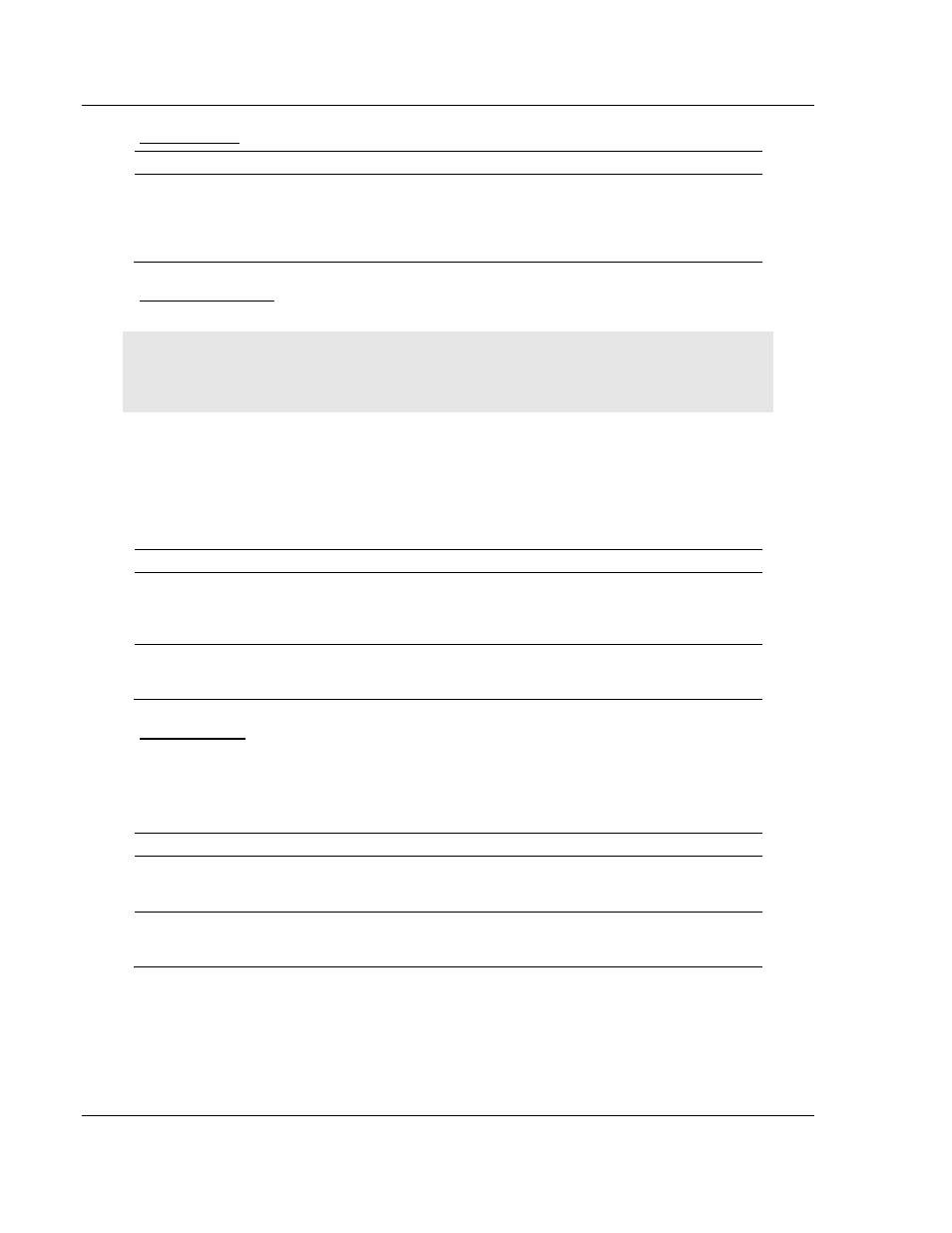
RadioLinx Configuration Manager
RLXIB-IHN-WC ♦ 802.11n
User Manual
Weatherproof Industrial Hotspot
Page 98 of 98
ProSoft Technology, Inc.
July 9, 2012
System Time
Parameter
Description
Date & Time
The RLXIB-IHN-W hardware has a real time clock (RTC) used to keep
time. These configuration fields set the system time. Accurate system
time is useful for logging and is required as part of certificate validity
confirmation; expired certificates cannot be used in 802.1X
authentication.
Device Certificate
Note: A detailed discussion of RADIUS authentication and certificates is outside the scope of this
manual. Refer to the documentation for your RADIUS server to determine the proper procedure to
create and use authentication certificates.
Certificates are used to authenticate the identity of users and systems, and are
issued by Certification Authorities (CA) such as VeriSign, Thawte, and other
organizations. Certificates are used by this device for RADIUS server
authentication when using enterprise mode security.
Parameter
Description
File Location
To upload certificates meant for the device that have been signed by a
trusted CA, the signed certificate file must be stored on the host
computer being used to access this web interface. Click Choose File to
find and select the signed device certificate file.
Upload
Once the signed device certificate file is located and its path appears in
the above location field, click Upload. After successful upload this
certificate will be displayed in the below list of Uploaded Certificates.
CA Certificate
Trusted Certificates or CA certificates are used to verify the validity of certificates
signed by them. When a certificate is generated, it is signed by a trusted
organization or authority called the Certificate Authority.
Parameter
Description
File Location
To upload trusted CA certificates, the trusted CA certificate file must be
stored on the host computer being used to access this web interface.
Click Choose File to find and select the trusted CA certificate file.
Upload
Once the trusted CA certificate file is located and its path appears in the
above location field, click Upload. After successful upload this certificate
will be displayed in the below list of Uploaded Certificates.
