ProSoft Technology MVI46-MCM User Manual
Page 37
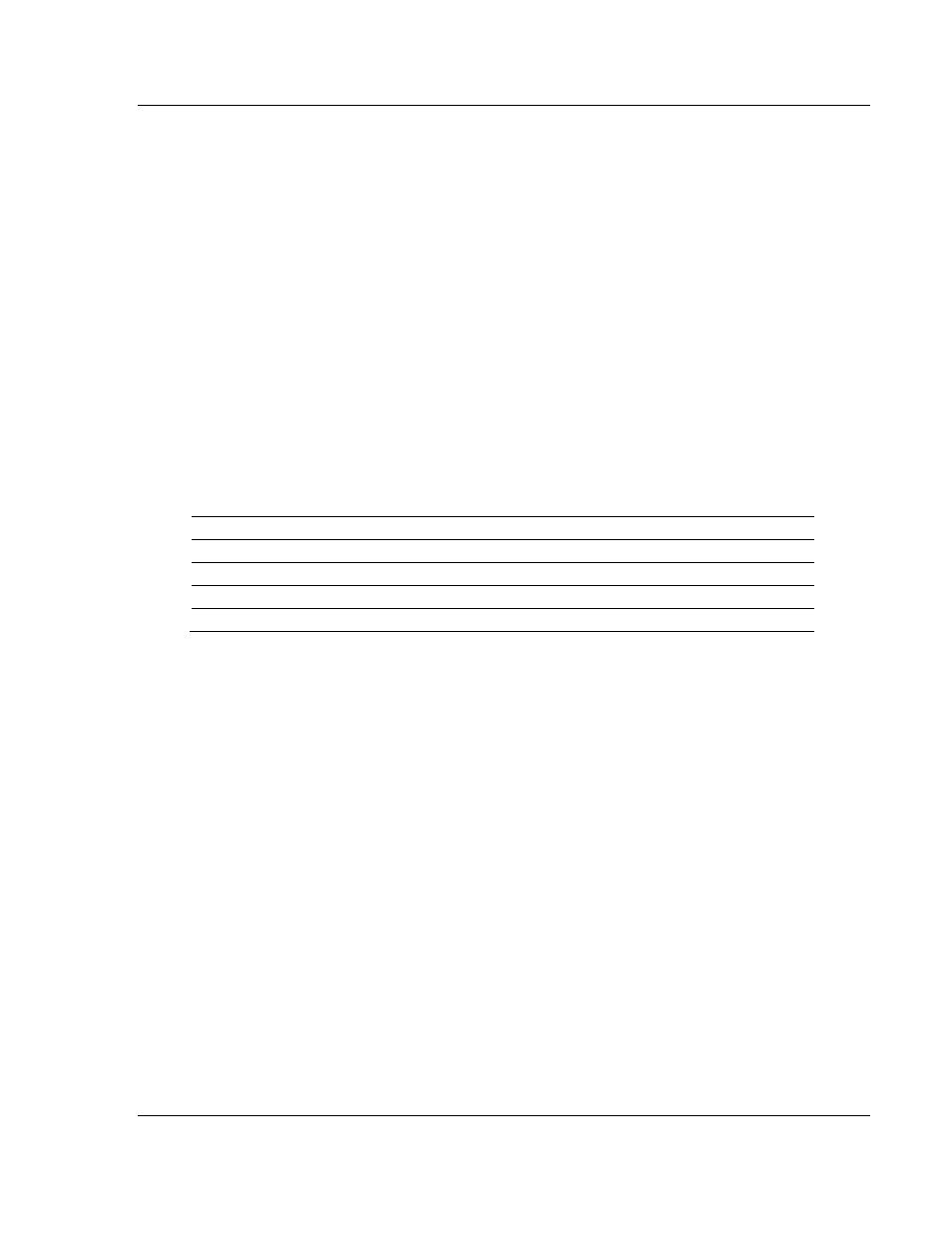
MVI46-MCM ♦ SLC Platform
Diagnostics and Troubleshooting
Modbus Communication Module
User Manual
ProSoft Technology, Inc.
Page 37 of 108
March 29, 2011
4.2
The Configuration/Debug Menu
The Configuration and Debug menu for this module is arranged as a tree
structure, with the Main Menu at the top of the tree, and one or more sub-menus
for each menu command. The first menu you see when you connect to the
module is the Main menu.
Because this is a text-based menu system, you enter commands by typing the
command letter from your computer keyboard in Prosoft Configuration Builder
(PCB). The module does not respond to mouse movements or clicks. The
command executes as soon as you press the command letter — you do not need
to press [Enter]. When you type a command letter, a new screen will be
displayed in your terminal application.
4.2.1 Using the Configuration/Debug Port
To connect to the module’s Configuration/Debug port:
1 Connect your computer to the module’s port using a null modem cable.
2 Start the communication program on your computer and configure the
communication parameters with the following settings:
Baud Rate
57,600
Parity None
Data Bits
8
Stop Bits
1
Software Handshaking
None
3 Open the connection. When you are connected, press the [?] key on your
keyboard. If the system is set up properly, you will see a menu with the
module name followed by a list of letters and the commands associated with
them.
If there is no response from the module, follow these steps:
1 Verify that the null modem cable is connected properly between your
computer’s serial port and the module. A regular serial cable will not work.
2 Verify that RSLinx is not controlling the COM port. Refer to Disabling the
RSLinx Driver for the Com Port on the PC.
3 Verify that your communication software is using the correct settings for baud
rate, parity and handshaking.
4 On computers with more than one serial port, verify that your communication
program is connected to the same port that is connected to the module.
If you are still not able to establish a connection, you can contact ProSoft
Technology Technical Support for further assistance.
