Chapter 2 hardware installation, 1 hardware connection, 2 led indicators – PLANET WRT-415 User Manual
Page 10
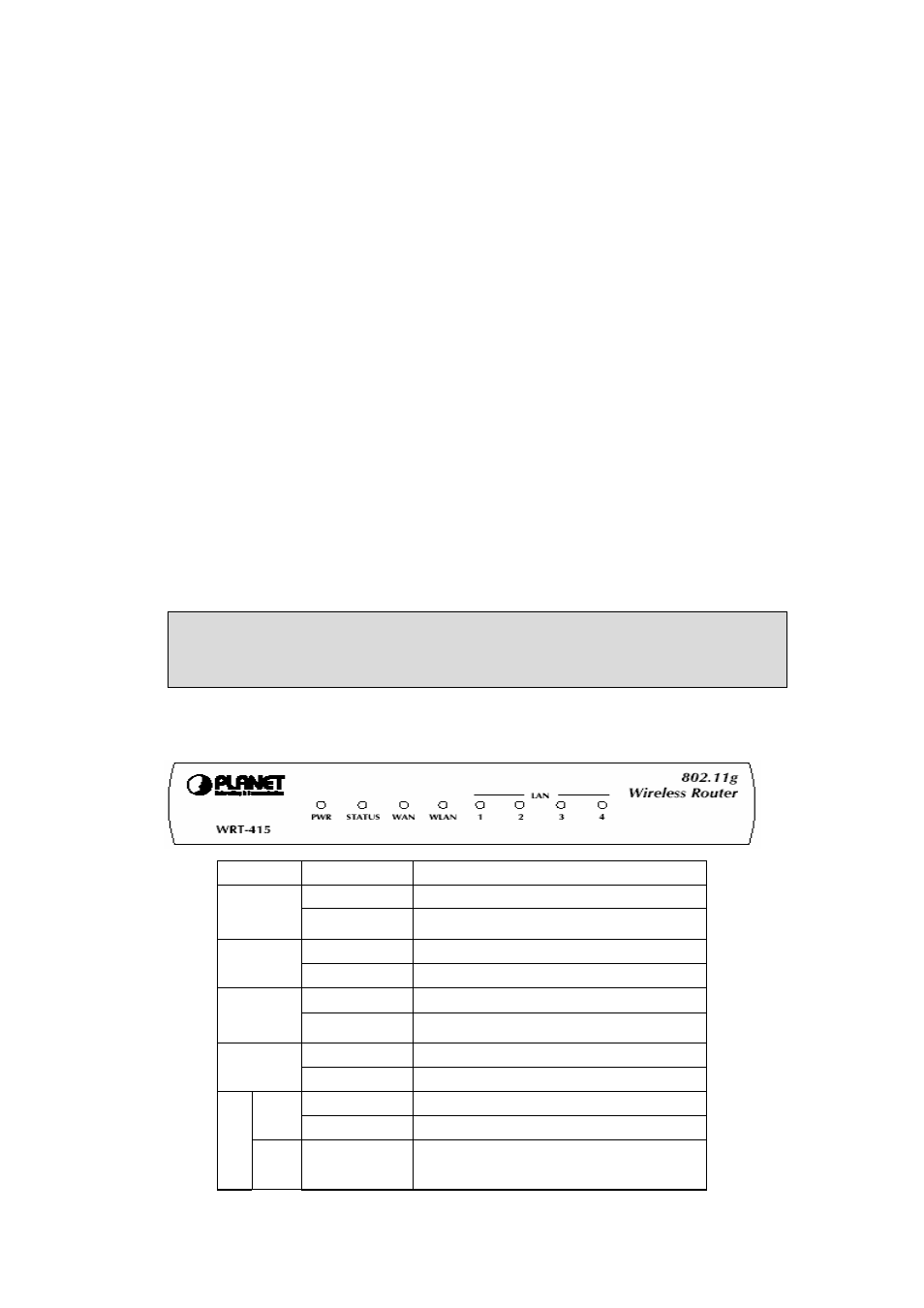
- 4 -
Chapter 2 Hardware Installation
Before you proceed with the installation, it is necessary that you have enough information about the
WRT-415.
2.1 Hardware Connection
1. Locate an optimum location for the WRT-415. The best place for your WRT-415 is usually at the
center of your wireless network, with line of sight to all of your mobile stations.
2. Connect the power adapter to the receptor at the rear panel of the WRT-415, and plug the other
end of the power adapter to a wall outlet or power strip. The Power LED will light up to indicate
proper operation.
3. Power off the ADSL / Cable modem first. Connect ADSL/Cable Modem to the WAN port on
WRT-415. Use the cable supplied with your modem. If no cable was supplied with your modem,
please use a RJ-45 Ethernet cable. After the Ethernet cable is securely connected, power on the
ADSL / Cable modem. The WAN LED will light up to indicate proper connection.
4. Use an Ethernet cable to connect one of the LAN ports on the WRT-415 and the computer you are
using to configure the router. The corresponding LAN LED will light up to indicate proper
connection. The LAN ports on the WRT-415 are Auto-MDI/MDI-X; thus, you can use a straight or
crossover Ethernet cable freely.
5. Adjust the antennas of WRT-415. Try to adjust them to a position that can best cover your wireless
network. The antenna’s position will enhance the receiving sensitivity.
Note: ONLY use the power adapter supplied with the WRT-415. Otherwise, the product may be
damaged.
Note: If you want to reset WRT-415 to default settings, press and hold the Reset button over 5
seconds. And then wait for 10 seconds for WRT-415 restart.
2.2 LED Indicators
LED
STATE
MEANING
Green
Device power on
PWR
Off
Device power off
Green or Off
Device fail
STATUS
Blinking Green
Device is working
Green
WAN link status is on
WAN
Blinking Green
WAN activity
Green
WLAN link status is on
WLAN
Blinking Green
WLAN activity
Green
Link is established
1
Blinking Green
Packets are transmitting or receiving
Green
Link is established
LAN
2
Blinking Green
Packets are transmitting or receiving
