EnGenius Technologies DuraFon 4X User Manual
Page 25
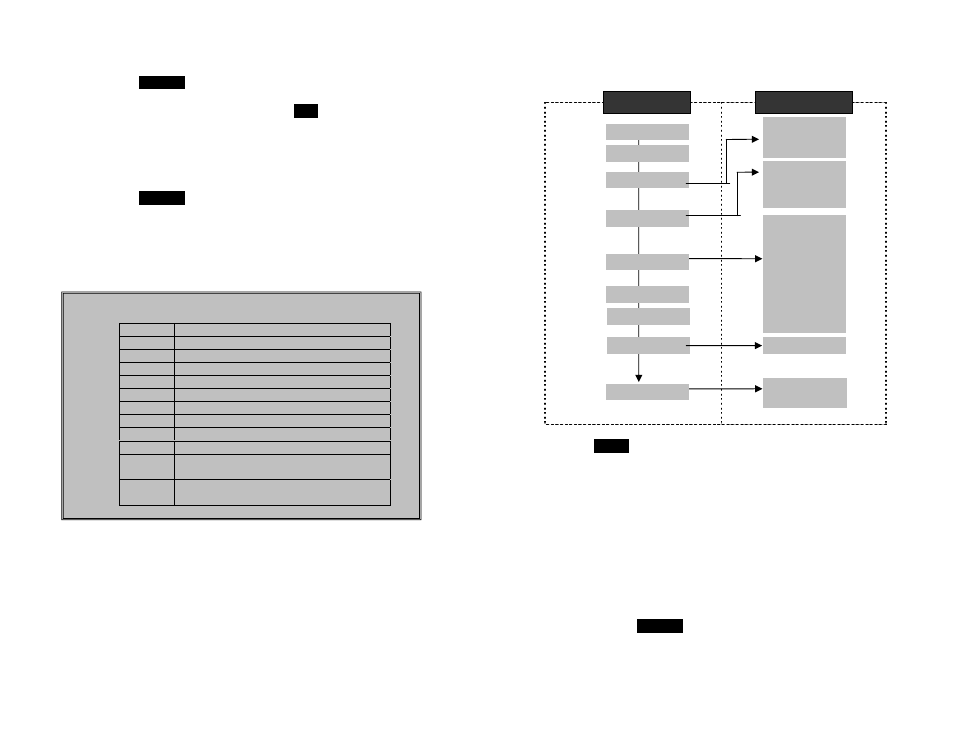
47
method to locate the record to be erased or edited.
b.
Press
OPTION
soft key to enter editing menu.
c. Press “1” to erase the desinated phone entry.
d.
LCD shown “Are you sure?” Press
YES
to double
confirm your change.
8. To edit phonebook:
a.
Use
¿orÀ scrolling key or the alphabetical search
method to locate the record to be erased or edited.
b.
Press
OPTION
soft key to enter editing menu.
c. Press “2 to edit the desinated phone entry.
9. Dial from display:
a. Press TALK or Intercom to dial the phone number or
Handset ID displayed.
Notes:
Character Table:
Key
Characters and Orders
1
‘ + , . * ( ) & 1
2
A B C 2
3
D E F 3
4
G H I 4
5
J K L 5
7
P Q R S 7
8
T U V 8
9
W X Y Z 9
0 0
*
Toggle case when in character editing
* P (Pause) when in number editing
#
Space – when in character editing
# when in number editing
48
Menu Operations
1. Press
MENU
(Right) soft key while the phone is in standby.
2. Press “1” to lock keypad (see Key Guard).
3. Press “2” to view, search, delete, and edit the phonebook (see
Phonebook).
4. Press “3” to view the last 10 numbers called, received, or
missed. Records can be erased or edit/save into the
phonebook.
a. Press “1” to view the last 10 phone numbers dialed,
starting from the most recent one.
Use
¿or À
to scroll
through the list.
i. Press
OPTION
(Right) soft key for options.
•
Press “1” and confirm to erase the current record.
•
Press “2” to edit and save or save without editing
into the phonebook.
Main menu
Sub-menu
1.KeyGuard
2.PhoneBook
1.Dialed
2.Received
3.Missed
1.Ring Volume
2.Ring Tone
3.Key Volume
4.Key Tone
1.Dial Prefix
2.Group Select
3.Forwarding
4.Clear
5.Naming
6.Contrast
7.Backlight
8.Line Select
9.PBX Options
0.Language
6.Registration
7.Text Message
5.Settings
4.Sound
3.Call Logs
8.Unused
1.Auto Attndnt
2.System
9.Admin
Not Available
