Uninstalling the printer software – Epson AcuLaser CX11N User Manual
Page 30
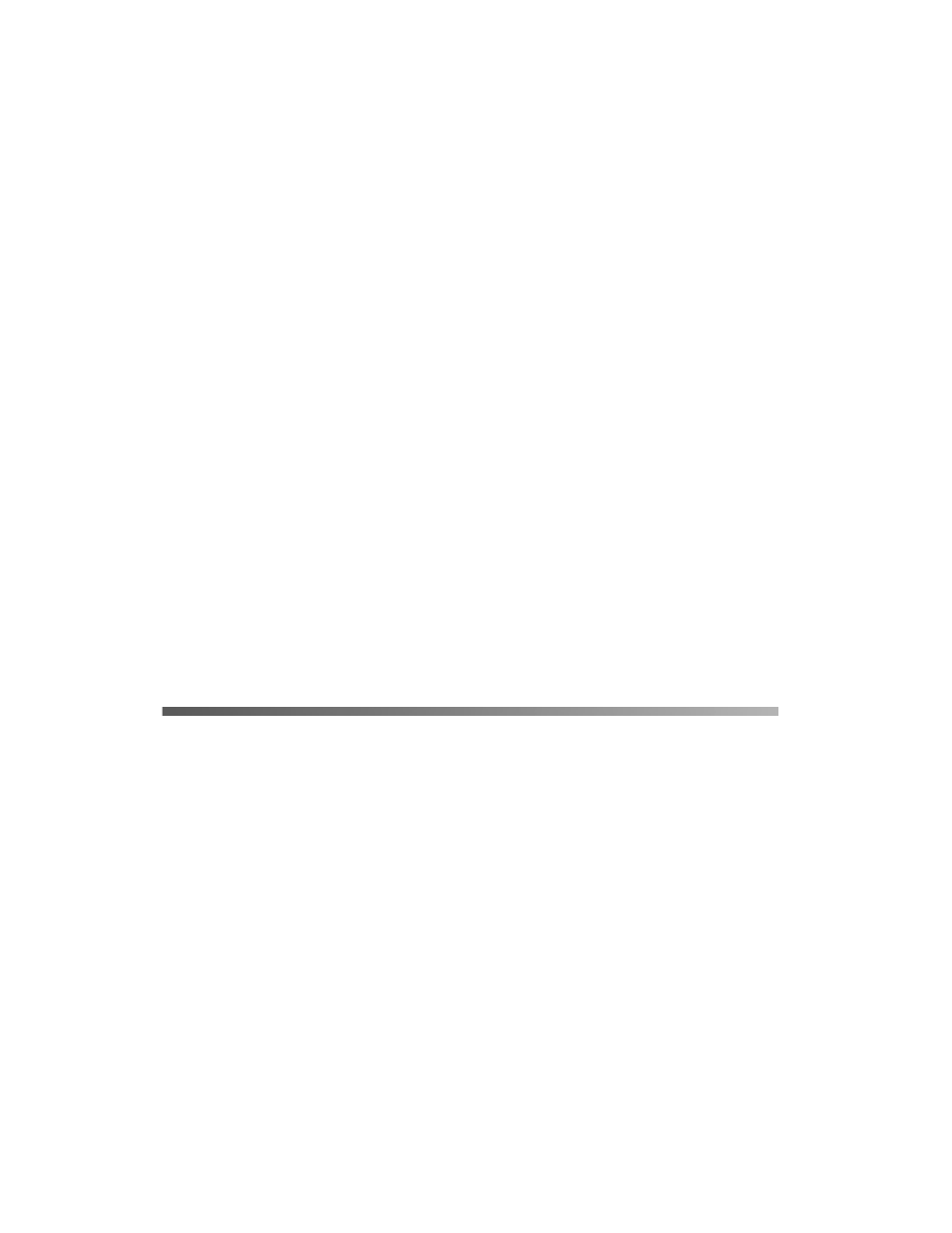
30
Solving Problems
Checking printer software installation for Windows 2000 or XP
When using Windows XP or 2000, you must follow the steps in “Install Software” on
page 15 to install the printer software. Otherwise, Microsoft’s Universal driver might
be installed instead. To check if the Universal driver has been installed follow the
steps below.
1. Open the
Printers
folder, then right-click the icon of your product.
2. Click
Printing Preferences
on the shortcut menu that appears, then right-click
anywhere in the driver.
If
About
is displayed in the shortcut menu that appears, click it. If a message box
with the words “Unidrv Printer Driver” appears, you must reinstall the printer
software as described in “Install Software” on page 15. If
About
is not displayed,
the printer software has been installed correctly.
Note:
For Windows 2000, if the Digital Signature Not Found dialog box appears during
the installation process, click Yes. If you click No, you will have to install the
printer software again.
For Windows XP, if the Software Installation dialog box appears during the
installation process, click Continue Anyway. If you click STOP
Installation, you
will have to install the printer software again.
Uninstalling the Printer Software
When you wish to reinstall or upgrade the printer driver, be sure to uninstall the
current printer software beforehand.
Note:
When uninstalling EPSON Status Monitor 3 from a multi-user Windows XP or 2000
environment, remove the shortcut icon from all clients before uninstalling. You can
remove the icon by clearing the Shortcut Icon check box in the Monitoring Preference
dialog box.
1. Quit all applications.
2. Click
Start
, point to
Settings
, then click
Control Panel
.
For Windows XP, click
Start
, then click
Control Panel
, then click
Add or
Remove Programs
.
