Cx11n, Load paper and verify settings – Epson AcuLaser CX11N User Manual
Page 14
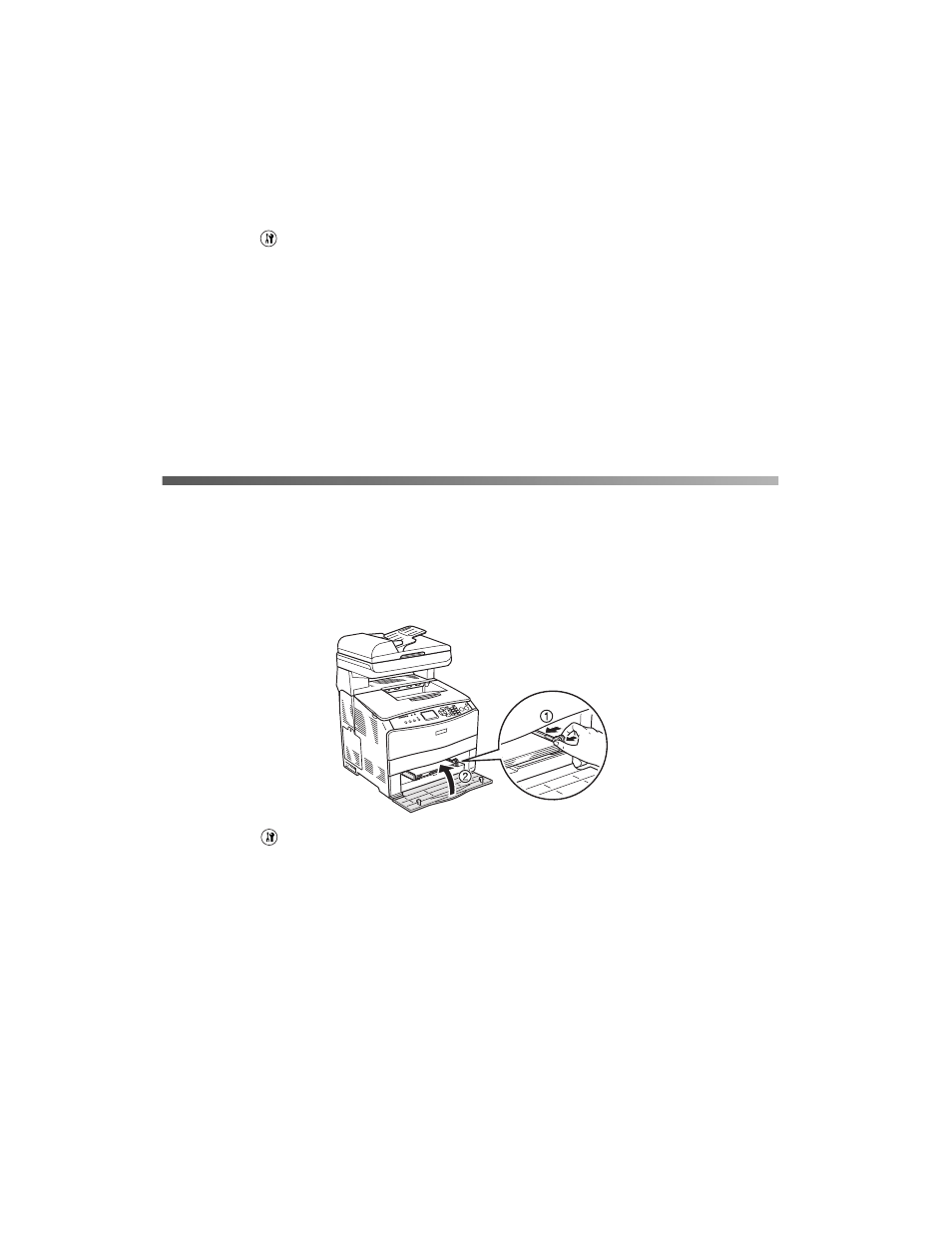
14
Setup
CX11N
1. Press
the
Setup
button.
The Setup light turns on and the LCD screen shows Setup Mode for a few
seconds, then changes to the Setup menu screen.
2. Press the
d
button until
Printer Settings
is selected, then press the
r
button.
3. Press the
d
button until
Setup Menu
is selected, then press the
r
button.
4. With
Lang = XXXX
selected, press the
r
button.
5. Use the
u
or
d
button to select the desired language, then press the
r
button.
Load Paper and Verify Settings
1.
Paper Out
appears in the LCD screen. Open the cover of the MP Tray and place
a stack of up to 80 sheets of paper in the tray. Adjust the paper guide on the right
so that it is snug against the stack. Then close the cover.
2. Press the
Setup
button.
The Setup light turns on and the LCD screen shows
Setup Mode
for a few
seconds, then changes to the Setup menu screen.
3. While
Printer Settings
is highlighted, press the
r
button.
4. While
Information Menu
is highlighted, press the
r
button.
5. While
Status Sheet
is highlighted, press the
r
button.
A Status Sheet is printed.
