Connecting c2rps-poe cable and ac power cord, Connecting c2rps-poe cable and ac power cord -7, Connecting – Enterasys Networks SecureStack C2 C2RPS-POE User Manual
Page 27: C2rps‐poe cable and ac power cord, Connecting c2rps‐poe cable and ac power, Cord, Connecting c2rps-poe cable and ac, Power cord
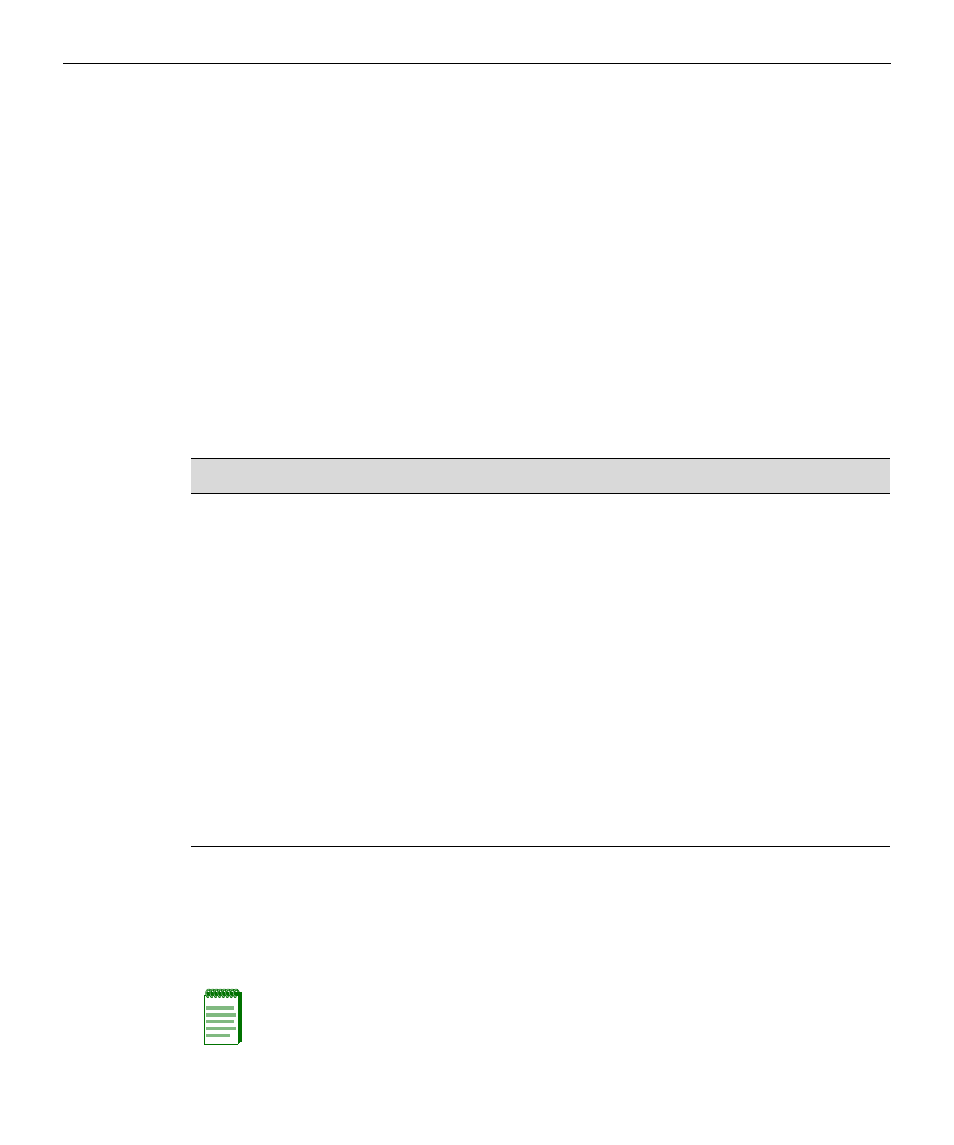
Connecting C2RPS-POE Cable and AC Power Cord
SecureStack C2 Installation Guide 2-7
Connecting C2RPS-POE Cable and AC
Power Cord
The C2RPS‐POE is connected to the SecureStack PoE switch using a C2RPS‐POE cable, as
follows:
1.
Connect one end of the C2RPS‐POE (shown in
) to the Redundant Power
Supply connector on the switch device. Then connect the other end to the Redundant
Power Supply connector at the rear of the C2RPS‐POE as shown in
.
2.
Connect a standard AC power cord to the AC input power connector on the
C2RPS‐POE shown in
, then plug the AC power cord into the main AC
power outlet.
3.
The green Power LED on the front of the C2RPS‐POE will glow to indicate a
successful connection and the C2RPS‐POE is operating properly. If the LED remains
off, refer to
for the recommended action.
4.
If two or more power supplies are being installed, repeat steps 1 through 3 for each
C2RPS‐POE.
On certain switches, an LED indicator will show that a redundant power supply is
connected and operating.
.
Table 2-2 C2RPS-POE
Status LED Indications and Recommended Actions
LED
Color
State
Recommended Action
AC power LED
Green
Solid - AC input to power
supply is within specifications.
Off - AC input power to power
supply is out of specification.
None
1. Check AC power cord
connection to the power
supply.
2. Check AC power at the power
outlet.
3. Swap power cord for a known
good one.
4. Remove or replace affected
N-POE PSM.
5. Contact Enterasys Networks
for support. Refer to
for
instructions.
Note: No change in switch configuration is necessary for this installation.
