Section 6 equipment check-out and adjustments, 1 initial power-up and check-out, Visually observe each card in the cpp – EFJohnson VR-CM50 User Manual
Page 47: Plug in dc appliqu's
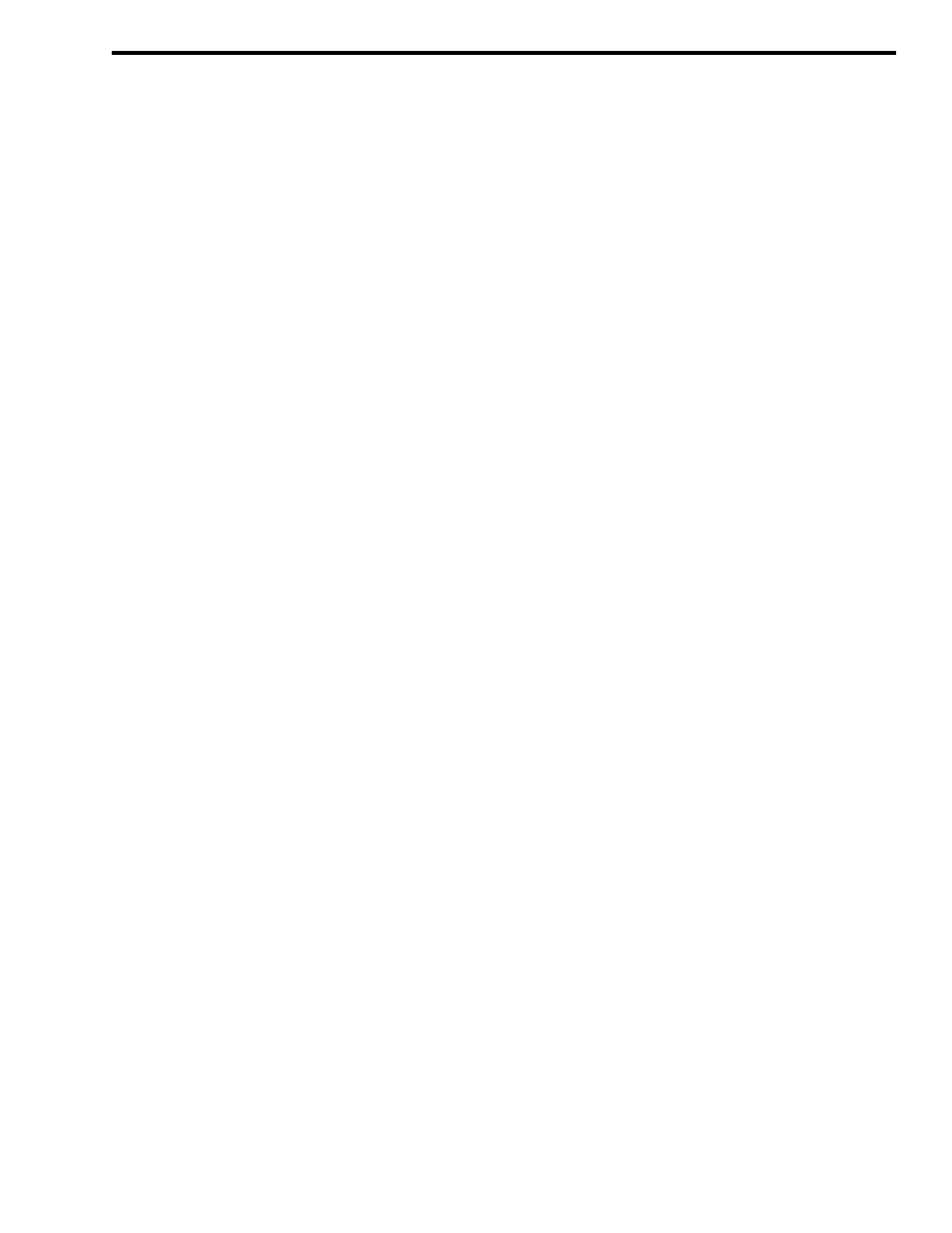
6-1
February 1996
Part No. 004-3039-274
EQUIPMENT CHECK-OUT AND ADJUSTMENTS
SECTION 6 EQUIPMENT CHECK-OUT AND ADJUSTMENTS
6.1 INITIAL POWER-UP AND CHECK-OUT
I M P O R T A N T
Be sure AC power is available at the outlets. If the
CPP or console(s) are turned on without AC power
available, their internal UPS batteries will power the
system until they are depleted.
1. Turn-on the printer and modem before powering-up
the system.
2. Turn on the CPP power using the rocker switches on
the front of each power supply.
If the Power Fail LED lights, press the RESET
switch on the top of the power supply as shown in
Figure 5-2. [Probable Cause: A magnetic latch is
used to transfer AC from the main to the reserve
power supply. A sufficiently hard bump in transit can
cause the magnet to drop to the reserve position.]
3. Visually observe each card in the CPP.
The green and red LEDs should light as soon as
power is applied. Within a few seconds, all red LEDs
should be extinguished. Yellow LEDs will be lit on
any cards designated a hot-standbys.
If red LEDs are lit on any CPP cards after an
interval of 10 seconds, press the RESET button on
that card and wait for the red LED to extinguish.
If the red LED continues to be illuminated, con-
tact E.F. Johnson Technical Support for assistance.
Check to see that all CPP cards are properly
seated and all plug-in relays are fully seated in their
sockets.
If all CPP cards have green LEDs illuminated and
there are no red LEDs illuminated, it may initially be
assumed that the system is functioning properly.
4. Check the Printer Output Report. n The printer
should begin to print the startup log immediately
upon power-up. This printout will require several
seconds to complete. Large systems may require
nearly a minute to complete the report.
Check the printed report for any failure or error
messages. If the individual consoles are not powered
at the time of startup, off-line/failure messages will be
printed for those consoles.
5. Plug in DC Appliqu’s.
To avoid accidental electric shock while initially
working on the system, all LIC cards configured for
DC control are shipped with the DC appliqu’s
unplugged. Before placing the card in service, the
ribbon cable from the appliqu must be plugged into
P1 on the LIC card.
W A R N I N G
With the DC appliqu’s connected, as much as 200 volts
may be present in the LIC card and the RTL control
pairs. Use Extreme Caution!
6. Apply power to the Consoles. n Apply power to the
individual console positions using the rocker
switches on the front of each power supply.
Within 10 seconds of power-up, the console
should establish communications with the CPP.
The clock will display "????". n When console/
CPP communications are established, the clock will
display the time generated by the CSC real time
clock. Note particularly the seconds readout. If the
console is communicating properly with the CPP, the
seconds count will advance smoothly with no gaps or
delays.
As individual consoles are powered-up, the
printer will log a report for each control tray and mod-
ule tray at the position.
