Choosing the color mode – Epson 3010E User Manual
Page 32
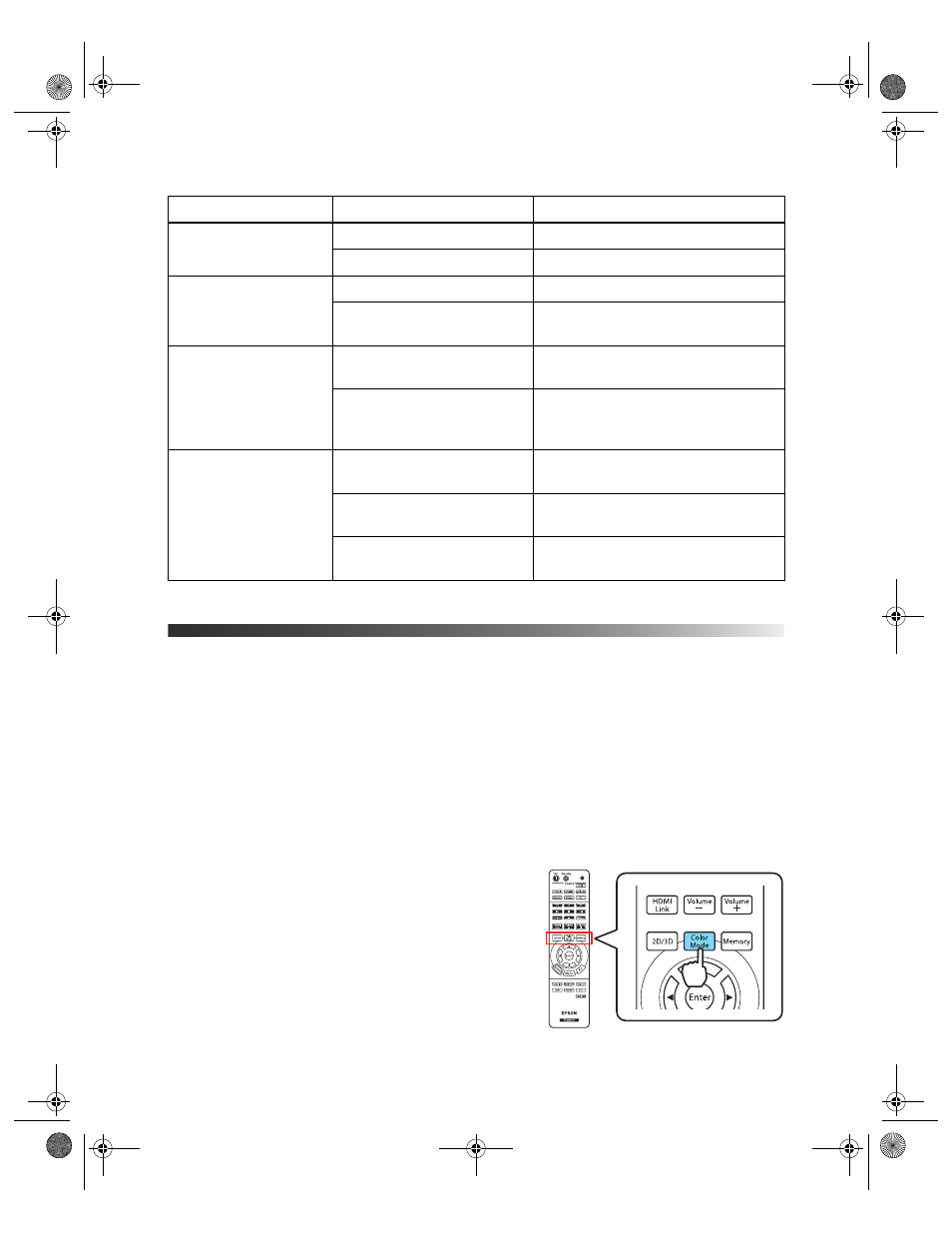
32
Making Basic Adjustments
Choosing the Color Mode
You can change the Color Mode to automatically adjust brightness, contrast, and color,
letting you quickly optimize the projected image for various lighting environments. You can
also select a different color mode for each input source—which is useful if you view different
types of images from different sources. (For example, you might set the HDMI 1 source to
Living Room
if it’s usually used for watching movies in the daytime with the blinds closed,
and the PC source to
Dynamic
for playing video games with the blinds open.)
Select the image source you want to adjust, then press the
Color Mode
button on the remote
control. Choose from these settings:
■ Auto
for automatically-optimized color settings
based on the current lighting environment.
Note: Selecting the Rear or Ceiling projection settings
will disable the Auto Color Mode.
■ Cinema
for viewing movies in a dimly lit room.
■ Dynamic
for projecting the brightest picture
available.
Sort Order
In Ascending
Sorts files in first-to-last order
In Descending
Sorts files in last-to-first order
Continuous Play
On
Displays a slide show continuously
Off
Displays a slide show one time
through
Screen Switching Time
No
Does not display the next file
automatically
1 Second to 60 Seconds
Displays files for the selected time
and switches to the next file
automatically
Effect
Wipe
Transitions between images with a
wipe effect
Dissolve
Transitions between images with a
dissolve effect
Random
Transitions between images using a
random variety of effects
Setting
Options
Description
pl3010_3010e_UG.book Page 32 Wednesday, September 7, 2011 6:28 PM
