Choosing the aspect ratio – Epson 3010E User Manual
Page 27
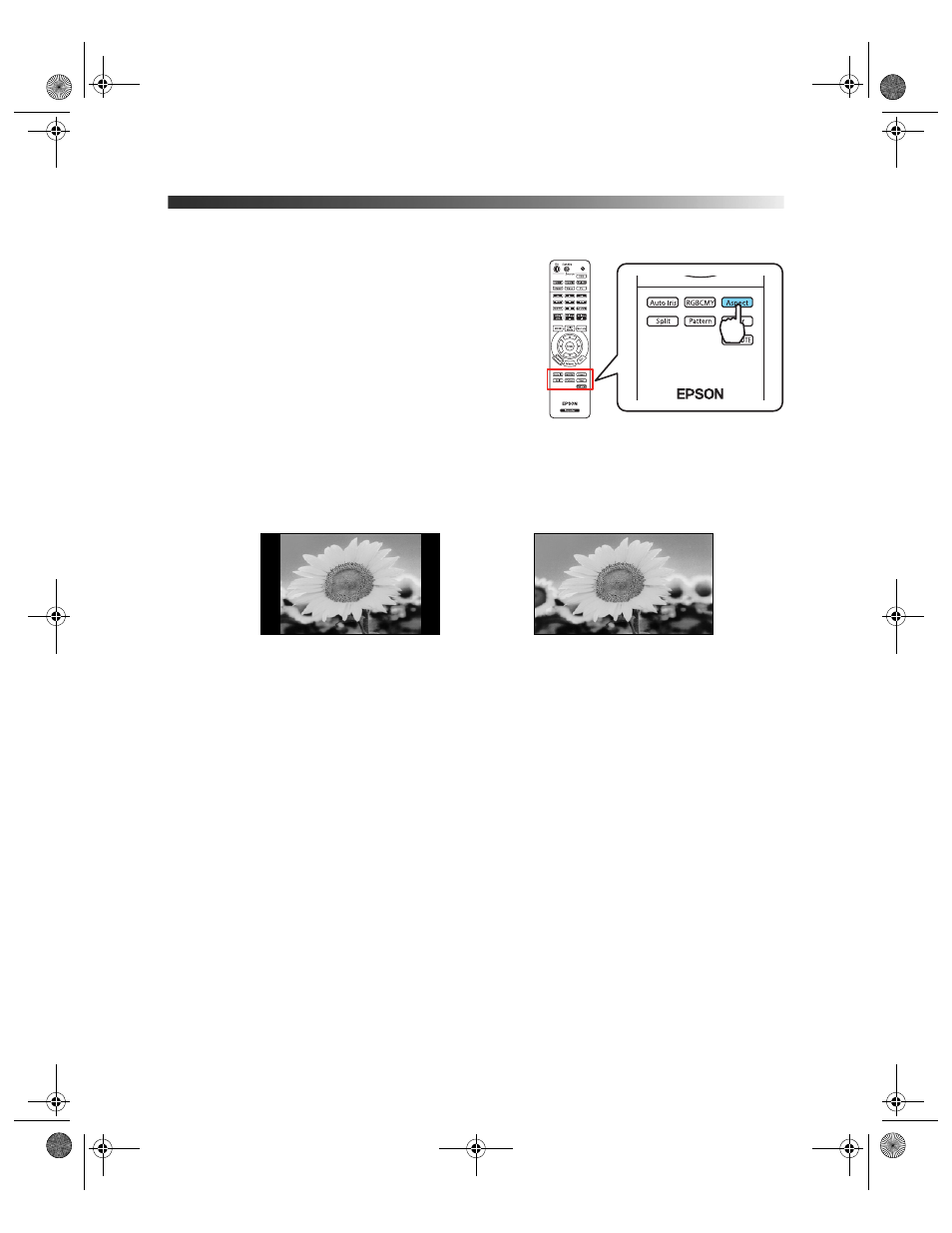
Making Basic Adjustments
27
Choosing the Aspect Ratio
In many cases, video signals are automatically resized to
fit on your screen when
Auto
is selected as the Aspect
setting. You may need to change the size of the image
(or aspect ratio) for certain image types by pressing the
Aspect
button on the remote control.
Select one of these settings:
■ Normal
for standard TV broadcasts, computer
images, or images with a 4:3 aspect ratio.
■ Full
for images recorded in 16:9 (wide-screen) format and squeeze mode.
■ Zoom
for letterbox images.
■ Wide
for expanding a 4:3 image to 16:9 so it fills the whole screen. This stretches only
the right and left sides of the image; the central part is unchanged.
Note: When displaying 720p, 1080i, or 1080p signals through the HDMI or Component video port,
the aspect ratio is automatically selected and you cannot change it.
If you display a 4:3 image using the Zoom setting, the top and bottom will be cut off. You can use
the Zoom Caption Pos. option and other settings to resize and reposition the image. For details,
see page 53.
For details on how the projector resizes the picture when you choose an Aspect setting, see
page 81.
4:3 image using Normal setting
16:9 image using Full setting
pl3010_3010e_UG.book Page 27 Wednesday, September 7, 2011 6:28 PM
