Starting a slideshow – Epson 3010E User Manual
Page 30
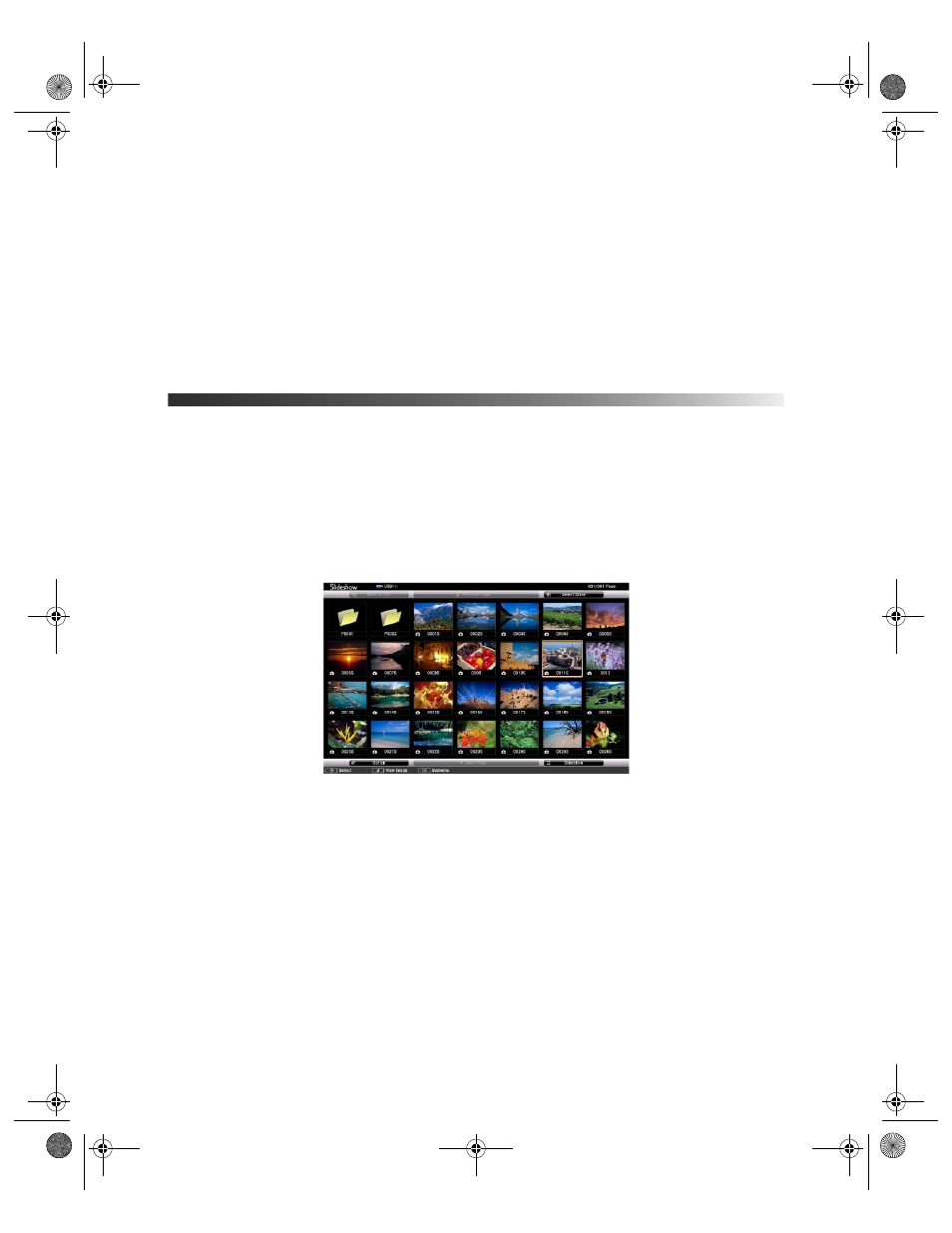
30
Making Basic Adjustments
Note: Depending on the video input signals, the images may not appear at the same size even
if you choose the Equal setting.
5. To choose the audio you want to hear, select the
Audio Source
setting, press
Enter
,
select an audio option, press
Enter
, and press
Menu
to exit.
Note: Select Auto to hear audio from the largest screen or the left screen.
6. To exit the Split Screen feature, press the
Split
or
Esc
button.
Starting a Slideshow
After connecting a USB device to the projector, you can switch to the USB input source and
start your slide show.
Note: You can change the Slideshow operation options or add special effects by highlighting
Option at the bottom of the screen and pressing Enter. See “Choosing Slideshow Options” on
page 31 for more information.
1. Press the
USB
source button on the projector remote control. The Slideshow screen
appears.
2. Do the following as necessary to locate your files:
■
If you need to display files inside a subfolder on your device, press the arrow buttons
to highlight the folder and press the
Enter
button.
■
To move back up a folder level on your device, highlight
Back to Top
and press
Enter
.
■
To view additional images in a folder, highlight
Next page
or
Previous page
and
press
Enter
.
pl3010_3010e_UG.book Page 30 Wednesday, September 7, 2011 6:28 PM
