Whelen IW37UF6P User Manual
Automotive: serial communication, Usb port
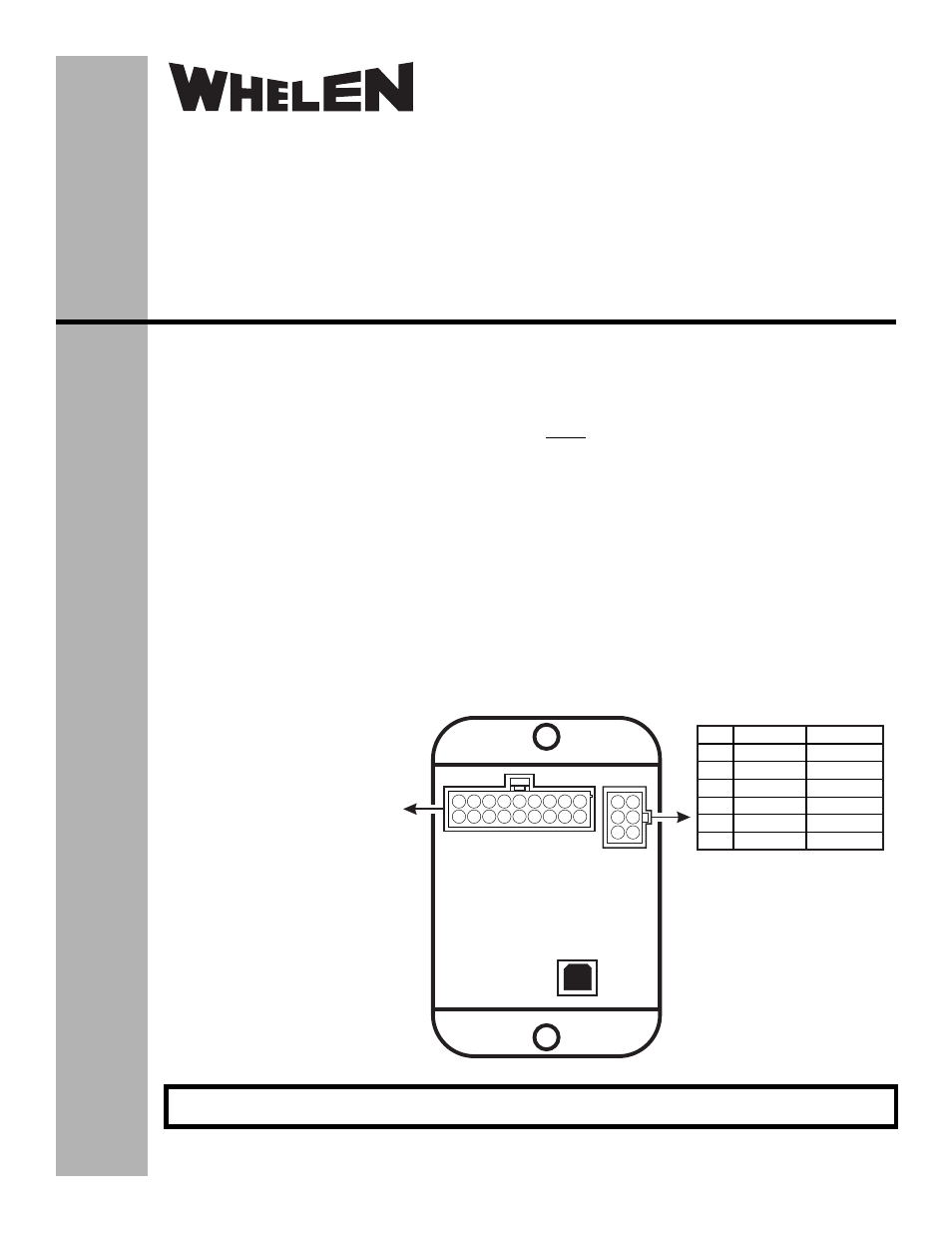
Page 1
®
ENGINEERING COMPANY INC.
USB
Port
18
9
17
8
16
7
15
6
14
5
13
4
12
3
11
2
10
1
1
4
2
5
3
6
Refer to the appropriate table
on page 2 for information on
the default configuration for
your application.
Connect to an ignition controlled
circuit that can accommodate an
additional 250mA load.
from lightbar
1
2
LIGHTBAR CABLE CONNECTOR
2
1
2
2
COLOR
RED
None
BLACK
GREEN
BLK/WHT
GREY
FUNCTION
+12VDC
GROUND
COMM. A
SHIELD
COMM. B
POS
1
2
3
4
5
6
Installation Guide:
Control Point Module
for WeCan® Lightbars
©2013 Whelen Engineering Company Inc.
Form No.14695B (060514)
Automotive:
Serial Communication
For warranty information regarding this product, visit www.whelen.com/warranty
Overview -
Note: If installing a WeCan lightbar into a system that includes
either a Whelen CenCom Sapphire or Whelen Cantrol, the
Control Point Module is no longer required. The lightbar can be
plugged directly into either of the previously mentioned units. In
that event, please refer to the applicable instructional material
for connection information.
The Control Point Module serves as the ‘brains’ of the Whelen
WC Series lightbar. The module is programmed with the
WeCan™ Programming Software via the USB port and in turn,
provides the necessary signals that allow the lightbar to function
in the desired manner.
As represented in the WeCan™ Programming software, each of
the 18 inputs may be programmed to activate any number or
combination of the installed lightbar components. This is
accomplished by applying +12VDC to an input. The default
configurations for specific lightbars are shown on page 2.
Important - The pattern override feature will override all active
LED lightheads with the pattern override flash pattern.
Programming Procedure -
IMPORTANT - It is not necessary to program this device
unless changes to the default configuration (for example
pattern or switch control changes) are desired.
1.
Connect a USB cable from the host PC to the module’s
USB port.
2.
Start the WeCan software on the host PC and open the
configuration to be programmed.
3.
Click on the “WeCan” button on the menu bar. Select
“Control Point” then “Program” from the fly-out.
4.
A window will open to confirm that you are about to
program a Control Point Module. Confirm that the USB
cable is connected to both the module and the PC and
then press “OK” to continue. The software will display a
window when the programming procedure has been
successfully completed.
5.
Confirm proper operation of the module.
51 Winthrop Road
Chester, Connecticut 06412-0684
Phone: (860) 526-9504
Fax: (860) 525-4078
Internet: www.whelen.com
Sales e-mail: [email protected]
Canadian Sales e-mail: [email protected]
Customer Service e-mail: [email protected]
- IW37UFX IW13UF6P IW13UFX IW45UF6P IW45UFX IW35UF6P IW35UFX IW44UF6P IW44UFX IW42UF6P IW42UFX IW34UF6P IW34UFX IW38UF6P IW38UFX IW41UF6P IW39UF6P IW39UFX IW43UFX IW43UF6P FW4AAAA FW8AAAA FW2AAAA FV8AAAA FV2AAAA FC4JJJJ FC2JJJJ WCC9SUB DELWCCP GB4AAAA GB4JJJJ GB8AAAA GB8JJJJ GB2AAAA GB2JJJJ GS4AAAA GS8AAAA IW8AAAA GS2AAAA IW2AAAA SR4AAAA SR8AAAA SR2AAAA SW4AAAA SW8AAAA SW2AAAA S341 S381 S321 S342 S382 S322 S343 S383 S323 S344 S384 S324
