4) re-setting factory defaults, 5) activation of the siren enable output, 6) remote activation of the six momentary switches – Whelen PCCS9RW User Manual
Page 4: 7) copying a units configuration
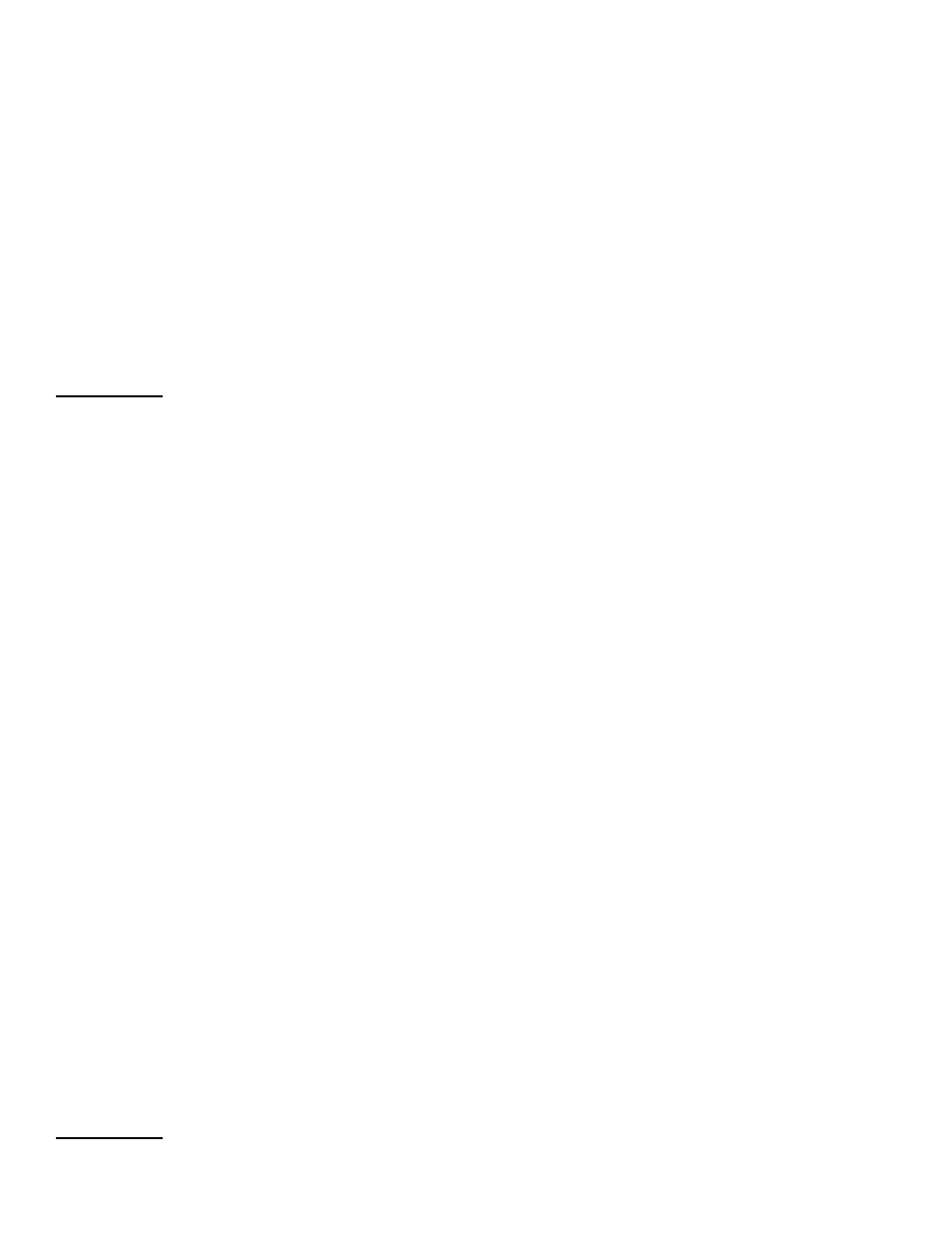
Page 4
(4) Re-Setting Factory Defaults:
To restore the factory defaults:
• Place the SLIDE SWITCH in the OFF position and turn all Momentary
switches off.
• Press and hold the Scan-Lock™ switch.
• Press and release momentary switch 3.
To confirm that the factory defaults have been restored, The RED
slide switch indicator light will turn on for as long as the Scan-
Lock™ switch is pressed.
• Release the Scan-Lock™ switch.
All of the indicator lights will turn off and the factory defaults will be
stored. This will put the unit back into normal operating mode.
(5) Activation of the Siren Enable Output:
Any of the nine switches can be configured to activate the siren
enable output.
Factory Default: Slide Switch Position 3
To activate the siren enable output:
1. Put the unit into “Siren Enable Output Activation” mode.
• Place the SLIDE SWITCH in the OFF position and turn all Momentary
switches off.
• Press and hold the Scan-Lock™ switch.
• Press and release momentary switch 4.
• Release the Scan-Lock™ switch.
To confirm entry into this configuration mode: The GREEN and
YELLOW slide switch indicator light will turn on for 2 seconds,
followed by…..
All switch indicator lights whose corresponding switch is already
programmed to activate the Siren Enable Output will turn on steady.
2. Add or Delete switches:
To select a momentary switch….
• Press and release one or more of the six momentary switches to add or
delete it from activating siren enable output. The switches indicator light
will turn on steady when its corresponding switch is selected.
OR...
To select a slide switch position….
• Press and release the Scan-Lock™ switch to cycle though the slide
switch indicators.
• Stop when the indicator lights equal the desired slide switch positions
needed to activate the siren enable output.
3. Store and activate the selected switch's.
• Move the SLIDE SWITCH to position 1.
• Move the SLIDE SWITCH to the off position.
All of the indicator lights will turn off and the data will be stored. This
will put the unit back into normal operating mode.
(6) Remote Activation of the six Momentary
switches:
Any of the nine switches can be configured to remotely activate any
of the other six momentary switches.
Factory Default: No momentary switches are remotely
activated.
To activate Momentary Switches:
1. Put the unit into “Momentary Switch Activation Mode”.
• Place the SLIDE SWITCH in the OFF position and turn all momentary
switches off.
• Press and hold the Scan-Lock™ switch.
• Press and release momentary switch 5.
• Release the Scan-Lock™ switch.
To confirm entry into this configuration mode: The YELLOW and
RED slide switch indicator light will turn on for 2 seconds.
2. Select a switch to be configured.
To select a momentary switch….
• Wait for the Yellow and red slide switch indicator light to turn off.
• Press and release the momentary switch that you wish to configure.
OR...
To select a slide switch position….
• Wait for the Yellow and red slide switch indicator light to turn off.
• Place the SLIDE SWITCH in the position that you wish to configure.
• Press and release the Scan-Lock™ switch.
All switch indicator lights whose corresponding switch is already in
the selected Switch position’s configuration will turn on steady.
3. Add or delete momentary switches activated by the selected
switch:
• Press and release one of the six momentary switches to add or delete it
from the selected switch positions configuration. This switches indicator
light will turn on steady when its corresponding switch is selected to be
activated.
4. Store and activate the selected switch's configuration.
For a selected momentary switch….
• Press and release the Scan-Lock™ switch.
OR...
For a selected slide switch….
• Move the SLIDE SWITCH to the off position.
• Press and release the Scan-Lock™ switch.
All of the indicator lights will turn off and the data will be stored. This
will put the unit back into normal operating mode, to configure
another switch start back at step 1.
(7) Copying a units configuration:
If there is more than one unit that needs to be configured to operate
in the same manor, it is not necessary to configure each unit
separately. Once one unit has been configured to operate as desired,
it can now be used as the “primary” unit and its configuration can be
copied to another unit that is set up as a “secondary” unit.
To copy a configuration to a second unit:
1. Wire the units as follows.
• Connect J3 on both units to a common power source (PIN1 to V BAT &
PIN 4 to Ground).
• Connect pin 2 of J3 on the “primary” unit to PIN 3 of J3 on the
“secondary” unit.
• Leave all other wiring unconnected.
